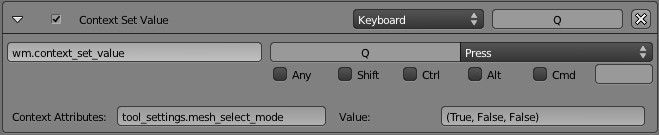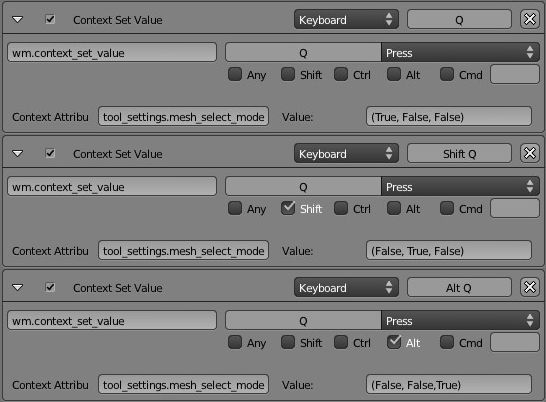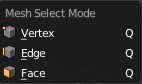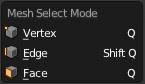Thanks guys for the kind suggestion. :evilgrin: Probably it’s my turn to share my opinions on this issue:
@Jojoe: Yeah, we can do this, as I said, I’ve mananged to make similar way working. Basically, It should be very easy:
Step1 - Press Ctrl Tab in Edit mode, then right click on any one of the three items popping up, let’s just set for the first one, i.e. Vertex;
Step2 - Move the mouse cursor on the “Press a key” field, and keep it hovering there until you finish specifying a key to it (better not conflict with existing ones);
Step3 - go to User Preference > Input, unfold “Window”, you’ll see what you’ve add down the bottom. like below:
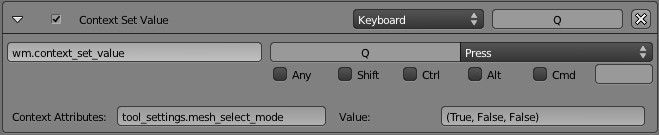
PS: for me, I would suggest using “Q” and its combination keys, since it appears available for current use. (despite of the possible confliction with some addons)
Step4 - Click Add new, copy everything above, or type “wm.context_set_value”, then hit Enter, which will bring new fields, type or copy “tool_settings.mesh_select_mode” for Context Attributes. As for the Value, we change it to (False, True, False), in order to set for Edge. And I would use Shift Q for it.
Step5 - Add a context for Face, following Step4, but change the value to (False, False, True), and assign Alt Q for it.
Now it’s done:
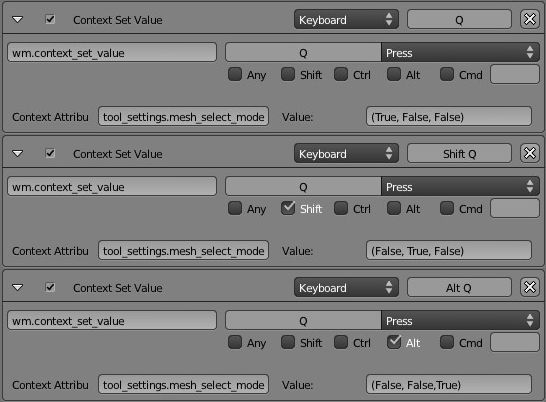
AS I tested, it is confortable for use. 
@ Marksto, Yes, certainly we will need that sometimes. And if needed, keys can also be specified in the same way, Considering that there would be totally 4 more different selection conbinations, so I think the key settings below would be reasonable:
Select modes:
Q (Vertex)
Shift Q (Edge)
Alt Q (Face)
Ctrl Shift Q (Vertex + Edge)
Ctrl Alt Q (Vertex + Face)
Shift Alt Q (Edge + Face)
Ctrl Shift Alt Q (Vertex + Edge + Face)
(Ctrl Q is already avoided :evilgrin:, since it’s the existing key for Quit Blender)
However, I just found something confusing, probably a bug, or two bugs when setting this:
Bug1. All three items, shown in Ctrl Tab menu, cannot be set separately by the way of “right click > Add Shortcut”. Currently, if you set any one first, the other two will be set or displayed with the same key, and, of course, these two are disfunctional. That’s why I have to go to the User Preference window to set them manually. 
It may look like this:
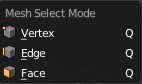
Bug2. Even they can be manually set through above steps, however, the shortcut keys for Vertex and Face keep displaying the same, no matter what you set for each, and it may look like this:
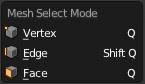
I’ll report them later after further test and confirmation.
@ kiriri, Yeah, I also think that it’s not likely happening without further scripting solution. Unfortunately I’m not a code guy so far :no:, And I believe someone could improve this, although it’s already quite flexible and powerful for the default solution.
And I’ll bring your advice to my friends, who are the real guys calling for such feature, (not me) 
Personally, I’ve used blender for years, it’ is the powerful and convenient app for most guys, absolutely, and I can’t love it even more! :evilgrin:
Attached is the KeyConfig preset I export for this, enjoy it if you wanna try.
[ATTACH]178220[/ATTACH]
Attachments
keyconfig_for_select_modes.zip (1.06 KB)