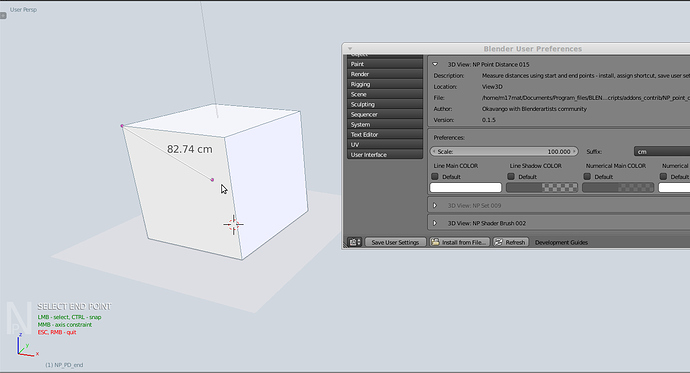Hi,
here’s another small tool i developed for the architectural pipeline. It measures the distance between two points in a CAD fashion. It is a macro and it is not very subtle in terms of coding, i made it in my spare time for my work and i can’t guarantee it will work flawlessly in your setup. So far it does what it is supposed to.
Current version: 018
GIFF video
INSTALLATION:
Unzip and copy .py to addons_contrib folder in your Blender folder. Start Blender, go to User Preferences/Addons. Turn on Testing filter and type np into the search box. Check the box next to the addon name. If you have a previous version uncheck it and then check the new one.
USAGE:
START - space search menu / type np or 018 / enter or hit the shortcut key if you assigned it
LMB / CTRL+LMB - selection of points with snap, depending of mode the second LMB ends/continues the command
MMB - constraint movement to X/Y/Z axis
ENTER - change snap target
SPACE - entering/exiting the new navigation mode during the command
ESC / RMB - exiting the command
ADDON SETTINGS:
Scale: Distance multiplier for various measuring scenarios
Suffix: Unit abbreviation after the numerical distance
Step: Mode of command - whether the command operates in one-step or continuous fashion
Mouse badge: Option to display a small cursor info
Value to header info: Option to display the last measured distance in the header
Value to clipboard: Copy the last measured distance to clipboard for later reuse
Custom colors: Default or custom colors for graphical elements
Stereo cage: Display bounding box that contains the dimension, for better graphical comprehension
XYZ lines: Display axial distance lines
XYZ distances: Display axial distances
XYZ backdrop: Display backdrop field for xyz distances
SHORTCUT ASSIGNMENT:
Detailed instructions are inside the py.file, as with other NP add-ons.
Please report eventual bugs, the 018 version is heavy with upgrades. Thanks for all the feedback and suggestions.
Attachments
NP_point_distance_016.py.zip (8.61 KB)NP_point_distance_018.py.zip (10.3 KB)