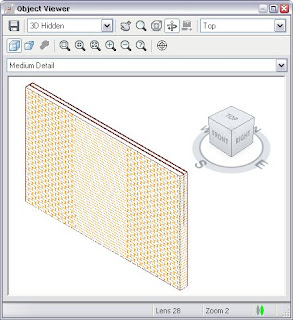I chose to focus on the Intuos4 because it’s the most current and capable. The medium and large varieties have these spiffy OLED displays beside each of 8 buttons, plus a multifunction wheel doo-dad. I thought “what could we do with these things?” and came up with a scheme to put commonly-used tools at your fingertips, reducing the need to reach for the full keyboard.
You have 8 tools right on the tablet, and (very important!) you can see what they do at a glance. Which tools are available depends on what you’re doing (model, sculpt, whatever), and however you’ve customized it.
For example, in sculpt mode the buttons could simply be your brushes. Press a button to select that brush. Or press and hold to “load” a different brush onto this button. There was plenty of talk on the sculpting soc thread about having dozens of brushes, but that we typically juggle just a few at a time. That’s good, because we only have a few buttons!
Maybe dedicate some buttons to navigate in the 3D view, no matter what else you’re doing. Or just a single button for this, which shows a navigation widget like several of you suggest. These would be momentary, active only while held down. Is that manageably modal enough for everyone’s tastes?
Anyway, those are just a few examples. I don’t know what’s best for different situations. I’m just trying to get the foundations ready. Sure, it’s not for everyone, but it’s another way for blender to stand out. If there’s another app that handles the tablet in such a way, it’s news to me. As far as I know, all apps stick to the same set of tools / commands / key combos set in the control panel. If you know of any exceptions, feel free to mock my ignorance! 
Using the OLED displays is like using pen tilt, in a way. It would make some people’s experience better, and not make anyone’s worse. This didn’t start as a radical tablet-only redesign, and it won’t end up that way.
On a somewhat related note… came across this gem tonight while mining MSDN for some needed info: “The mouse is an important, but optional, user-input device for applications.”