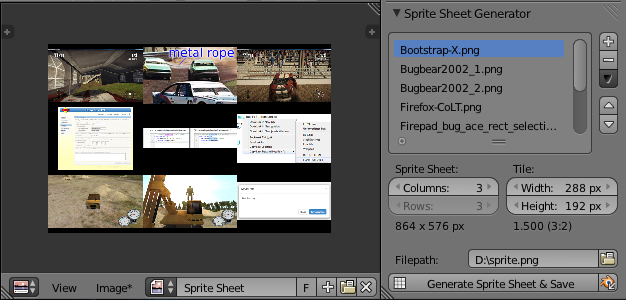If you wouldn’t mind helping me with this, I’d be really grateful. I just need a little push for each part, I don’t want you to do all the work.
I’m trying to make an automated Sprite Sheet Generator, since most of the ones I’ve tried don’t do what I need or don’t have the settings I require. I basically need to set several ranges/limits to make it work properly.
I going need to set a Square Tile range for X and Y within X= “2” - “16” and Y= “1” - “16”. It’ll be in a dropdown menu.
The resolution of input images X: “16 px” - “4096 px” Y: “16 px” - “4096 px”
For the Tiles, I need the code to create a plane, material, and texture for every loaded Frame.
I’d like the code to work like this:
EXAMPLE (assuming Tiles = X: 2, Y: 2):
(B) = Button
(B/M) = Button to Menu
(DDB) = Dropdown Box
(UI) = User Input
(Auto) = Automatically Generated/Displayed
Set Tiles:
Step 1. (DDB)(UI) Set tileSizeX = “2” - “16” and tileSizeY = “2” - “16”.
Setup Frames:
Step 2. (B/M)(UI) Add Image from selected directory (selected via ‘Open Images’ Button on panel) ending with “.001”.
Step 3. Create a Plane named “Frame.001” @ coordinates (-1,-1,0) (First coordinates created according to Tiles XY).
Step 4. UV Unwrap Plane with either “UNWRAP” or “RESET”.
Step 5. Add material named “Frame.001” with shadeless enabled.
Step 6. Add Texture, Image or Movie Texture named “Frame.001”.
Step 7. Use Image Texture from Input Directory matching image name ending with “.001”. (Name fragment matching.)
Repeat Step 2-6 in sequence (Left:Right::Bottom:Top). Once second X tile is reached, reset position of Frame.003 and move Y 1 unit (tile space), and continue until second Y tile and X tile is reached.
Setup Camera:
Step 7. Add camera at (0, 0, 2).
Step 8. Set to Orthographic Render Mode.
Step 9. Set Orthographic size = Tiles size if “X” > “Y” then use “X” and vice versa.
Step 10. (DDB)(Auto or UI) Render resolution = Either: X= number of TilesX * Input Image SizeX,
Y= number of TilesY * Input Image SizeY, or custom output size (Keep aspect ratio)
X= “16 px” - “4096 px”, Y= “16 px” - “4096 px” in dropdown box.
Render Image:
Step 11. (DDB)(UI) Set Output type (.jpg or .png).
Step 12. (B)(UI) Set color BW, RGB (Or RGBA if .png).
Step 13. (B/M)(UI) Alternate Output Directory (Default to Input Directory)
Step 14. (B)(UI) Render Image, render out image at specified resolution to specified output settings.
Optional:
(B)(UI) Presets Dropdown???
(DDB)(UI) Create Animated Texture Test Objects (Plane, Emitter Object with Logic Bricks)???
I hope this make sense to you.
I’m going to create a mockup to give a better idea of what it will look and work like, and possibly make a WIP thread.
I will be releasing it to the public for free, and might possibly build a separate software for it using Blender as a base, which will be explained, of course.
Thanks for your help!