Photoline 19.50 is now available on www.pl32.com
For existing users this is a free update.
This is a release with a focus on mainly many smaller and bigger workflow improvements and improved export and import.
-
greatly improved SVG import and export. Even clipped masks work correctly now. Users have sent in various files for testing in the past months.
-
vastly improved Photoshop PSD file import. I dare say Photoline now offers one of the best PSD importers:
-
Smart objects are now retained, and converted to embedded placeholder layers in Photoline. These can be edited directly in Photoline. Even Illustrator Smart Objects are editable in Photoline (something impossible in Photoshop!). A vector Smart Object can either be edited in Photoline, or be sent to an external app such as InkScape. When editing in the external app, any change is automatically updated in the Photoline document.
-
The content of Smart Objects can be sent back to the original application.
-
Improved support for text objects. These are imported as both rasterized and text object versions.
-
I sent the developers test files with all colour adjustment layers, and all of them (except one) are supported now, and converted to Photoline equivalents. Only the Photo Filter remains unsupported.
-
Vector masks are supported now.
-
Fill layers are supported now.
-
Vector shapes are supported now (loaded up as two versions: one rasterized, one vector layer).
-
Art Boards are supported and converted to groups.
-
And so on. Layer effects are converted.
Obviously there will always be some differences, but still very, very impressive. I know of no other application (except for Photoshop) which will open and retain the original Smart Objects AND being able to edit them. Even Photoshop is unable to edit an Illustrator Smart Object (there are, of course, some restrictions in regards to the original Illustrator object complexity).
Addendum
Seeing the responses below, I must add that Photoline’s PSD import is NOT perfect - nor will it ever be. It is impossible seeing that certain features are Photoshop dependent, and are nigh-on impossible to emulate in other image editors. PSD import cannot be perfect: Adobe made sure to obscure the documentation of the PSD format - many features are just not documented at all. Please read the answer regarding SOs I posted below as well in this regard.
-
Important improvements for game, mobile and web creators:
-
Automatic Pixel snap (“Align to Pixels”) for bitmap and vector layers.
-
Automatic Pixel snap is controllable on a document level, as well as on a per layer basis!
-
a new alignment option to align object to the pixel grid
-
gradients now include a new Cubic interpolation for smoother transitions. With <ALT> the gradient can be moved more easily.
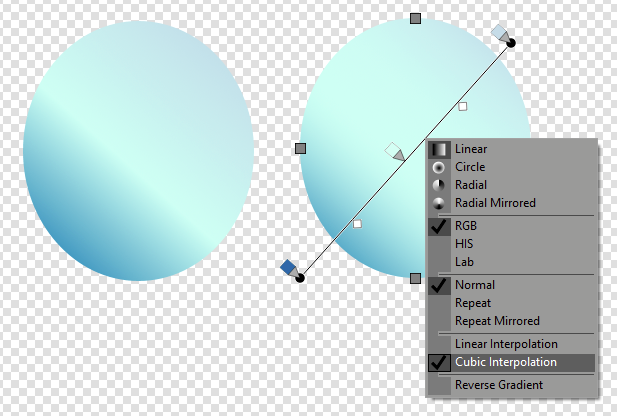
-
Improved import and export:
-
improved HDR import
-
improved EXR import (btw, multi-layered full-float EXR files are supported, unlike Photoshop’s half-float limited single layer import)
-
added APNG import
-
PNG, JPG, WebP libraries updated.
-
PDF import and export has been greatly enhanced.
-
Placeholder layers:
-
The data of placeholder layer can now optionally be embedded in the document.
-
If a placeholder layer is edited with an external application, PhotoLine will - if possible - transfer the original data of the placeholder layer to the external application.
-
Dragging several files onto an empty placeholder layer will insert the remaining files to the following empty placeholder layers.
-
Many workflow improvements. These make life much easier:
-
define vector fill and line style before creating a vector shape
-
many functions have been extended so that they can be applied to multiple selected layers. For example: layer styles can be applied to multiple layers now (Photoshop is unable to do this, btw), anti-aliasing settings, and other layer properties.
-
Multiple selected objects can be simultaneously rotated, skewed, and scaled individually (with the layer properties panel) as well as a group.
-
Zoom in up to 25600%. Zoom out to 0.1% (I believe).
-
Layer selection can now be controlled with the cursor keys (similar to Gimp, Corel, and others), or the “Adobe” way. This is a simple toggle in the preferences which caters to users’ individual workflow preference.
-
<ALT>-double-click on the layer’s thumbnail turns a layer’s transparency on or off.
-
Selection of layers is enhanced.
-
The modal curve editor dialog can now be scaled as the user sees fit, which allows for more precise editing. If you want that dialog to be screen size: it is now possible. (Photoshop’s tiny unresponsive curve editor is a joke compared).
-
when formulas are used in fields, the context menu will display a “Fix” command to convert to a static value.
-
“Align all” option in the Window menu to adjust the visible area and zoom of all opened documents to the active one. This simplifies the comparing of similar images.
Photoline is shaping up to become one of the best and most efficient image editors on the market. It outperforms Photoshop in a number of areas, and I can already reveal to you that the latest betas already include other features which are quite unique, and will become available in version 20.
Photoline is an image editor which provides a mostly non-destructive professional workflow. Full vector editing is also integrated. Its image editing is on par with Photoshop.
Photoline is compatible with most common Photoshop plugins, such as Topaz, NIK, and FilterForge, and loads Photoshop compatible brush and gradient libraries.
For a fraction of the cost (€59 new license or €29 update) of Photoshop, creatives and photographers receive a wide range of professional image editing and design features.
- 32 & 64bit versions, Mac and Windows. Fully Linux WINE compatible.
- 8/16/32bit per channel / RGB, CMYK, Lab, greyscale & monochrome
- Color management with ICC profiles and linear workflow
- all functions, adjustments, effects, filters, layers and masks work with 8-bit, 16-bit, and 32-bit images (full 16bit support unlike Photoshop which operates in 15bit)
- 47 available adjustment layers
- 18 available layer styles
- a layer in the layer stack can be any image mode and bit depth
- layer masks are regular layers, and may consist of multiple combined layers & groups(!)
- layer opacity from -200 up to +200 for easy inversion of blend effects or doubling an effect
- convert bitmaps to vector layers
- vector layers can be anti-aliased, and be aligned to the pixel grid. Photoline also offers a pixel view
- develop photos with a non-destructive RAW workflow
- retouching tools such as a remove brush, clone stamp tool, liquify, and many more
- PSD import retains most common adjustment layers & layer effects
- Import & export multi-layered 32bpc EXR files
- non-destructive rotate & scale
- external app link for easy round tripping
- rename images and create catalogs
- powerful image management: search, edit IPTC & EXIF data
- true PDF import & export with /x1a & /x3
- multi-page documents
- rich text & DTP functionality, spot colors
- web export, including WebP, image maps & GIF animations
- batch conversion
- record actions
- print multi-page documents, flyers & labels
- portable app on a USB-Stick support
- multiprocessor support
- Linux WINE compatible with LittleCMS colour management option for improved compatibility; tested and supported by the developers
