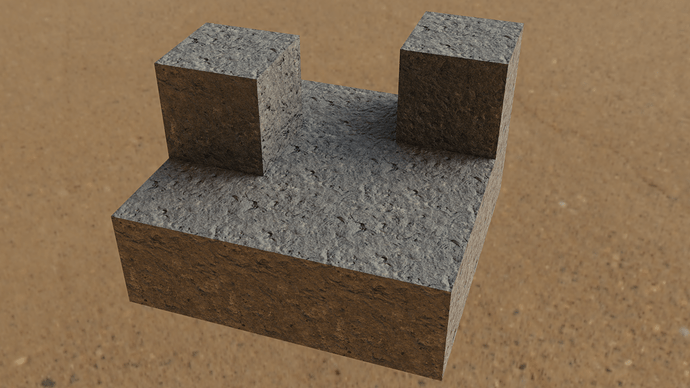I am experimenting with looks and such to use in Minecraft animations. This is a concept set. The bright light is where a torch would be. It is my practical light source.
This was to test several things.
- The rock texture is baked from a 3D procedural texture based upon world coordinates. It is cool because you can move a block while the texture stays fixed in place. This makes creating textured geometry with varying textures easily.
- The pixelated diffuse comes from a node processing the high-res texture. (I baked this as well). It is based upon the texture coordinates, so it isn’t any different from using an external program or a low-res texture. I’m trying to apply this principle to world coordinates, but I don’t think that it is possible.
- I wanted to see what render times I could expect for something like this. The stone uses physically based shading. This has a glossy component, so I wanted to see if I could manage the noise. I tested some lighting techniques. They worked well. I don’t think that I will need to bake lighting either. That will save tons of RAM since the diffuse texture wouldn’t need to be so large. It also means that I can still use glossy shaders.
- I also wanted to test RAM usage. To make the bump map look good, I needed 512px per meter (block) of the set. This small render needed a 10,752x10,752px bump map to look decent. I used the same for the diffuse, but I will use less next time since I don’t need to bake anything onto it. This took just over 1GB to render. My PC died, so I need to build a computer for Blender. This makes me think that a 6GB GPU is a must for me since I love detailed bump maps. Even for larger sets, I should be able to use tricks to make 6GB work. And, I will need much more system RAM than I originally thought. These textures took 9GB to bake (diffuse color baking was necessary for render times). For larger sets I will break up the objects/textures, but this was a very small set. I wouldn’t want to take the time to break this up.