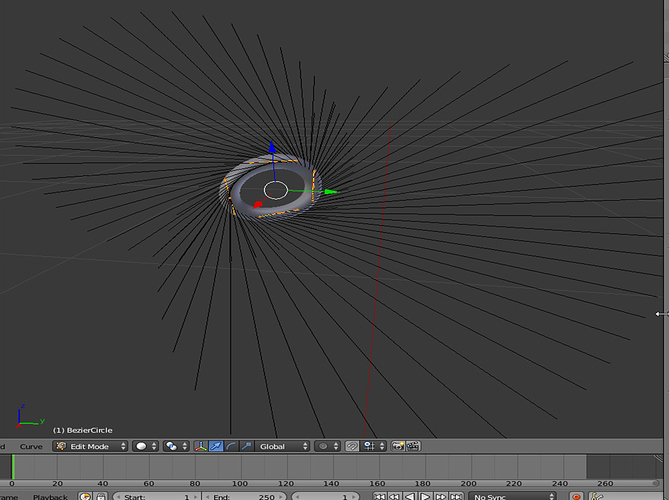I must really be missing on how applying works. My goal is to create several circles. Just regular curve circles either Nurbs Circle or Regular Circle. After I have about 10 of them all different scales I insert one more circle to bevel the thickness for all of them. I apply it on all the curves and they are all completely inconsistent. I think that I just need to apply the location, Scale, and Rotation. So I do this and now the circles are moving around. So I only apply the Scale and Rotation now the thickness is inconsistent again. I dont understand why it is so difficult to create circles and then apply the same amount of thickness to all of them at the same time. There must be an easier way.
Moved from “General Forums > Blender and CG Discussions” to “Support > Modeling”
Add circles while being in Edit mode (copy/paste, Shift-D to duplicate, scale as needed, rotate); set Fill - Full, adjust Bevel value, set Resolution to 2 or 3 (reasonable values for the general use). If you decide that bevelled circles need to be separate objects: select one point, L-key will select whole circle, P-key to separate.
You can use separate bevel object for not separated curve circles instead of using Bevel value: bevel shape will stay the same for all circles.
Excellent thanks so much for the clear instructions. The only thing I am running into now are the huge black lines from the circle. in edit mode. It would be nice to make those go away.
Also for some reason after I create all of my circles and go into edit mode, L will not always loop select. Any idea why that is?
Thanks again for your help.
Press N for properties panel
In edit mode, look under the Curve Display options and turn off ‘Normals’
Oh gosh so so so awesome! Thanks so much to both of you. I may be able to transition from Hexagon to Blender yet.