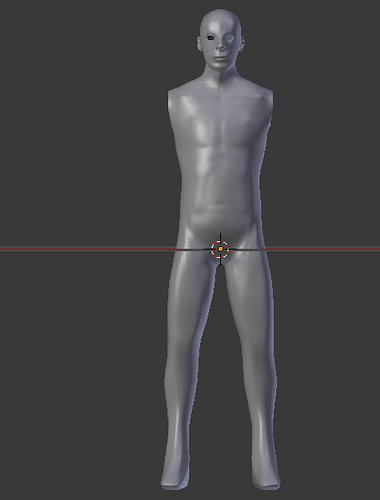So, I’ve been trying to model a character for the first time in Blender, recently I’ve noticed that somewhere along the lines certain sides of the character have gotten rather flat, and I’d like to round out these areas a bit. I know I could just do this manually by dragging all the verticies into a position so the model is a bit rounded, but I was wondering if there was another way to do this that would perhaps be a bit faster to do?
We can’t see your problem, so give us images of your work. Until then what you’re asking is, “tell me all the ways I should model a 3D character.”
Help us to help you.
Alright, here’s a couple of shots of the character then:
I found that the problem was more noticeable with the legs, so I took some closer shots of them as well.
Ah, thanks. There are a few ways to do that, considering your model’s current state. If you’re more comfortable working with the standard mesh editing tools, you can shrink/fatten offending loops (alt S), or perform edge slides (forward and then backward) of those loops (G > G). If you enable Loop Tools, the relax operator can sometimes be enough as well, although you’ll want to be sure to only use it on the ring loops in edge mode, or you’ll get ugly results.
Personally, I like using the sculpt tools. Hitting those legs with a combination of the fill brush (large size/strength) and smooth brush (low strength) will round out your shape very quickly. Try a few different things, and see what fits your tastes best.
Aha thank you, I’ll definitely try those.
I have tried sculpting before in Blender, sometimes getting results that I like, but I’ve noticed that it’s been rather difficult for me to keep a bit of a uniform shape when using that mode. Like, I’ll use sculpt draw and then try to smooth it out some but I’ll only end up with a result that looks even worse.
Thank you for your suggestions DerekWatts! The relax operator wasn’t enough to cut it, but using a few other options in the loop tools as well as a bit of re-scaling where needed, seem to have fixed the problem I was having.