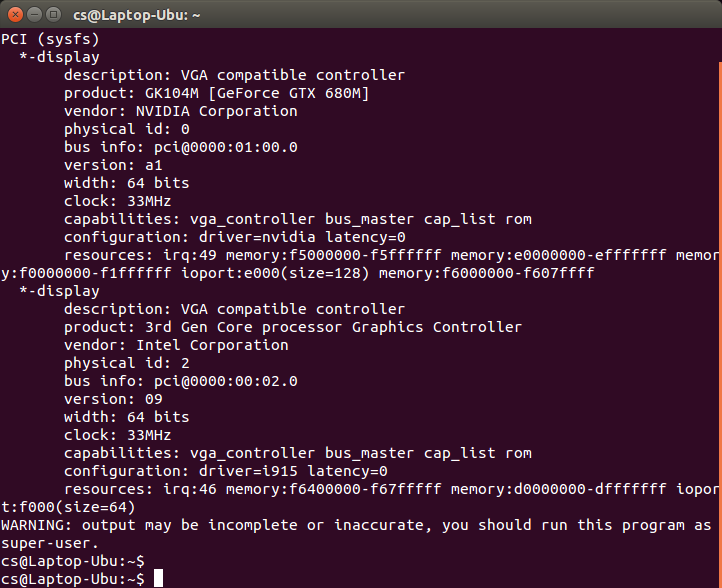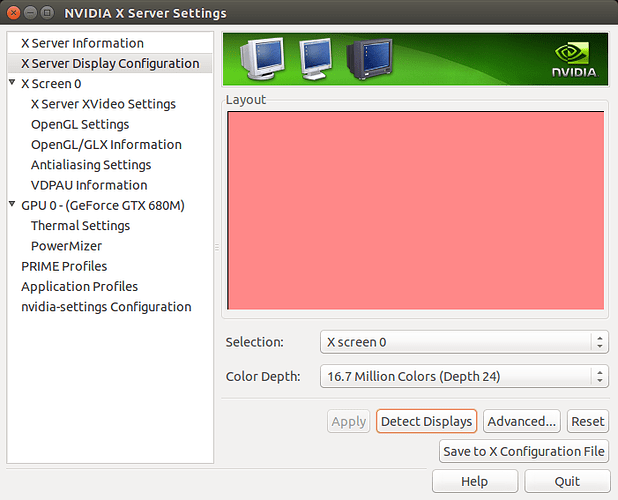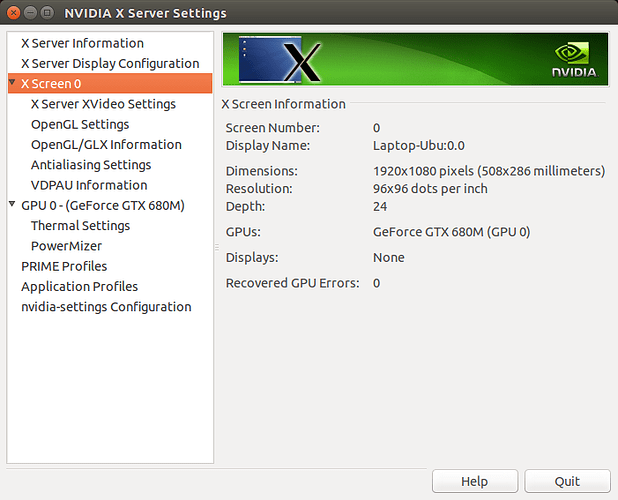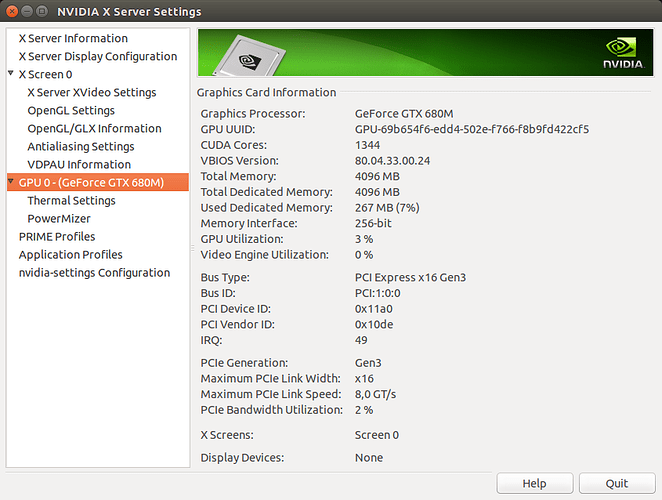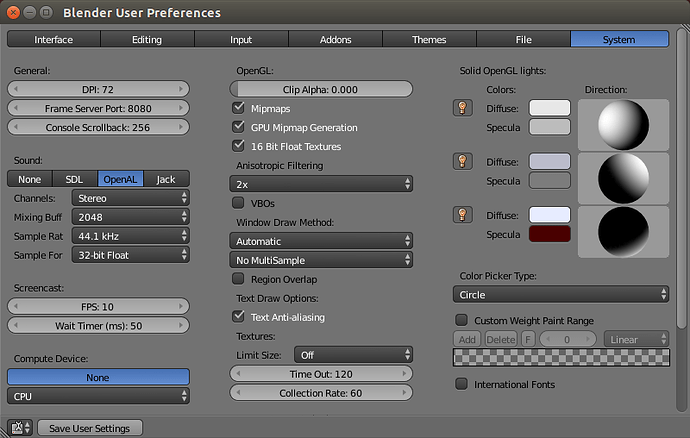I’ve done two days of reading and trying. I am not inexperienced in installations, less in Ubuntu than in Windows, but no novice.
I have installed Blender in several computers in Windows and Ubuntu, all with NVIDIA and CUDA.
The different condition is a Notebook with a discrete graphics card with optimus, using it happily in Windows 7, so far, but want Ubuntu to give Blender application that extra power it has in Ubuntu.
- MSI G70 0NE (clone named Hyrican) / MSI 1762 mobo / CPU i7-3630QM / GPU nvidia GTX 680M
- Ubuntu 14.04.5 updated
Steps I already know about and tried, in this case.
- Get rid of Nouveau driver
- Use the .run nvidia file, open source
- use the ppa open source
- install bumblebee and bbswitch
It would take a very long post to describe each and all the steps for every one, though obviously a mistake in a step may have been the cause of failure in the end result. In short my failures were as follows:
- nvidia 375.20 always takes me to a blank screen on boot, an X-server(?) problem and only a complete --uninstall from the console gets me back and running GUI.
- Bumblebee and bbswitch had me working of the Intel and unable to swith to NvidiaGTX, though I think I succeeded erratically… at times.
Since the switching is not really what I am after, I basically want a more powerful platform for Blender than Windows, I decided to keep it simple and forget Bumblebee and switching, to aim for a clean NVIDIA installation only. Easy?.. right… In any case I am at a reasonable(?) juncture where some things work and I’ll take it from here:
After all the above tweeking, which took about two days!, I have installed the proprietary version, through ppa, of NVIDIA-340.98, the latest among proprietary.
I had completely uninstalled both Nouveau and all other flavors of nvidia before.
Though I also purged bumblebee and bbswitch, I kept the installation of the Intel integrated graphics, a driver called i915
The good news:
Nvidia driver is installed and stable. NVIDIA X-Server Settings app works and correctly recognizes the card
Suprisingly! the nvidia settings app switches between Intel and GTX 680M (with a logout, much like bumblebee with bbswitch would)
The bad news:
All is pointless since Blender will not recognize CUDA availability.
Here are a few screenshots:
lshw -c video shows both cards
Nvidia settings:
1st with Intel “owning” the display (notice how no other nvidia-specific settings are available)
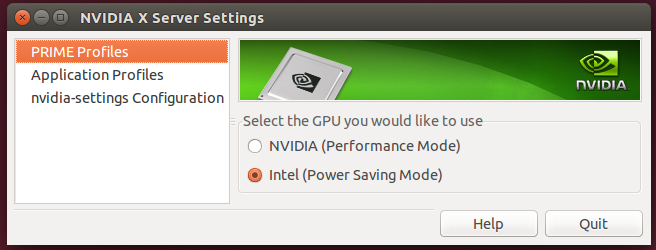
then after selecting nvidia and logout - login
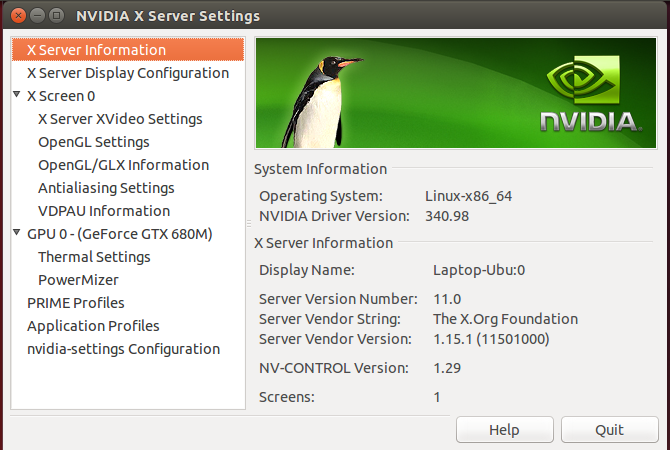
and some of the specifics from the settings listed:
(continued in following post)