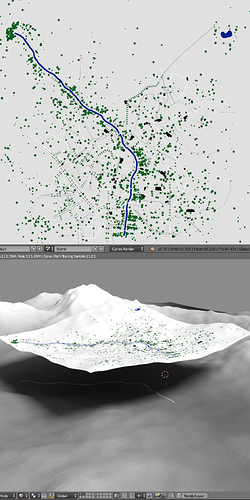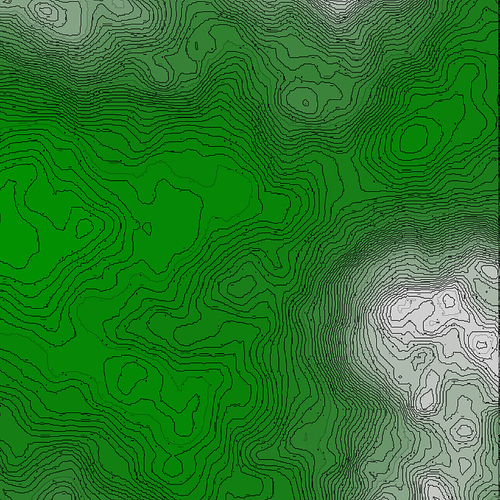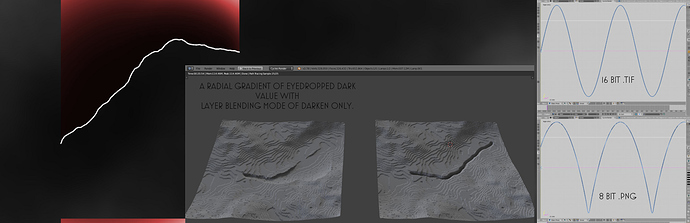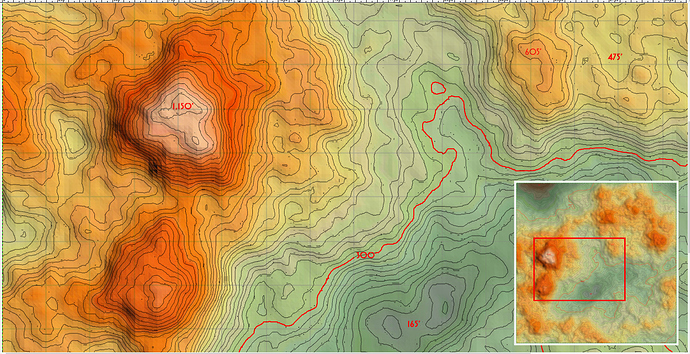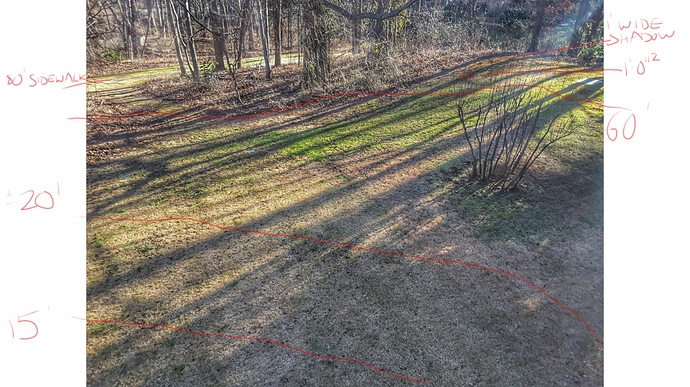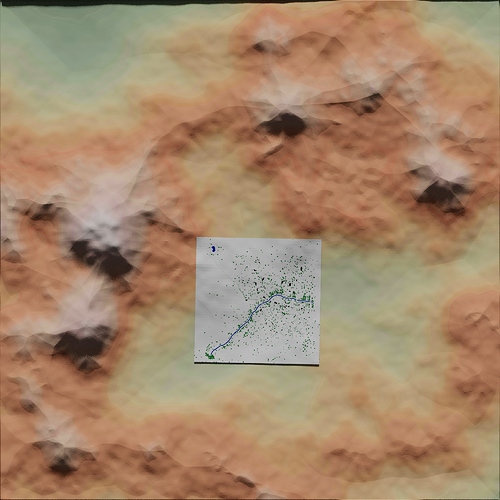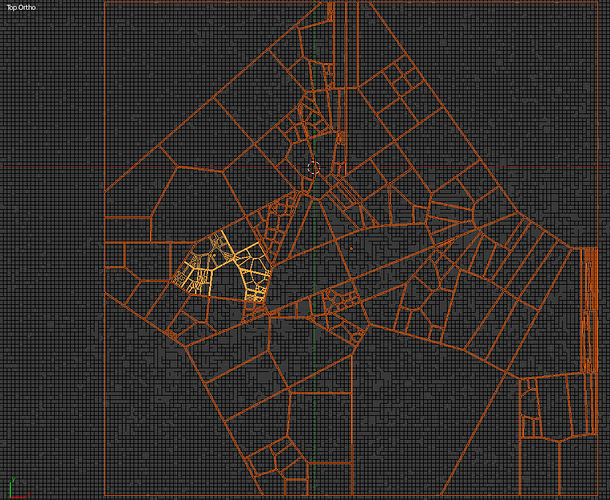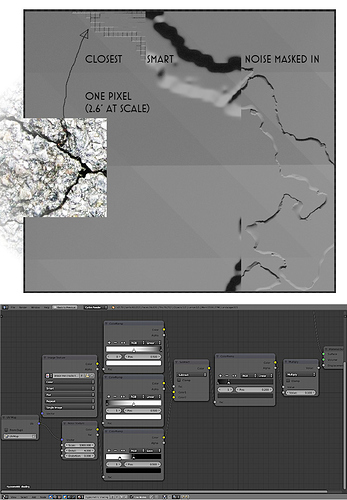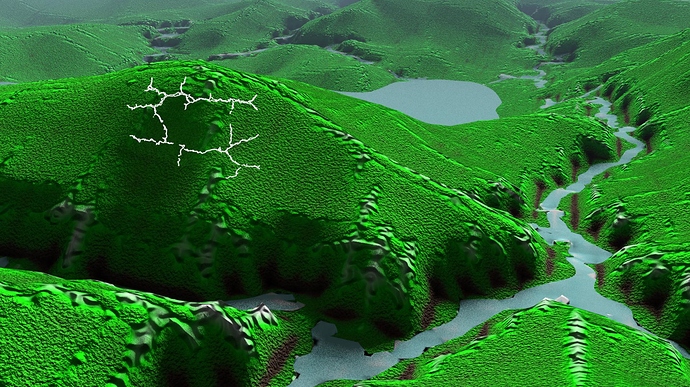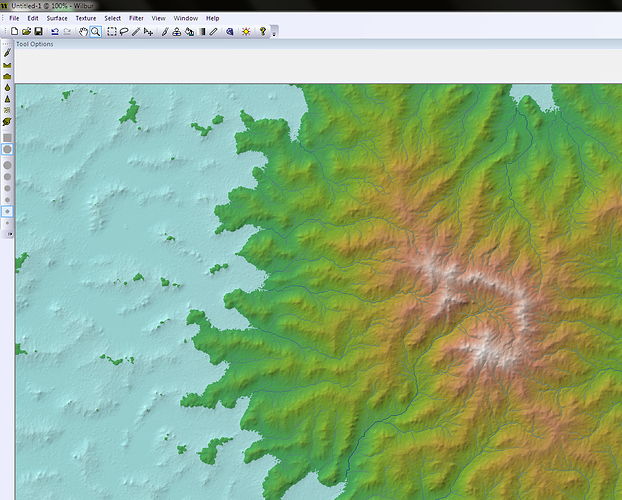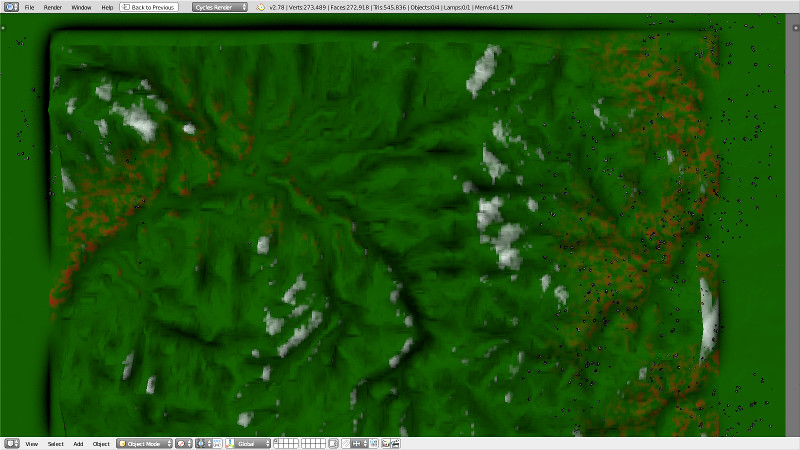LATEST: Beginning to explore ground cover for economy and appearances sake.
I sample a lot of projects both in and out of Blender and my mind jumps from one to the next almost at random but mostly from pushes outside influences have. I’m reading The Name of the Wind (it IS as good as you’ve heard) and my mind is thrust again to Lathenhorn.
Background:
You’re never too old for imagination but you can be too old to find a reliable set of new D&D players. When I thought I had some noobies, I searched online high and low to gather inspiration to create a set of experiences, tales and storytelling tools. I found the “RPG Citymap Generator” which pounds out elementary maps of cities both large and small with stick-figure like accuracy and a handful of name and character generator sites that proved mostly to be fun. In a folder on my hard drive, a curated list of experiences, encounters and characters for players who never fully materialized. And it all centers on a fictional region, Lathenhorn.
Easily 200 pages into Patrick Rothfuss’s and the unrealized Lathenhorn no longer begged for attention; it demanded a legitimate shot at being visualized. My concept is not epic - quite the opposite. The intent is for a comfortable, quiet, though not Hobbit-like, chunk of land where new players could develop and explore D&D things quietly.
Preliminary Landscape Math:
I thought 2500 acres would be room enough for both safety and danger.
2500 acres is nearly 4 square miles. I’m laying it out for 2x2
An ANT Landscape into 200 polygons means one square is 1/100th of a mile.
So the ANT landscape breaks to new elevation every 50-feet -ish.
An ambitious but still manageable 4000x4000 texture puts one pixel for about every .8 meters squared or 2.6 feet.
Every 50 square foot of land can hold only 18 or 19 pixels square of image.
If a person’s personal space is accounted for, each pixel is about that; a square bubble of 30-inches or so.
That start shows me no matter how great the landscape painting, each personal bubble can hold only one color.
“Downtown” A Scale Anchor:
The RPG Citymap Generator spat out in 3 seconds, a simple graphic representing a major river through a city 750 meters square. I chose 750 so an urban target for the characters would take up about an eighth of Lathenhorn’s defined but unwalled boundaries. My rounding up and down and conversions back and forth will suck the large-scale accuracy right out the window but now I have an eye-opening landscape starting point. (For example, that river through the city will paint at 4 pixels wide when it’s supposed to be ten feet across.) Hardly stunning detail but that’s the kind of knowledge I wish to keep in mind during this look at terrain. Terrain is deceptively fractal and it’s hard to tell when you’re done or only just begun!
The long term goal is a pretty attractive 1-inch square of good detail for the camera and I think I know how to get there without 30 4000x4000 pixel maps.
The short term goal is retrofitting the RPG generated river’s random path into the ANT Landscape’s random mesh to marry the two…