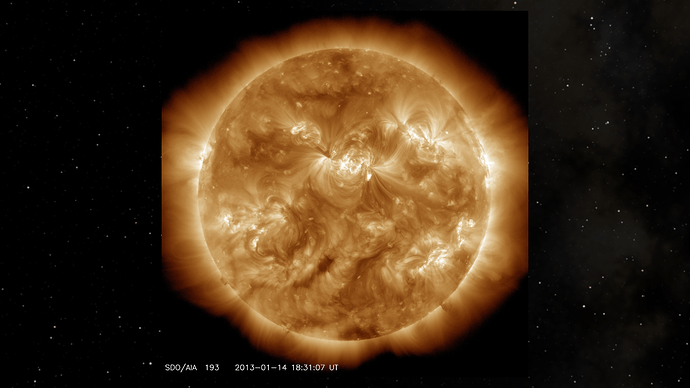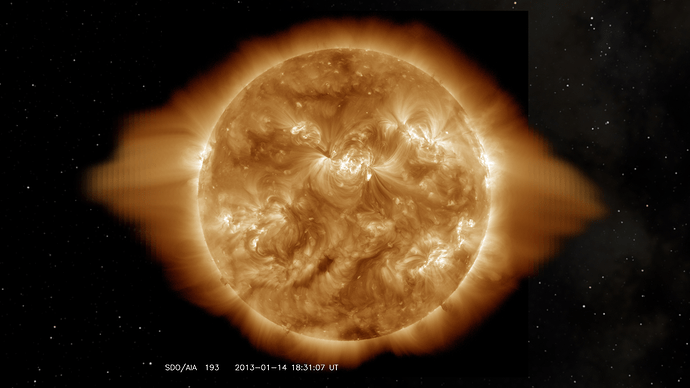I have an Animation of the Sun Series: see https://www.youtube.com/playlist?list=PLR0QoztQVGtiHcwhVtd9i7qfvNkVm3m6c
as you can see from the Image below
The Corona or Radiating Fire of the Sun has a edge on both sides sometime, sometimes they extend up and down, but not much, and the few times this did happen I fixed them by hand.
This is a NASA public domain images of the Sun in AIA 193 4096x4096 format, with an Environment image texture of the Stars as background.
What I want to do is soften the hard line so it looks more like this:
I just did a fast Smudge by hand in GIMP, and asked this same question on their Forum.
There are over 33,333 images for one Year and I have over 6 years of images that I am working with, that is over 200,000 images, so I can not do this by hand in my lifetime since I am dying of Cancer my time is limited, I am old and have Arthritis as well, so it would be a very painful way to go out, and I might not finish it, so why start, but I wanted to finish this series, and go back and do years before the series started, which is 2010, so people can view the sun over a decade, but the hard edge looks bad, and I know there is a way to fix this, but I am not good enough at blender to figure it out, my guess is that I need to write a script that takes the edges of the images and blurs it side ways in an oval shape, no idea how to do that, anyone have any ideas?
I originally did the video in 1080, now I want to render it in 2160, since the originals are larger then the 3840, it should look good at 4k, but I want to fix this issue since it will take a long time to render all these images.
Update: I also started a thread on Gimp:
This will be just as hard to wrap my brain around, it deals with using a Gimp Plugin GMIC, I have no idea how to do this, so its going to be a huge learning curve, normally this would not be an issue with me, being sick is making it hard to focus on learning new things, not looking for someone to do the work for me, just looking for more information on how to do this, in a way I can figure out how to do it.
Using Gimp and a plugin, its possible to write a CLI command, using bash I can apply it to all the images, it would have to resize the canvas, then know the location to apply the effect, my guess is that this will take time, if its faster and easier to do this in Blender is a good question, both require me learning how to do it then doing it.
Thanks