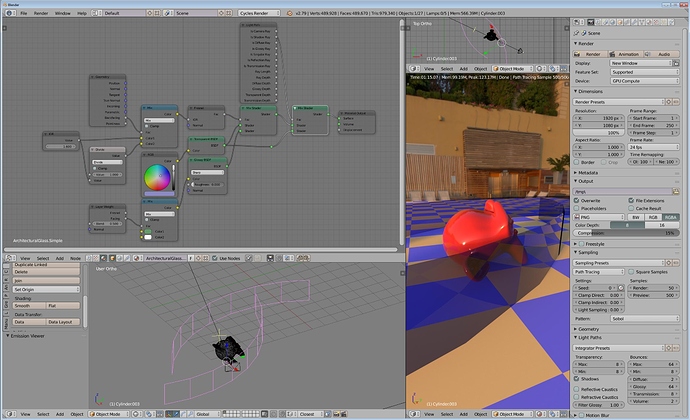'Morning.
I’m making my first attempts to create architectural glass, and am encountering a problem that I’ve tried but failed so far to work out : unwanted cloudy texture in the glass, with the cloudy pattern changing from frame to frame. Please see the attached files (limited to 3 file uploads per post). I would have liked to upload my working blend file, but the file size is way beyond the maximum allowable (and file compression doesn’t bring file size down enough).
I’m encountering the problem with standard flat panes of glass, as well as the curved glass in this scene, and have been trying, over the course of a few days now, various modelling, texturing and rendering options. I’ll try to sum up.
Modelling :
The window panes and window frames are separate Objects. I’ve ensured that the panes do not intersect the frames, as I understand that otherwise that can cause problems with glass. With the panes, I’ve tried minimal geometry, and adding more geometry. I’ve tried Flat and Smooth shading. I’ve tried having a subsurf modifier (at render level 3) applied and not applied. I’ve tried setting Autosmooth, and having Autosmooth deselected.
Material node set-up :
I’ve tried several node set-ups, and probably every one of them is fine to use. (I’ve done a great deal of research on web). If necessary, I can provide screenshots…But I suspect node setup isn’t the problem.
Rendering :
I’ve tried a great number of render settings combinations (Light Paths; Sampling). Regarding Samples : the screenshots were created with 300 samples, which ought to be enough for the scene, right ? I’ve tried higher Samples (making render times too long for such a simple scene), but the problems persists (though not quite so bad). I’ve appied Denoise, and disabled animated seed. (Before the Denoise option became available, I standardly had animated seed applied, to help minimise the effect of any noise).
Is this a problem that you’ve encountered ? If so, some guidance on how to dial it out will be greatly appreciated.
Thanks for any help offered.