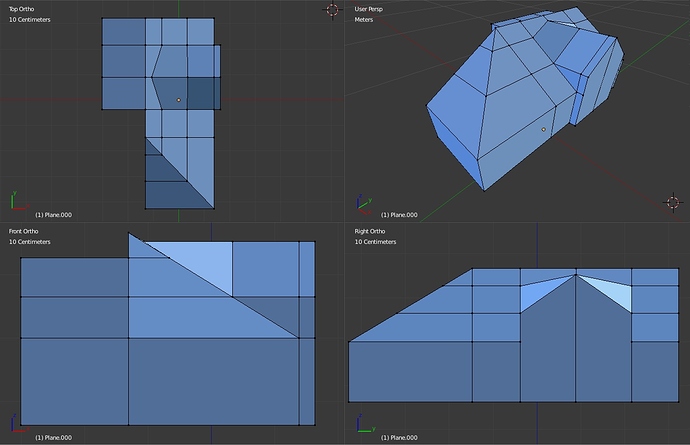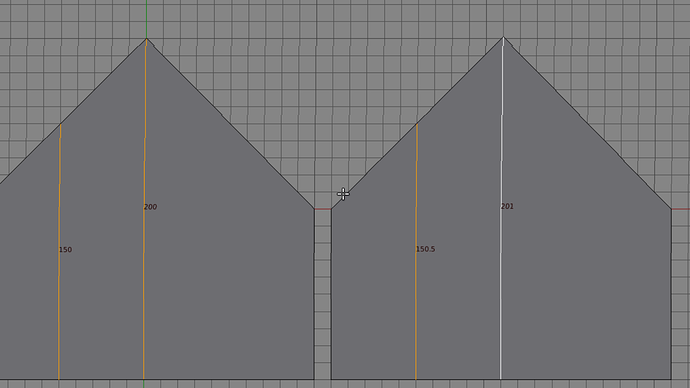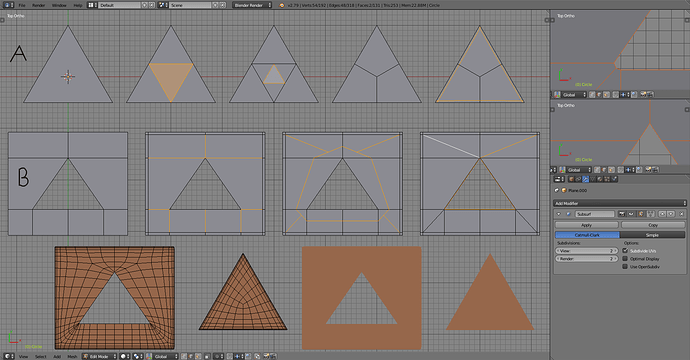Hi Everyone,
Very happy to join the community, been ages since I had “serious” online presence anywhere 
Hope I stick around.
Also a “thank you” shout-out to Blender for making awesome free software and Andrew Price for making digestible introduction to it.
To the matter I am trying to deal at hand.
Did some tutorials, managed to get baseline understanding (I hope) of 3d modeling rules and now am trying to recreate my living room so I can crash-test interior design for my fiance.
Due to that fact I keep myself strict with measurements, so we can try placing around furniture later and make sure everything will fit properly.
What became my major problem is a quite exotic geometry of the room, see below:
I did a lot of brain bending and google-fu but cannot find a way to properly match triangular and square geometry.
Loop cuts get placed weird and sub-surf modifier is a big no-no in current state (or I don’t have an idea how to get it to work properly).
Due to measurements being important to me I feel like finding a “cheat way” to complete the room is also a bad approach.
E.g. flattening meet points of ceiling surfaces to forcibly “square” them.
Tried to re-create the room with archimesh as well but I couldn’t find a proper way to build a room with walls of different heights (137cm a low wall around the room, 264cm general room heigh at the entrance and 304cm at the heighest).
Any help appreciated, I feel like I jumped into deep waters from the get go after modeling an anvil but am determined to see this thing through.
Attached .blend file I have at the moment if someone would feel so nice to look at my child-play 
Attachments
living room.blend (469 KB)