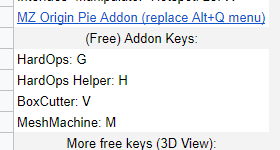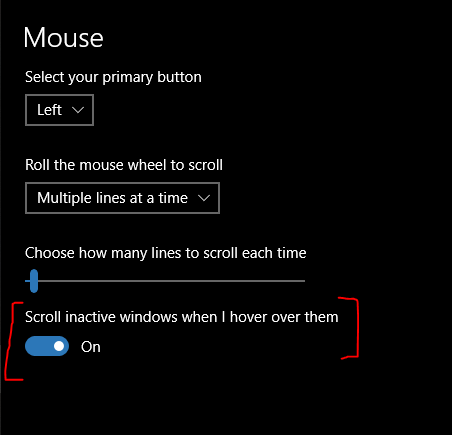Hi,
I’ve made yet another iteration of my simple keymap for Blender, this time compatible with 2.8. I’ve decided to be less humble this time and simply call it the Proper keymap for Blender 2.8, since current default 2.8 keymap leaves much to be desired, and industry standard one is still not released, and shaping up to be a missed opportunity. My keymap is simply superior, since I’ve put way more thought, time and effort into it than anyone at Blender Foundation ever will.
Key features:
-
Ergonomics:
No more reaching for frequently used zoom selected feature somewhere on the numpad . button, or performing hand gymnastic every time you want to do inset while modeling. The more frequent and important the features are, the easier they are to reach. The most used features are right at your fingertips, concentrated around Left Alt Key. -
Speed:
I’ve put lots of thought into making workflows as fast possible. All the modeling and transform tools are concentrated on one place, allowing for very rapid modeling. They tools are no longer scattered on random keys all over the entire keyboard. Same goes for pretty much all other editors. -
Logic:
Related features have been mapped to related keys. This means extreme amount of consistency between different editors, therefore allowing you to use same muscle memory in all of them. The keymap comes with view switching pie menu layout that actually makes sense, unlike the default one. -
Simplicity and efficiency:
Almost all of the features that aren’t used only rarely are mapped on first level keys (no modifier keys) or 2nd level keys (one modifier key combination). No more crazy Ctrl+Shift+Alt combos. -
Familiarity:
This keymap makes Blender behave way more like a common sense software. While there were some efforts to achieve that also in official 2.8 keymap, this one is way better at it. -
No compromises:
No need to switch between select and transform tools. They all work together. You can select while in move tool, and so on… At the same time, you are not missing out on rapid transform tool usage, as tweak operations can still be easily performed using RMB. On top of that, RMB context menu remains working as 2.8 can differ between drag and click operations. -
Reliability:
This keymap actually works, in all the editors, unlike the default one.
You can find reference sheet for all the key bindings here:
Grab it here:
https://drive.google.com/file/d/12ANGFGp5rPEYpdDWLeUch_CIJGChOYqb/view?usp=sharing
Installation instructions:
- Download and unzip the keymap
- Launch Blender
- Go to User Preferences, Addons tab, click Install button, locate LK_Keymap_Tools.zip and open it.
- In Addon tab, locate Essential Keymap Tools addon and enable it.
- Switch to Keymap tab, click “Import” and load the Proper_Keymap.py.
So for anyone who is interested in not just using Blender, but using if efficiently, and working in the flow, this is THE keymap to use.
There may still be some things I’ve forgotten to update or some little bugs in the keymap. If you come across any, please let me know in this thread and I’ll fix them asap.
 Concentrated around left alt key just means most of the features are easy to reach from your natural hand resting position. For example, in mesh edit mode, A is Loop Cut, S is Inset, D is Extrude, C is Bevel and X is Knife, instead of these tools being scattered all over the keyboard and you constantly having to move your hand around or twist is in awkward positions to get to them
Concentrated around left alt key just means most of the features are easy to reach from your natural hand resting position. For example, in mesh edit mode, A is Loop Cut, S is Inset, D is Extrude, C is Bevel and X is Knife, instead of these tools being scattered all over the keyboard and you constantly having to move your hand around or twist is in awkward positions to get to them