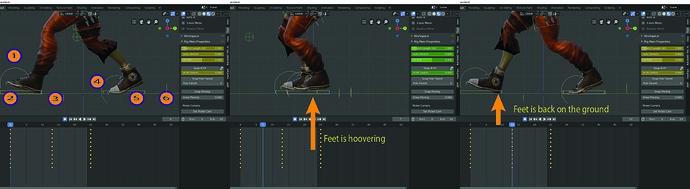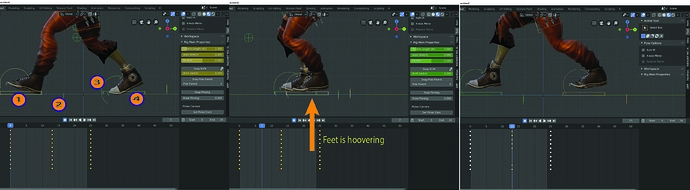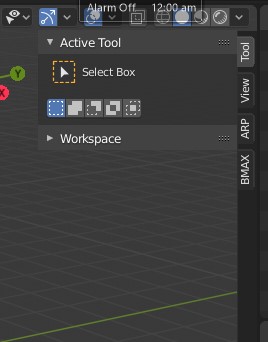HI again. I have come across an odd behaviour i’m not sure what to make out of… When i do a simple walkcycle, trying to copy and paste and make a “flipped x-pose” the bones doesn’t cooperate but end up pretty twisted… Now… it is a bit logical Auto-rig behaves this way as it has separated controls for the ball and Heel rolls… the downside i found out is that i need to copy not used bones from 1st contact-pose to act as placeholders for the second contact-pose when the bones are flipped to end up in the correct pose…but then another problem showed up… Now the passing pose ends up hoovering above the ground slightly… sort of there’s some reference bones it is tied to that prevent correct functionality
I rigged the same model with Blenders Meta-rig and the steps are working flawlessly there, and requires fewer steps…
I hope i have missed something in the finprint…
Here are the six steps i needed to do ( to clarify: step 1 - 6 is copied from first contact… pasted into the second, this works but is little tedious, and the feet is still hoovering in the passing…)
And doing only 4 steps ( as with the Meta-rig) this is what’s happening… feet both hoovers… and in the second contact-pose… it’s disco-time ![]() ( to clarify step 1 - 4 is copied, the same as above… Doing those 4 steps in Meta-Rig doesn’t end up twisted and not hoovering)
( to clarify step 1 - 4 is copied, the same as above… Doing those 4 steps in Meta-Rig doesn’t end up twisted and not hoovering)
A second and third question while i’m at it:
-
Is it possible to edit controller shapes before using the add-on so they are already customized when the rig is created?.. to prevent having to do this every time i create a new rig
-
Is there any way to make the controllers thicker, so it’s easier to grab them? I edited the controlles and bevelled them heavily which made it super easy to grab… but it looked… fugly
It would be really cool if controllers could be filled and made semi-transparent so they wouldn’t be too obtrusive, visually… but very easy to grab
Heavy shoes
Cheers