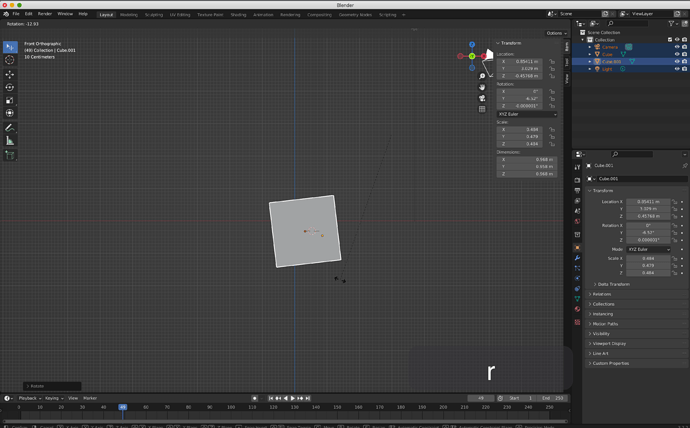In preferences window, there is a button to choose if Grave Accent / Tilde Action will call a pie menu to navigate or to show transform gizmos.
That is a way to activate a transform operation.
You can display a permanent gizmo whatever tool is used as active tool, or activate corresponding tool as active tool, or directly call operator.
For each of these 3 ways to do that, you can use a keymap shortcut.
In default keymap, G,R,S shortcuts are directly calling operators. They are initiating a transformation that has an intensity guided by mouse movement.
Press G, then move mouse to move selection. Press G, then X to constraint move on X axis.
Press R, then move mouse to define rotation angle.
Press S, then move mouse closer to origin of object to scale it down, move it away to scale it up.
In industry keymap, W,E,R shortcuts are activating transformations as active tools.
Press W, then left click and drag on an arrow to initiate a movement constrained on an axis, or left click and drag on white circle to make a free move.
Same for E and R.
You can change G,R,S shortcuts of default keymap in Preferences Window, under 3D View > 3D View (Global) section. Or you can use right click menu > change shortcut on items of Object > Transform sub-menu.
If you do that, W,E,R will not display gizmos.
To have W,E,R like in Industry keymap, you have to create a shortcut by a right click on buttons of toolbar.
If a shortcut doesn’t work, that may be because keymap is already used by another one.
By default, W key is used to browse select tools. So, you have to deactivate shortcut in Preference window or remap it, to be able to translate selection with W key.
By default, E is used to extrude.