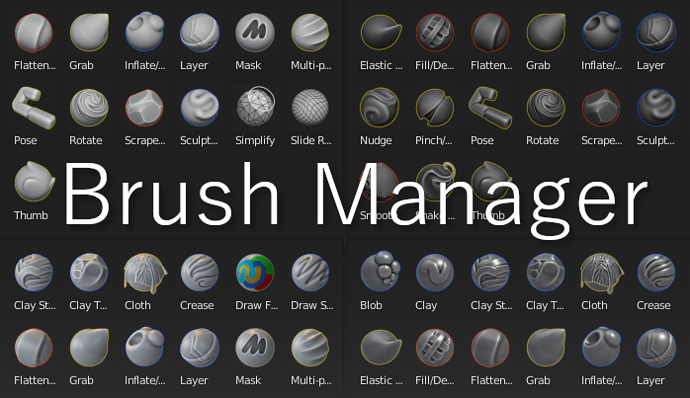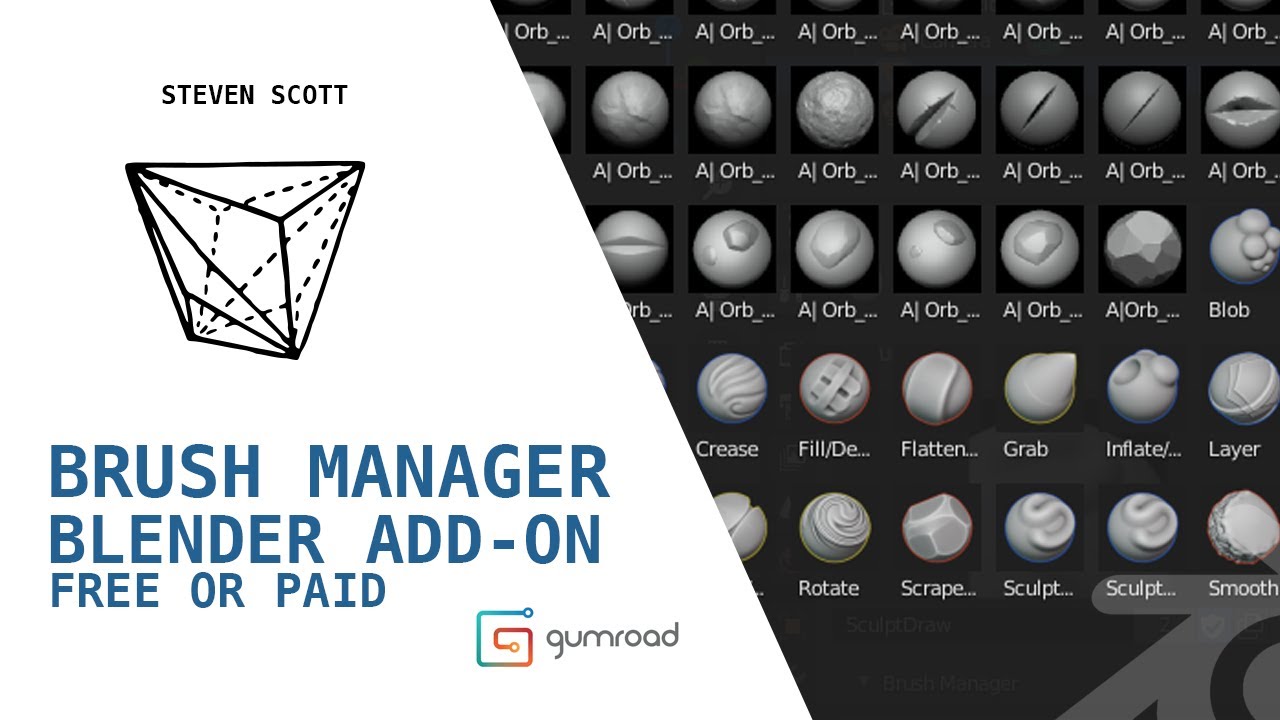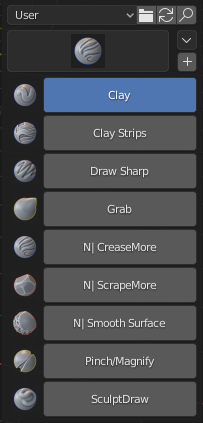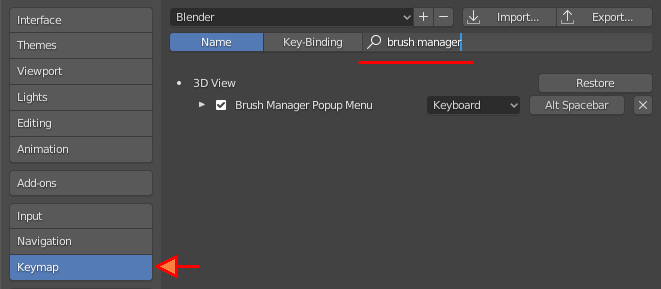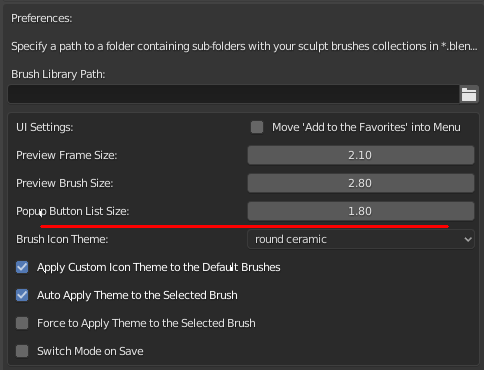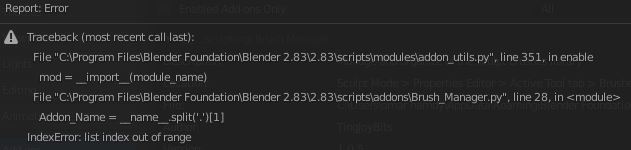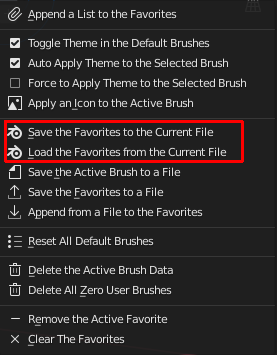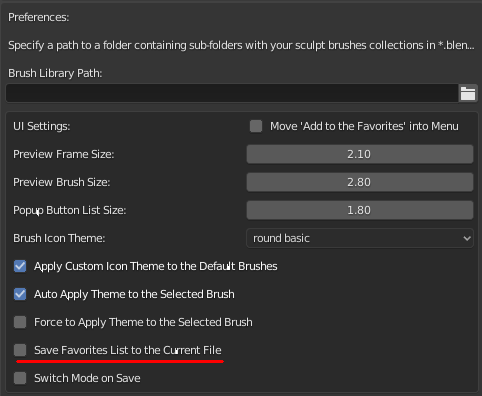Brush Manager is an add-on for Blender that helps you to create custom brushes, store them in a file and organize the library of various categories of brushes.
It also has themes for brushes preview and this add-on makes easy to apply a new themed icon for your newly created brush and for existing brushes as well.
Supported Blender version: 2.83+ for Linux/Windows
Installation
- Download
- Open Blender and select Edit->Preferences
- Click Add-ons category and then ‘Install…’ button
- Select the downloaded file
- Check the ‘Brush Manager’ option in the add-ons dialog
Here is the link for free Orb Stylized Brushes https://gumroad.com/l/zMJlJ
Overview
Main UI Panel:
Main UI Panel with the search filter turned on:
Menu of the Brush Manager with various operations:
Add-on Preferences:
Icon Themes:
Change Log:
Brush Manager 1.2.0
- Added Support of Image Paint and Grease Pencil Draw modes with new UI layout for these modes.
- New Preference Setting ‘Hide Preview Frame’ for Sculpt mode, that hides the brush preview frame, to make UI layout the same look, as its like in other modes.
- Preference Setting Layout has been changed and organized with the rolled out sections.
- New Preference Setting ‘Persistent Keymaps’ help you keep the same user defined keymaps when the app template has been loaded.
- New Preference Setting ‘Hide Annotate Tools in Popup’, now you can hide or unhide Annotate tools in the tools list.
- New Preference Setting ‘Close Popup on Tool Select’, if turned on (On by default), then close popup windows when brush or tool have been selected.
- New Brush buttons design that can be added to quick favorites builtin menu. Now they correctly represent active selected brush in the current context.
- Now Brush Manager Preference Settings can be saved in json file and later loaded with the help of new operator buttons, that are located in the preference settings.
- Added search bar filter in ‘Add to Favorites from Category List’ popup.
- Added ‘Add All the Rest’ operator in ‘Add to Favorites from Category List’ popup.
- Changed add-on category location in the Preferences from ‘Sculpting’ to ‘Interface’.
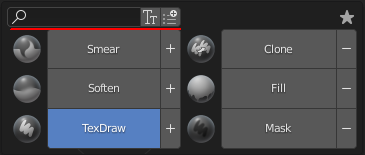
Brush Manager 1.1.7
- Added Sculpt Tools to the popup window.
- Added new header to the popup window. The header contains three new buttons:
‘Tools’ - Show/Hide the sculpt tools.
‘Brush Tools’ - Show/Hide the sculpt brush tools.
‘Settings’ - Show preference settings of the Brush Manager add-on in a separate window. - Menu button moved to the Header in the popup window.
- New Preferences settings:
‘Hide Header in the Popup Window’ - Hide header buttons in the popup window and move them into the Menu. Buttons will be moved to the Menu and the Menu button to the popup layout.
‘Show Tools in Popup’ - Show tools by default in the popup window.
‘Brush Tools in Popup’ - Show brush tools by default in the popup window.
‘Popup Max Tool Columns’ - Set a maximum number of the columns for tools in the popup window.
‘Wide Popup Layout’ - Let Tools to show on the right side of the popup layout.
‘Wide Popup Layout Size’ - Scale the size of the popup layout. - New possibility to hide particular brush tools that have been added to Default Brushes list section of Preference settings.
- Menu buttons ‘Apply Custom Icon Theme’, ‘Auto Apply Theme to the Selected Brush’ and ‘Force to Apply Theme to the Selected Brush’ removed from the menu and now can be switched through ‘Settings’.
- Add to the Favorites from the Category List: Exclude brushes from the category list that are already existing in the Favorites, prevents to accidentally append duplicate brushes.
- Fixed unable to select the brush tool if the none - brush tool is currently active.
- Other small fixes.
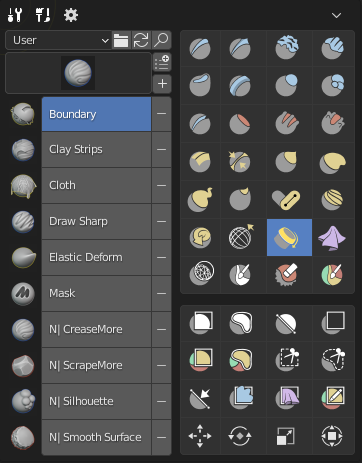
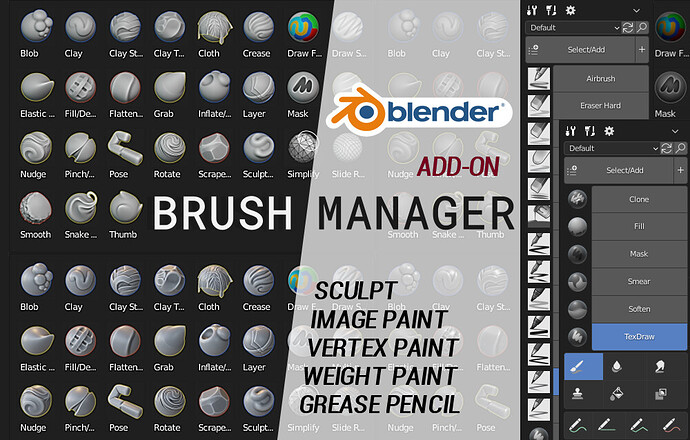
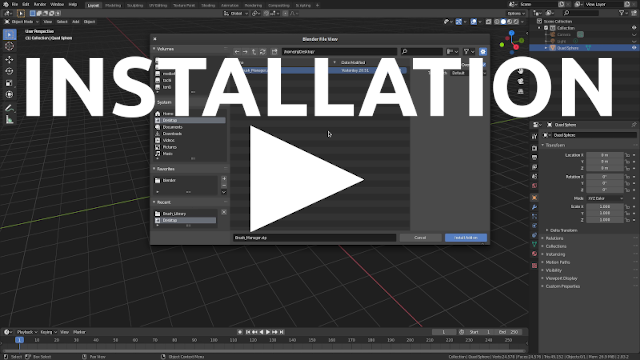

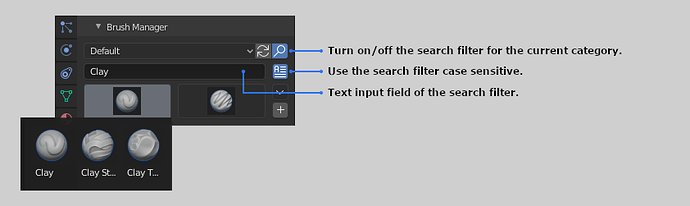

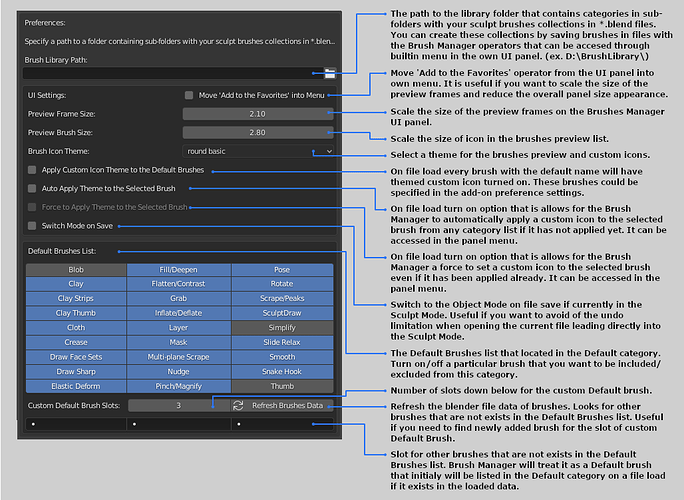
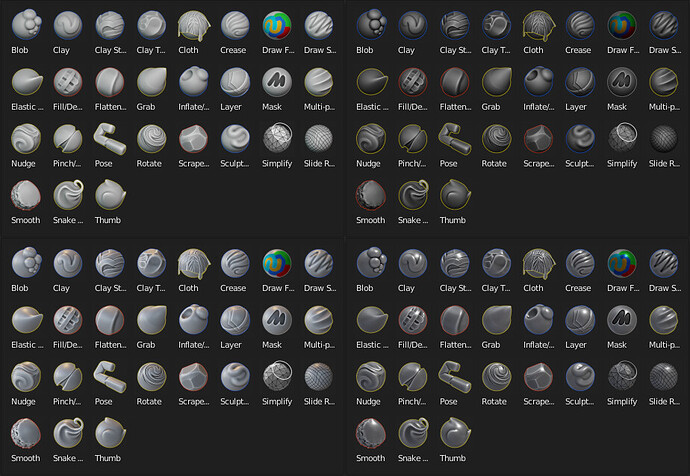
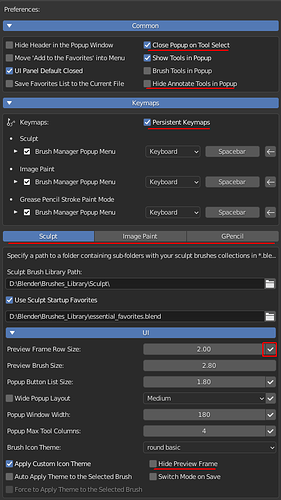


 Its easy enough if you know what do you want to sculpt
Its easy enough if you know what do you want to sculpt