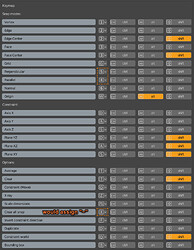And what about releasing alt ?
If release alt even the indicator still say 90 degree but it will apply the value of the mouse cursor position instead and lead to misalign like 90.5, 88 degree as an example.
Anyway I found a workaround by type a value then now can apply with an enter button.
Thanks for providing this add-on, I just started playing with it, and it seems quite useful!
I watched some videos to understand the basic usage, but there’s one thing I’m stuck with.
Basically, when I scale a mesh the first time, I can round the values so, for instance, I can scale to 4, 5, 10, etc.
But then, when I scale the same mesh the second time, I’m not able to get those values anymore. I can scale, say, up to 18.4, but not 18.
Example:
I’m sure I’m missing something in the settings, or maybe I’m using the wrong hotkey.
Any hint?
Anyone has some advice?
Basically you are in “relative” scale mode, so the scale factor is rounded (correctly by the way if you take a look at scale factor %).
You may scale to absolute value by enabling “Absolute scale” in tools settings, or enter a value with units using keaboard.
Hi
I just got CAD transform, but I’m having a problem with it.
When I activate it there’s no options on the header, just the logo
Is this a known problem? Are there any solutions?
TiA
Any message in the console ?
CAD Transform version ? Blender version ?
I don’t know about the console, I’m pretty new to blender. It’s blender version 2.93.5, and CAD Transform version 0.0.9
Under blender 2.93 you must download and setup slcad_transform_0.93.1.hotfix.2
Great, that worked, thanks very much!
thanks man,nice addon.i have a idea ,when i rotate object,if my mouse is in the Minus Area at that time,i input a number such as 23,and press enter,the object can route -23 degrees .no need to input the Minus button everytime.
I’ve been having issues with the regular snapping settings latley and i think i’ve narrowed it down to be caused by this addon.
If i use the CAD snapping it disables all other snapping (as in the options in the transform drop downs center top of the viewport)
So i can’t vertex snap or grid snap regularly anymore.
I can seem to restore some but not all (i.e grid but not vertex snapping) by re-running the cad transform operator again and setting different snapping options in that but can’t seem to restore everything to default behaviour.
Anyone experienced this?
CAD Transform snapping options (vertex / grid …) are independent from blender’s one so it does not affect “tools settings” at all and does not depends on regular snap settings.
You may alter cad transform snap settings on the fly with shortcuts.
@stephen_leger Thank you so much for the great addon! Snapping system is incredibly useful!
I would like to ask/propose, is it possible :
- implement rotation of the viewport for Industry Compatible, Maya-like ALT button navigation?
- add “~” button (to the left of 1) into keymap list?
- if we press a keymapped button twice for perpendicular or parallel it switches those modes. Is it made intentionally? I mapped these modes for 2 separated buttons, and such a behavior is a little confusing
1 CAD Transform rely on blender for viewport rotation, in facts events (mouse / shortcuts) not recognised as own are passed to blender so it is able to handle user interaction.
2 will take a look at allowing more keys
3 (P)erpendicular and (P)arallel share the same shortcut as the name start with the same letter, so they are easy to remind. With so many snap modes and variations, had to try to keep the number of shortcuts as low as possible.
- It would be really great to be able to rotate viewport during moving a mesh. Some other addons added this feature some time later for Industry Compatible users.
- thanks!

- Well, I have the same shortcuts(1,2,3) for snapping as Industry Compatible Blender:
So, there is no need to look on the keyboard or move hand to the right side as far as all the hotkeys are concentrated on the left side within the reach of your fingers.
But the problem is if I press 5 for perpendicular again, it switches to parallel instead of turning it off
You may rotate screen at any time while transforming, by holding middle mouse button pressed.
It works only for default Blender keymap (hold MMB).
But with Industry Compatible we have to hold ALT+LMB for rotation. And in this case CAD Like transform doesn’t rotate the viewport during transforming unfortunately