Your welcome. 
Aw, this tab was an accident. Well okay then)
I’ve got a request about better depicting phantom mode some time ago.
To ensure that changes are made in safe mode with closed CM popup window.
Continuing the discussion from Collection Manager Feedback:
Hi.
I’m total noob and if there already a answer, sorry.
When I’m isolate a collection with a left mouse button, there a way of unisolate all collections? Or only manually?
And, there is a way to isolate a collection with all his sub collections?
Thanks in advance.
Yeah, I was cleaning stuff up and changed a value, that wasn’t well documented in the API, to something I thought fit better, and it slipped in. I’ve left myself a note in the code to ensure it won’t happen again. ![]()
I like this idea, but a few things have to be improved first. Now that you mention it, having a button for phantom mode in the regular UI (maybe in the Outliner’s header?) would probably be a good thing because it can work on its own. But the actual Phantom Mode is not comprehensive enough right now. It doesn’t support all the restriction toggles yet (they’re coming) and it doesn’t support objects at all. And further discussion is needed about whether Phantom Mode should preserve the entire collection tree, i.e. when Phantom Mode is disabled should it return any deleted collections/objects (this may be problematic and objects are harder) and delete any added collections/objects and rename anything back to it’s original name, or should it be invalidated if actions such as renaming, adding, or deleting occur (much easier ![]() )? Currently it only works for a limited set of restriction toggles on collections and prevents any scene setup changes from happening within the Collection Manager, so these issues will need to be solved before we can expose it to the regular blender interface.
)? Currently it only works for a limited set of restriction toggles on collections and prevents any scene setup changes from happening within the Collection Manager, so these issues will need to be solved before we can expose it to the regular blender interface.
Within the Collection Manager? To unisolate all collections you can Shift+click on the collection again. If you want to enable all collections click on the restriction toggle for the Scene Collection. To isolate a collection but leave all sub collections unchanged Shift+Ctrl+Click on it.
Hope this helps!
Here is a test of removing all empty collections. Let me know if everything works right and if everyone’s ok with the ui.
Collection_Manager_remove_empty_collections_01.zip (36.4 KB)
@xan2622 I believe you wanted this? 
Thank you 
Your welcome. 
I’ve got this on 2.83.13
Also, I dont’t think that make such a button is a good design.
The problem is that this function is used once per scene per pretty much long time, so I would recommend to make a “Special actions” button, that shows popover with such possible singleclick operations that doesnot require interactions with main hierarchical interface (like “Remove empty collections”, or maybe “Select all cumulative objects” - to control their presence in the scene, and so one), in filter RTOs button style.
Also it will save space for possible “Apply Phantom mode” option/button near to Enable phantom mode.
This will enhance Phantom mode from safe scene viewing tool to, actually, safe scene setup tool with the ability of viewing.
How do you think?
You’re right, we should have a dropdown menu or popover for seldom used features (it will prevent us from running out of space). In fact, now might be a good time to consider putting more buttons on the top row similar to how @Bookyakuno did in one of his mockups. I’m thinking maybe not quite as condensed and we don’t have to move all of them up there, but at least the ones that apply to a more global context might work better on the top button row.
For the Apply Phantom Mode button, I was thinking of having it as a checkbox portion of the button like this:![]()
And here is a fix for your error. Let me know if you run into any others, or if it pops up again. ![]()
Collection_Manager_remove_empty_collections_02.zip (36.4 KB)
Can you provide a picture? I remember only condensed UI from him)
I think it will be nice solution. Looking good)
Well, it work nice now)
But I think we should define what empty collections are.
For now it deletes all the collections that don’t contain objects directly, and it may be useful in some cases, but complex scene setups can have intermediate collections on purpose.
For example in such a structure like “House - living room variations - living room A/B/C/D”, collection called “living room variations” is semi-empty, because don’t contain objects directly, but it is an important part of hierarchical structure, because contains and depicts collections with variations.
So, I guess, there should be two types of deleting empty collections:
- Deleting collections that contain no objects or collections (true empty)
- Deleting collections that contain no objects (semi-empty, current realization)
Also, such buttons will require proper names to avoid confusing, so I don’t think that Bookyakuno’s condensed style will be affordable there.
The condensed UI is what I was referring to. I’m not sure I would condense it as much, and it would be above the scene collection, not all in one row with the global toggles like his. I’ll try to provide a picture of what I’m thinking of.
You’re right, this was also sort of in the back of my mind. We definitely should have these two options.
Those will go in a drop down menu or popover of lesser used global actions. This way we can make it as condensed as we want while it’s closed, but it still shows the full name when it’s opened.
Okay, here is a gif of a condensed UI. It’s probably more condensed than we want, so we’ll probably end up with some mix of what we had and this. But, it’s a place to start.
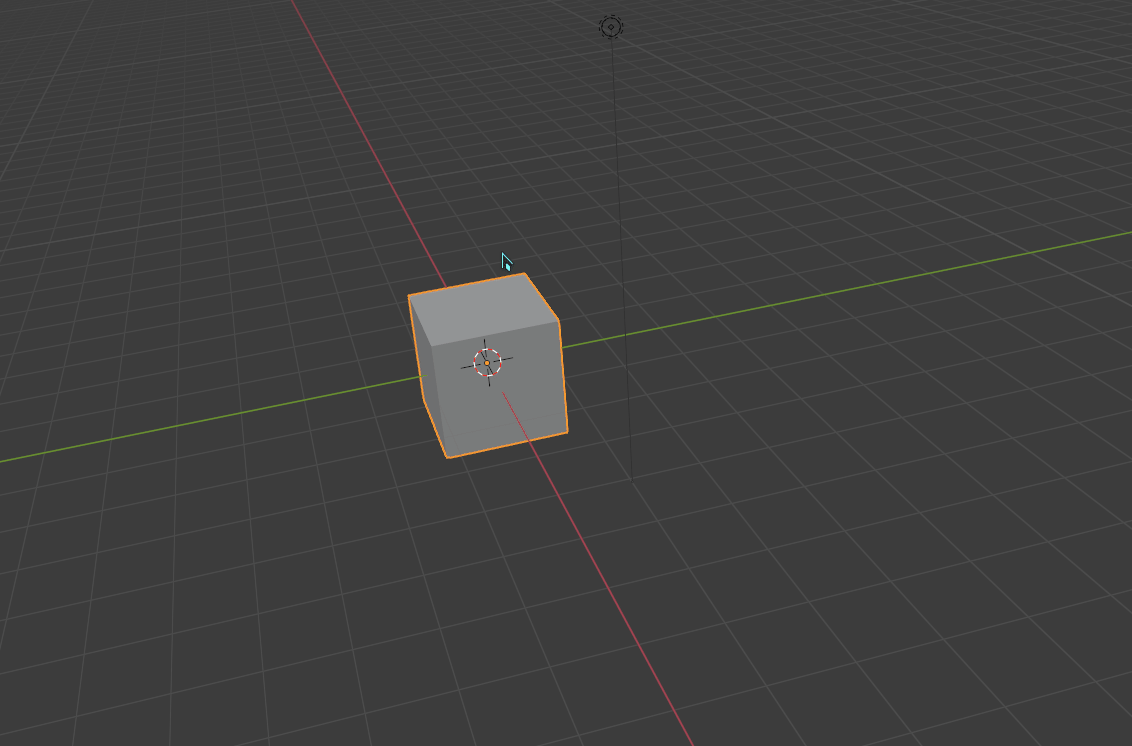
Remove Empty Collections:
- Fixed a bug with setting the selected row.
- Remove Empty now only removes truly empty collections (no subcollections or objects)
- Remove Collections without objects removes any collections without objects even if they have subcollections.
- UI is temporary for testing.
Collection_Manager_remove_empty_collections_03.zip (36.5 KB)
Undo Test:
- Added Undo/Redo buttons to the Collection Manager popup because Ctrl+Z doesn’t work in popups.
Collection_Manager_undo_test_02.zip (35.6 KB)
(and no there was no undo test 01 that you missed)
Test of replacing depth first renumbering with non-hierarchical, plus a test of constraining renumbering to a single branch. So now LMB renumbers from the slot designated as #1, ctrl switches the renumbering pattern from breadth first to non-hierarchical (similar to depth first), shift will constrain renumbering to a single branch, alt will ignore the slot designated #1 and start from the beginning, and all of these can combine with each other.
I modified the tooltips to hopefully, better reflect this and because there wasn’t enough room to list all of the key combinations.
I don’t know if all of this is useful, or if replacing depth first with non-hierarchical is a good idea, so let me know what you think.
Collection_Manager_non_hierarchical_constrain_01.zip (36.3 KB)
I was hoping someone would do something like this, thanks for the addon!
Your welcome. 
Let me know if you have any suggestions/find any bugs.
Remove Empty Collections Test 04:
- Renamed the operators to “Remove Empty Collections” and “Purge All Collections Without Objects” and updated their tooltips (Hopefully this differentiates them enough for you @1D_Inc?).
- Moved them to a specials menu at the top.
- Fixed a bug trying to link collections to parents that already contained the collection.
Collection_Manager_remove_empty_collections_04.zip (36.9 KB)
Since nobody has complained about my Undo Test I’m planning on adding it to master tomorrow, so there will soon be undo buttons on the top row as well as the specials menu.
Found some new issues with the Undo Test, so it didn’t make it into 2.90.
