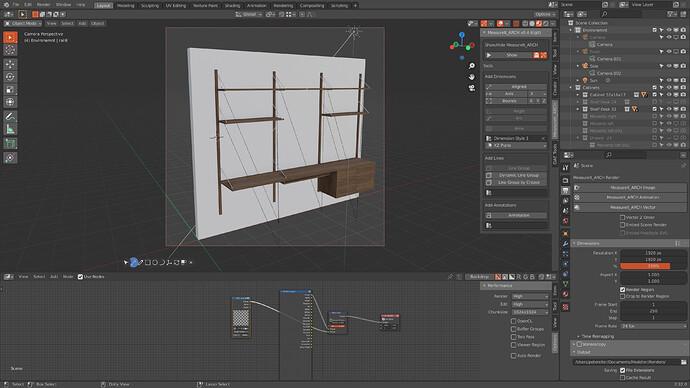Hi, I just purchased the addon. I am trying to do like a perfect measured square 20 x 40 mm but when I type the number on my numpad it changes de views in the viewport. How can I fix that?
I saw in a YouTube video that they just write down the number like 20,40 and it worked perfectly.
Hope you can understand my doubt.
Thanks in advance
Hello! Press Enter before you write the measurement.
Thanks alot mate. Its working now
No problem, I’m happy I could help. If you have other questions, the developer @norrid or someone else in this thread should be able to help. 
Hey, I just bought the plugin last week but I am having some trouble
the buttons are crammed and overlapping together, the keyboard shortcuts don’t work and when I shift ESC the menu remains. I’m in OSX 11.2.3 using Blender 2.92
and it seems to conflict with another plugin CAD Transform .91 because it disables it
Hi Peter,
The overlapping buttons seems to be a Mac issue and only happens on some Macs, not all. I’m about to put out a patch release that has a preference to change the spacing, which will fix the problem.
I can’t re-create the issue with Shift+Esc on my system but I’ve got a test Mac so I’ll try on that later on today.
I’ve got CAD Transform on my system and it doesn’t seem to have any issues. It’s an older version (0.0.8) so I’ll see if I can get hold of the 0.91 version that you have and test. Does it disable it in preferences?
no its doesn’t disable it in preference it just hides the cad tools button
Hi All,
I’ve just released version 0.9.51 of Construction Lines which fixes some bugs and improves performance. It’s mainly a patch release but I’ve also included the ability for circles and arcs to auto-rotate to the face you’re drawing on (not limited to X, Y, Z axis, see video below). Release notes are below. If you’ve purchased already you should receive an email.
Thanks to @Tuulikk for help testing and bug finding on this one
Circle and Arc Auto rotation:
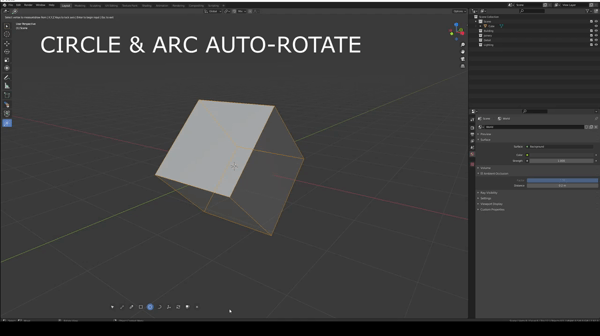
Version 0.9.51
Release Notes:
Updates & Bug Fixes:
- Modal events which are fired too quickly are now consumed, which improves freezing issues (especially in Blender 2.92). Can be turned off in preferences if required.
- Circle drawing will now orient to the face it’s being drawn over
- Arcs can now be drawn in any direction (not just locked to x, y, z axes) so can be aligned with any face rotation
- Can now use viewport navigation widget
- Fixed bug when drawing a shape onto an existing face, when lose geometry is already on the face (face wouldn’t split properly)
- Improved face finding in concave faces
- Changed face select/highlight to an outline only
- Extruding a face will now show a wireframe of the extrusion path
- Can now use Mac Cmd key with Z to undo
- Preference for toolbar icon spacing (issue on Macs with icon scaling)
- Fixed issue with Edit mode automatically being entered after adding new geometry (in Object mode)
- Fixed issue when using undo outside of Construction Line, which would reactivate Construction Lines incorrectly, so it was no longer usable.
- Added a new preference to turn off dashed line overlays. This sometimes causes viewport performance issues on older Macs
Awesome news thanks, I will try as soon as I can I was waiting for something like this (directional arc and circle) for long time
Hi,
Can we have a ”press a key” to constraint the arc in the direction of the face or maybe it already exist ?
Extra wish list but I think you already have it in your to do list:
- constraints to custom axes
- more visual feedback direct in the 3D view of what we are currently doing like distance or number of vertices,etc…
Hi again everyone,
Thanks to @Kouza_Nagi who spotted a bug in face creation in the version sent out today (0.9.51), I’ve now fixed and uploaded a hotfix for this, so the latest version is 0.9.52. Apologies for the double release today (you fix one thing and break another  ) Hopefully this is the only hotfix needed for this version.
) Hopefully this is the only hotfix needed for this version.
You can tap shift to constrain to any arbitrary direction now. Arcs and circles will now rotate to the direction of the face they are being draw on.
Definitely aiming for the next version (0.9.6) to move all the information out of the topbar and into the main view. I’ll be able to add a lot more info without the constraints of a single line of text.
I have watched a few videos on the tool and really like what it is capable of. I am having some issues right now though doing some pretty basic shaps. I am able to draw a rectange to exact size but when I try to extrude it, no matter what number I type in it just sets it to whatever it is visually at at the time I pressed enter. Example I start the extrude and drag the mouse up (Not clicking again) then press enter, it shows that I can type a value. I then type a value and press enter but it just stays wherever I drug it to. Am I doing something wrong or is this a bug?
I have noticed the same when trying to set a size to extrusion. The type of extrusion you are trying to make, is it something the ordinary Blender extrusion functions can handle? The reason for the CL extrude existence is to do what the ordinary Blender ones can’t, to make holes. It’s not meant to compete with ordinary Extrude or Extrude Manifold. The plan is for CL Extrude to go away when Extrude Manifold can make holes (or something that can replaces it), so I don’t know how many functions @norrid will add to a tool that lives on borrowed time, may it be a long or a short one.
Also, welcome to the forum @nickolouse!
Hi @nickolouse thanks for the comment. Yes, this is definitely a bug. I’ve just tested it now and can see that it’s not responding correctly to numeric input. I’ll get it fixed for the next version. As a workaround, you can use the measure tool to set a construction point from the face to the distance you require and then snap your extrude to that, to get the correct distance.
As @Tuulikk says, I’m not planning to develop extrude too much further (hoping that Blender’s own Extrude will be developed a bit more) but this issue does need to be fixed. It’s on the list!
Welcome to the forum.
Hey, one issue I’ve been having with past versions too.
The tooltip text is mixed with the “explanations” text. It is not a big issue since I know what each button does just aesthetics. It would be nice if we could adjust the X,Y position of the tooltips.
Another issue that I’ve been having is that the addon can’t snap on collection instances. I know that this is an issue for CAD Transform addon but it seems that the vanilla Blender snap works ok in this case so it might be just an option somewhere.
This is also the case with linked assets. It would be very helpful if we could snap to collection instances.
Hi @kkostovas good catch on the tooltips. I’ve not used Blender with the toolbar down there before, so hadn’t thought it could get in the way. I’ll add a preference to set the x,y position.
I’ll look into the collection instances issue. It may be that we’re limited by the API in what types of meshes can be accessed. I’ll take a look though.
Thanks for looking into it. The same issue occurs when trying to snap on objects that have modifiers on them. I really hope this can be fixed.
It seems as if it snaps to the object without being able to see the modifiers.
Edit: CAD Transform seems to be able to snap to objects with modifiers so it might not be the same issue as with the snapping on collection instances. BTW I am not comparing the addons, both are extremely useful, just pointing out some findings.
awesone add on thats helping move blender in line with the big players but the documentationis lacking detail i’ve got the latest version but the tape tool lines dont snap the same as in your video also the tape tool lines disapear befor i can use the to snap to but i cannot find the reason for either problems in the documentation maybe it is a bug.