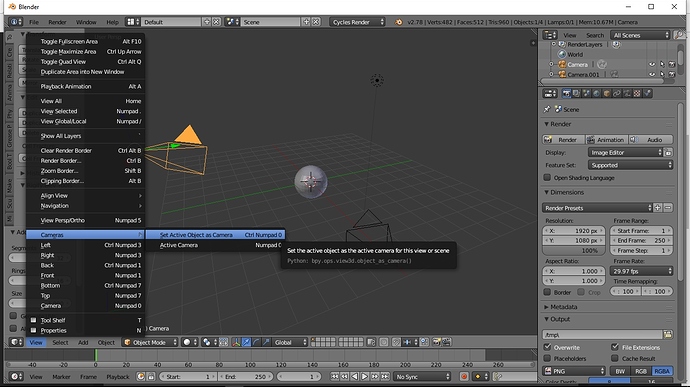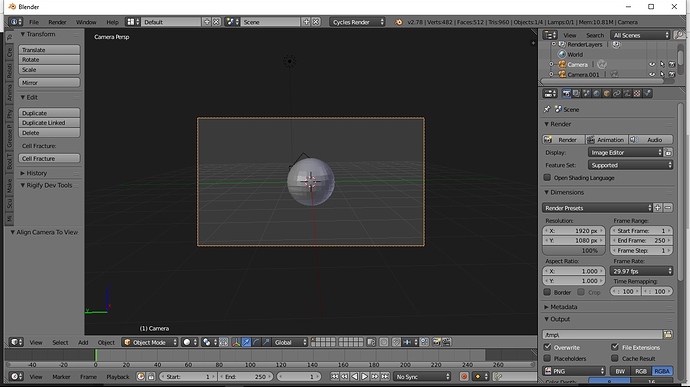Control + Alt + 0 = Match Camera to View ! Great ! But…what if you have 2 cameras ?
I tried selecting the second camera and click Control + Alt + 0 but still it is the first camera that move to match, how do I get the second camera to match instead ?
Actually, Ctrl+Alt+0 is “Align Active Camera to View”, that’s it.
paolo
In the scene properties panel, select your other camera in the “Camera” list. Now all camera functions will be using that one.
Also, if you don’t know: The n-panel has a View->Lock Camera to View option so you can swivel around in the viewport and the camera will be set to whatever you’re looking at. Remember to unset that item when done.
If you select the camera you are wanting to move then go to view>cameras>set active object as camera
then rotate and move in the viewport middle mouse button to where you are wanting the camera placed then press Ctrl+Alt+0 and now that selected camera will be the one that moves to viewport view and not the other.
- select camera
- ctrl + 0 (Align View to Selected Camera/Object)
& couple of extras
0 (numpad) = Align View to Active Camera
, (numpad) = view to selected
I don’t understand the lock camera to view thing, it doesn’t seem to work for me.
This works PERFECTLY !
If only when you initially click the View->Cameras->“Set Active Object as Camera”, it doesn’t bring you INTO that object, if only there is a way to set an object as the active camera without the viewport re-routing to that location and wait for us to Control + Alt + 0 to set it.