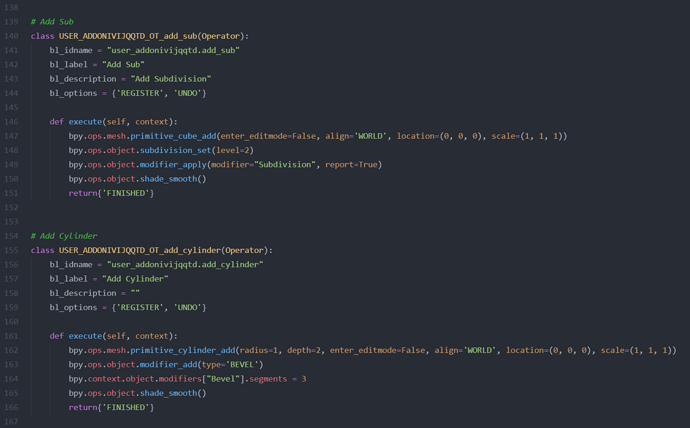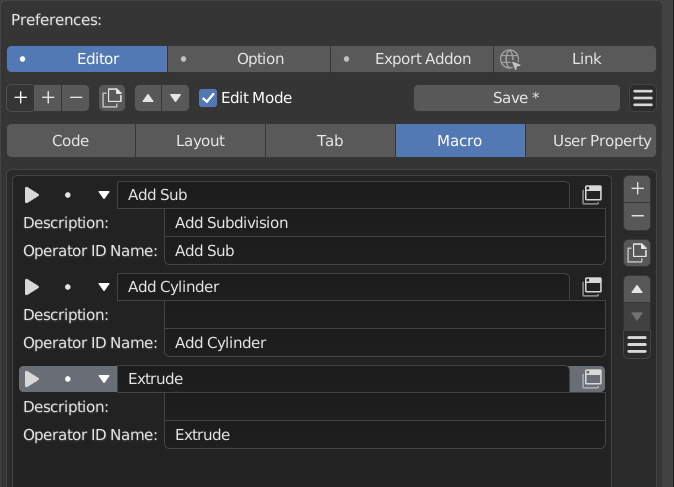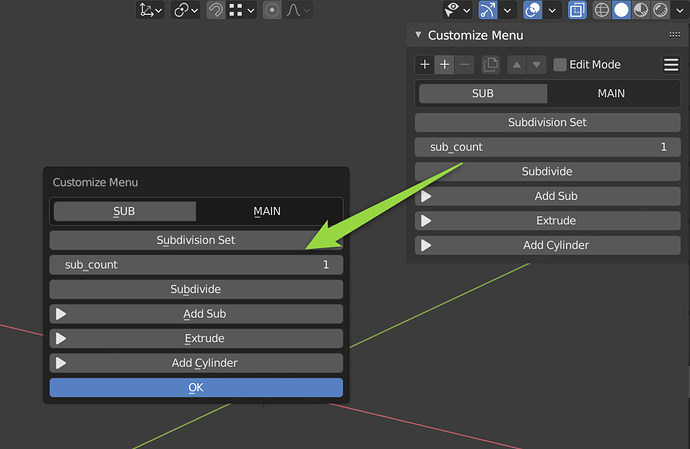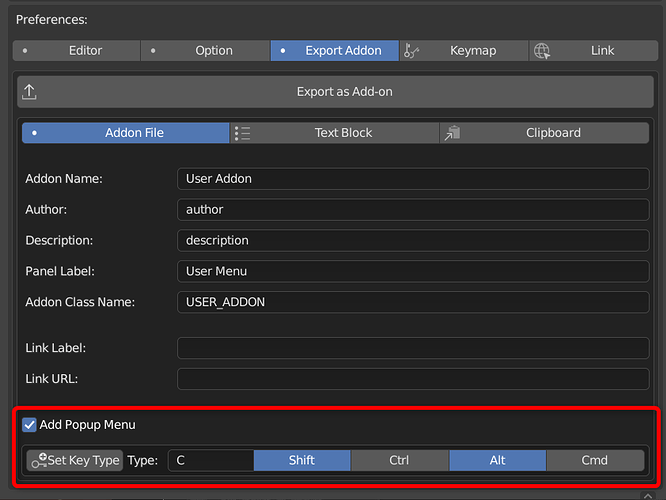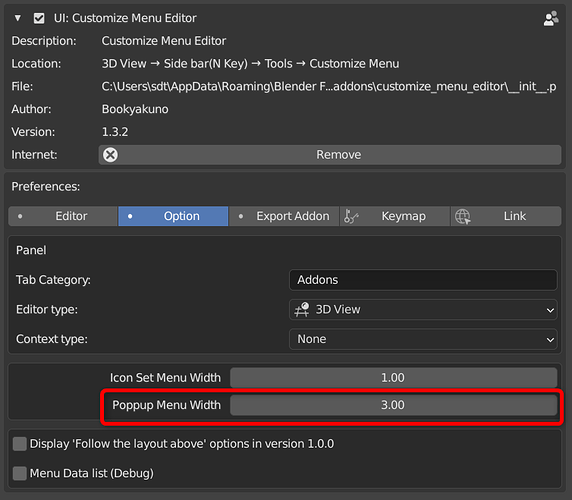ver1.2.0 update
User property, Add menu display location, Avoid macro error
Advanced features have been added to create more flexible menus.
- Add use_property_split to layout options
- Direct input of layout code is possible
- Change the display location of panel menu
- Add “Avoid error” option to macro
- Add user property
- Bug fix for “Export as add-on”
- Added option to automatically convert’bpy.data.xxx[xxx]’ to’bpy.context.xxx’ in history or macro
Link
【Customize Menu Editor ver1.2.0 アップデート】メニュー表示場所の追加・マクロのエラー回避・ユーザープロパティ【Blenderアドオン】 – 忘却まとめ
Edit menu

The display of the edit menu has been improved to make it easier to identify the difference between display switching and type switching.
- You can now choose the type of menu item to add
- “+” button at the upper left corner
- Changed the duplication position of menu items to be below the active item
add use_property_split

Added use_property_split to layout options.
The property label and button are displayed separately.
This is useful when using FloatProperty or when you want to display many properties side by side.
- With use_property_split option, you can set use_property_decorate
- Show the add keyframe button next to the property
Direct layout input
You can directly enter the layout script in the “layout element only” type.
- It should be shaped like layout.xxx
- If you enter multiple lines with “;”, they will be side by side.
- If you want to align vertically, you need to enter the column manually
- For advanced users
Ability to change the display location of the panel menu
Editor type that displays the panel menu- Limited display mode in 3D view You can set the display location in the property editor.
This setting is also reflected when “Export as Add-on” is executed.
Editor type

- 3D View
- Image Editor
- Node Editor
- Dopesheet Editor
- Graph Editor
- Nla Editor
- Clip Editor
- Sequence Editor
- Properties
- Text Editor
Limited type of display mode in 3D view

In 3D view, you can limit the display mode.
- None
- Mesh Edit
- Curve Edit
- Surface Edit
- Text Edit
- Armature Edit
- Metaball Edit
- Lattice Edit
- Pose Mode
- Sculpt Mode
- Weight paint
- Vertex paint
- Image paint
- Particle Mode
- Object Mode
Where the tab is displayed in the Property Editor

In Property Editor, you can set the display location of the tab.
- tool
- render
- output
- view_layer
- scene
- world
- object
- modifier
- particles
- physics
- constraint
- data
- material
- texture
macro
Added “Avoid errors” option

I tried to avoid the error.
- The line that executed and had an error is displayed in red
- If the command encounters an error, slew that line and continue
- If you want to see the error log and debug, turn off this option
- When making an add-on, the lines that are in red due to an error are passed through
Register the macro edit list as a menu

I made a function to add a macro edit list to the menu so that the macro can be easily accessed.
- Register a list of macros as a menu
- Register a list of macro lines as a menu
- This menu cannot be exported by “Export as add-on”.
User property

Users can create properties.
You can perform advanced processing using properties.
For advanced users.
- When exported as an add-on, they are exported together
- User property list can be written to and read from a file
Types available
| type |
Explanation |
| bool |
Truth |
| string |
String |
| int |
integer |
| float |
Floating point |
The above property types are available.
Other configurable data
| type |
Explanation |
| var_name |
Variable name of the property used internally |
| Unique name |
|
| Space cannot be used |
|
| default |
Set the initial value of the property |
| Used when exported as an add-on |
|
| name |
The name of the property |
| description |
Property description |
| subtype |
You can set the data type of int/float/string |
| unit |
Unit of int/float data can be set |
| min |
You can set the minimum value of int/float |
| max |
You can set the maximum value of int/float |
Usage within add-on
uprop ( "var_name" )
You can use the above code as a property.
- “Command” type, “Layout” type macro
- Returns the value of the user property item for the variable name in var_name
- “Property”
- Display the user property item with the variable name of var_name as a menu
bpy.context.preferences.addons['customize_menu_editor'].preferences.customizemenu_colle_uprop['var_name'].bool
To access from outside the addon, you need to write as above.
- “customize_menu_editor” is the folder name of Customize Menu Editor
- ‘var_name’ is the variable name of the data you want to get
- ‘bool’ is the property type
Export as add-on

You can now export as an add-on from the user settings.
The settings are saved as add-on settings, and you can save input when exporting again.
You can also export and change settings from add-on settings.
- The following settings can now be exported as add-ons
- User property
- Panel menu category
- Panel menu editor type
- Limited display mode in 3D view of panel menu
- Display location in the property editor of the panel menu
- Not only the menu but also many data can be added on, so the name of the function has been changed
- old " Export menu as add-on "
- new " Export as add-on "
Bug fix
- Fixed an issue where add-on export could not be performed on Linux or Mac
Get previous history
- Fixed a problem that the history cannot be acquired normally when there is a space in the object name etc. in the “property” type
- Improved so that the automatically generated button name will be shorter if possible if it has more than 30 characters.
Automatically convert’bpy.data.xxx[xxx]’ to’bpy.context.xxx’

When retrieving history, rewrite the history so that the code always works on active data.
Currently only the following data is supported.
- various objects
- shape_keys
- materials
- particles
The details
- bpy.data.xxx[xxx]~ is specific data in Blender
- bpy.context.xxx~ is the currently active data, and it always changes depending on the user operation.
- If you want your code to always work for certain data, turn this setting off
- You can use this option with “command” type, “property” type macros
Example: Changing material node properties
Even if you register the history of the property change of the material node as it is, it always works only with a specific material.
The options can be rewritten as below to work with the active material.
Original code
“Material.001” “Principled BSDF” node properties menu
bpy.data.materials["Material.001"].node_tree.nodes["Principled BSDF"].inputs[4].default_value
Code modified with option enabled
“Principled BSDF” node properties menu for active material
bpy.context.object.active_material.node_tree.nodes["Principled BSDF"].inputs[4].default_value
Other bug fixes
- Fixed the problem that only the first tab could be deleted with the tab deletion function.
![Register the "Scatter Objects" Add-on menu [Customize Menu Editor / Blender Add-on ]](https://blenderartists.org/uploads/default/original/4X/0/2/c/02c637caf00ee105e9ab50f90e4f7fc642212010.jpeg)

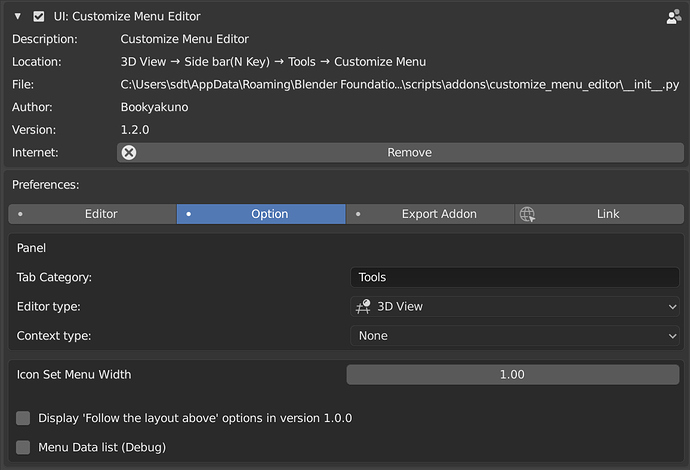











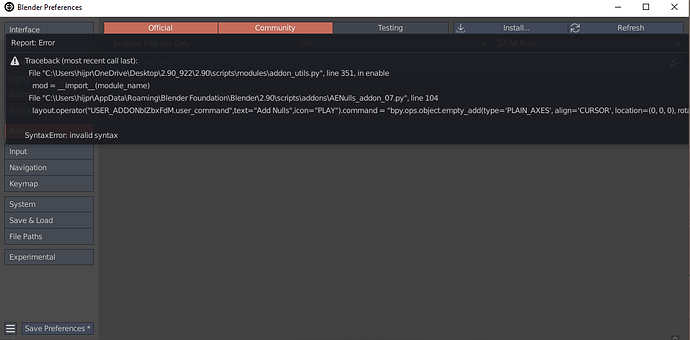
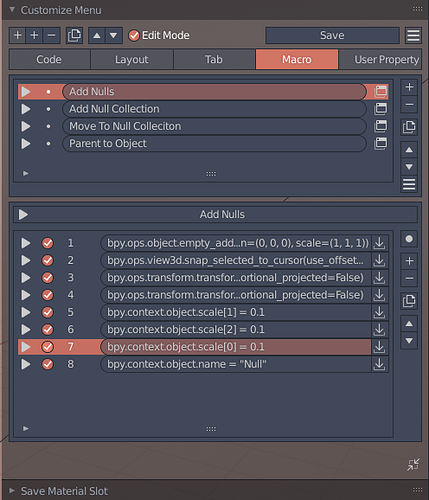
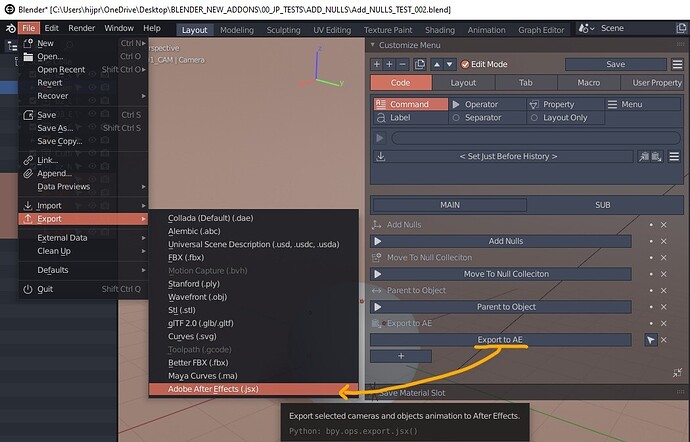
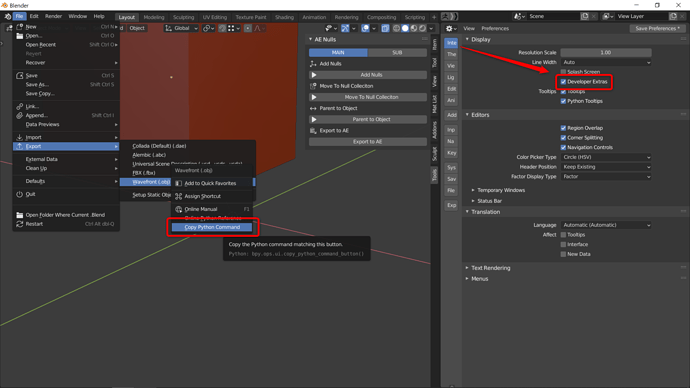
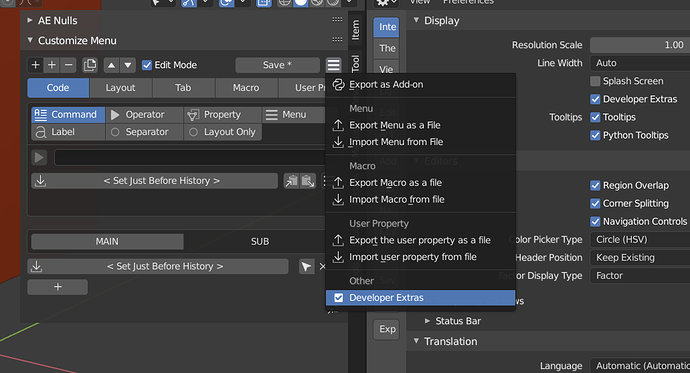
 So, I’d already had the developer extras enabled, but copying the exporter python command link still isn’t working, so I’m gonna have to do some more work to figure it out. Any thoughts are appreciated.
So, I’d already had the developer extras enabled, but copying the exporter python command link still isn’t working, so I’m gonna have to do some more work to figure it out. Any thoughts are appreciated.
 .
.