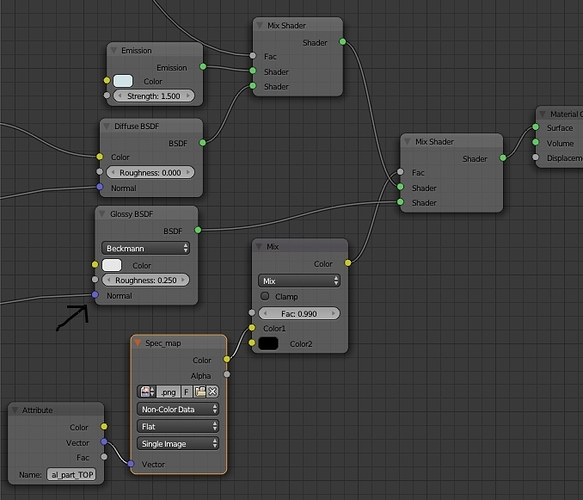I wanted to plug a Bump to both Diffuse and Glossy shaders. But if I do that, for some unknown reason it renders only on part of the mesh.
Line across image will appear. On the left side of the image below it looks fine but on the right side it isn’t, it looks there as though it has rendered image without the Bump map plugged into the Normal input of the Glossy shader.
I discovered that the problem is caused by Bump map plugged into Normal input of Glossy shader.
It seems that the artifact is caused by the last “Add” node in the Bump map group connection which combining all free bumps together.
if I change Blend type to e.g. “multiply”, line across the image (the artifact) will disappear but all’s too much dark. Which is obvious (wrong blend type).
So why the blend type “Add” of the last node of Bump group causes this issue?
Rendered preview:

Bump node group:
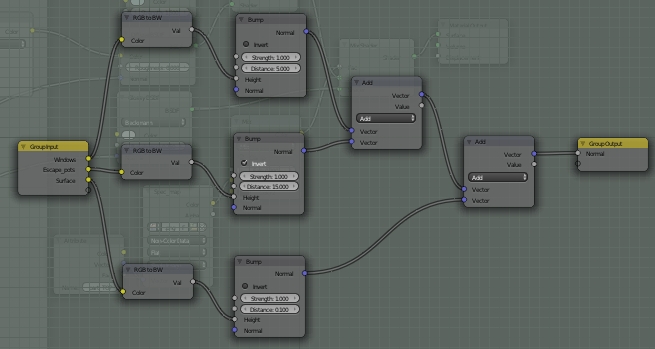
I used spec map as factor of Mix shader:
Nodes:
Bump maps are classic *.png images with greyish background color (#b3b3b3), content in a image has dark color (#0a0a0a)
I’m using Blender v2.69
Could anyone help me with that, please?