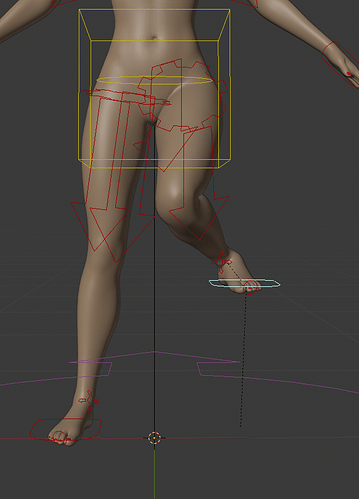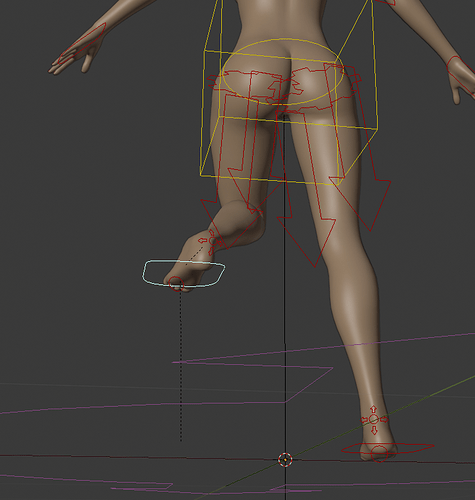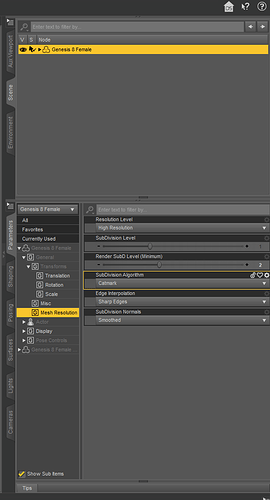The offending line has been removed in the development version. I rarely have lights in my scenes, so this code hasn’t been checked for a long time if ever.
This is, imo, one of the most impressive & useful Blender addons out there at the moment (and the fact that its free is crazy!). Great job!
I’m having one minor issue, though, after I convert the rig to Rigify: Basically, when I move the foot IK controller, the leg bends in a very strange way (pics below). Is anyone else having this problem? Any idea how to fix it?
It looks like you didn’t optimize pose for IK. It’s an option under the finishing tab in the add-on.
The add-on orders the steps (from top to bottom) needed to take after import to optimize the character in Blender.
The author of the add-on added great documentation, and it’s well worth the time to follow along while doing your first few imports.
Thanks, that definitely seems to help. It doesn’t quite eliminate the problem entirely, but I imagine I can further tweak the pose manually and apply it as the rest pose before converting. Just one more quick question: When a new rest pose is applied, will this adversely affect the JCMs (I’m not sure whether they are dependent in some way on the default rest pose)?
Yeah, I have to do some minor bone tweaking here and there but nothing crazy, and only to fit my taste of movement.
I don’t believe a change like that will effect anything in a negative way, but I’m not positive. Maybe @ThomasL could answer this better.
Every tweak I’ve made hasn’t broken the rig, morphs, or correctives.
The changed rest pose probably affects JCM’s involving thigh and shin rotation, but I don’t know how much. It definitely adversely affects loaded poses. But then again, there are other modifications that do that too, e.g. if the character wears high heels.
Thanks for the reply! Just one more quick question: Do you think it would be technically feasible for the “Apply Rest Pose” function to automatically adjust currently loaded JCMs and poses to compensate for the new rest pose?
(I don’t intend this as a criticism of your addon, by the way… I think you’ve done an amazing job! I’m just wondering if such a feature would even be possible)
Yes, it should be relatively straightforward. One needs to add the change in vertex locations to each shapekey, and then change the drivers to reflect the new bone orientations. I’m putting it on my to-do list.
I would like to import the face units and use them as Shape_keys for game engine export purposes.
How do I go about this? Right now it’s imported as “drivers” or something inside the Importer, but it’s useless to me.
I want to be able to use those morphs on Unity to make expressions and such.
For Genesis and Genesis 2 characters, facial expressions are shapekeys. By default they are driven by a rig property, but you can change that by turning off Add Face Drivers in the Rigging section of the Settings panel.
In Genesis 3 and 8, a facial expression is a pose of the face rig. In this case the driver is all there is to the morph. You cannot easily convert such a morph to a shapekey, since no shapekey was defined in the first place.
I understand. It’s a bit complicated lol.
I managed to work around this by using the [ Edit Export Morphs Rules ] button in Daz’s FBX exporter.
I added things like “eCTRLE” for the eyes controls, “eCTRLM” for the mouth controls, etc. set them to export instead of bake and it exported all of them as Shape_keys.
After a bit of experimenting and cleaning up in Blender, everything seems to be okay. Let’s hope everything goes well.
Thank you, Thomas for your answer, though. I appreciate you taking your time.
Did you fix the hair converter for 2.8?
Hey thought I would mention in Blender 2.8 the Daz Import Settings tab ends up in the sidebar (N key)
Took me a bit to set my Daz location as I was trying to find the settings tab in the old blender layout.
Does anyone know how to force DAZ importer to pick the LOD I want from DAZ? For some reason it completely ignores my low res in DAZ even after I set it in the mesh res panel. It always imports with the highest res available. Any ideas?
I’m running into the same issue. I am not sure what you mean by correct the roll. What should it be set at? I can’t seem to figure out how to make my fingers not go all over the place.
Import your Daz character, working through all the necessary steps to complete “Rigify” and finish the import.
Once you finalize the import:
-You’ll need to makes sure axis is viewable from the settings panel in Blender.
-The original Daz skeleton should have the proper bone roll before “Rigify”, with “Z” pointing towards the palm.
-The issue is that after rigifying the character the “Rigify” rig now has curupted finger roll directions.
-View the finger bones and notice the the “Z” axis is pointing away from the palm on multiple digits.
-Solve this by clicking on the Rigify rig and going to edit mode. The underlying bones will be visible now.
-Adjust bone roll with all finger rolls pointing in the same direction. (Three separate roll adjustments per finger) “Z” needs to be facing palm. (If finger was to curl, Z would hit the palm).
****(Tip)-- hide “Tweek” controllers. If those are changed along with finger bones it will mess up the rotation of the fingers.
-Adjust for every finger and both hands. Pop into pose mode and you’re are done. Rotation with “X” will cause the finger to curl properly now if using “Local” rotation setting.
-Make sure rotation is set to “Local” (Top of Viewport) default will be set to “Global”.
This isn’t a must, but Global causes the curl of the finger to happen with another axis, I believe it’s “”Z” with Global.
I always animate in local rotation space.
Hope this helps!
Tim
Thanks for the response! I did manage to figure out a lot of that since I first had the problem. I didn’t know about the tweak bones though. I think posting the details of the fix will help the next person with the same issue.
Also, you don’t necessarily have to switch to local using the drop down. You can just double tap your direction when rotating to switch on the fly. That may be more for the next person too if you already knew that.
Glad you got it working!
I use the double tap feature also, but when I’m strictly animating I like to just change the function up top.
It probably cannot be done, because until now I did not know that such a thing existed. Can I find info and lod files somewhere, so I can have a look and perhaps implement it.
Im new to this myself, so I cant help ![]() This is the tab I’m talking about though:
This is the tab I’m talking about though:
And to be honest, you already have the option to import as low poly so maybe dont bother with that.
Now another quick question, how do I get rid of the bone system and keep just my plain geometry? I tried manually deleting it but then the model gets stuck, I cant move it anymore! I dont need the bones/skeleton at all.