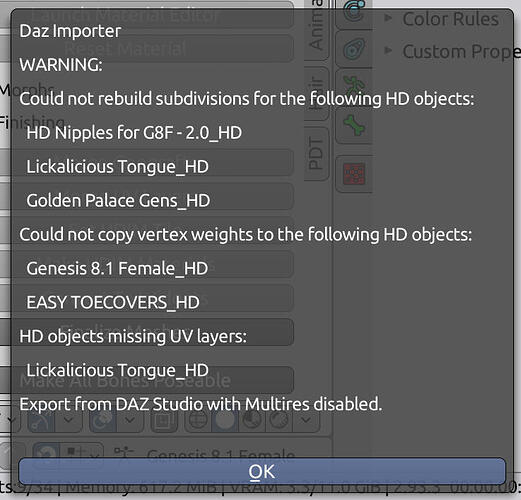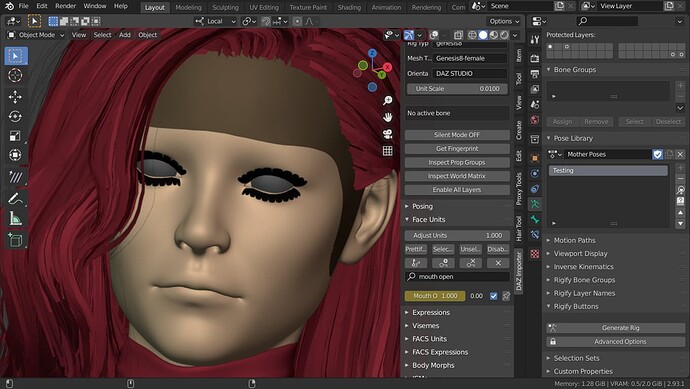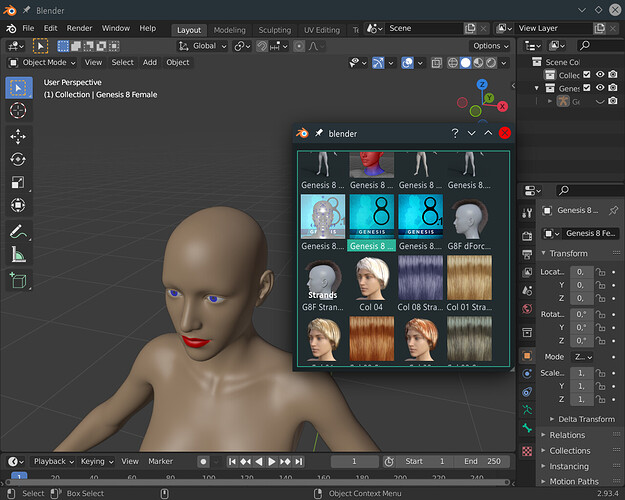There is a global setting called Show Hidden Objects. Try that.
DAZ Importer version 1.6.0 released.
This release consists of four separate parts:
-
DAZ Importer, a Blender add-on for importing native DAZ Studio files (*.duf, *.dsf) into Blender. It also contains some tools to make the assets more animation friendly.
-
MHX Runtime System, a Blender add-on for posing the MHX rig.
-
DAZ HD Morphs, a Blender add-on by Xin for importing HD meshes and morphs into Blender.
-
Diffeo HD Exporter, a DAZ Studio plugin by Donald Dade to export HD scenes to Blender.
Download version 1.6.0 from:
Main documentation page:
https://diffeomorphic.blogspot.com/p/daz-importer-version-16.html
This release is compatible with Blender 2.80 and later. The last version compatible with Blender 2.79 was version 1.5.1.
Major new features in this release:
-
New morphing system using intermediate properties which correctly reproduce morphs in DAZ Studio. How to implement this was explained to me by Engetudouiti.
-
New morphing system using simple expressions instead of slow python scripts, as suggested by Xin. This improves performance, in particular on GPUs. It also makes it possible to use expressions on systems where the DAZ Importer is not enabled, e.g. render farms, making the stripped runtime system of previous releases obsolete.
-
Easy Import makes it possible to import a character and make it animation-ready in a single step, as suggested by Alessandro Padovani.
-
Correct FK-IK snapping for the MHX rig, following suggestions by Engetudouiti.
-
Tools for dealing with MHX animations, not just single poses.
-
Improved user interface for the MHX rig.
-
A tool for converting HD morphs to normal or displacement maps (the DAZ HD Morphs add-on by Xin), and tools for importing these maps into Blender and drive them with the morph strength.
-
A tool for fast export of HD meshes from DAZ Studio (Diffeo HD Exporter by Donald Dade).
-
Basic support for simulations.
-
Many bug-fixes and minor improvements.
This release will probably be the final one when it comes to new features. Version 1.0 of the DAZ Importer was released in 2016, but I looked into importing native DAZ files as early as 2011, so the add-on is already ten years old. It has grown into a much more ambitious project than I ever expected, and is quite enough for my own needs. I will continue to fix bugs and adapt the code to new releases of Blender and DAZ Studio, though.
Amazing work guys.
Thanks a million for sharing your plugin with us Thomas!
Cheers,
Jeroen
I’m having some issues importing geografts to Blender. I’m using 3feetwolf’s HD Nipples for G8F 2.0… and, well, the geograft doesn’t seem to load into Blender. It’s missing, although the ‘outline’ of the graft shows up on the figure. I don’t really know why this happening, because I can export other geografts without an issue - although there is still the problem of the multires modifier causing rogue verts to distort the mesh. I don’t know how to fix that, either.
Any ideas?
EDIT: The geograft does appear to import, but ONLY with the low-res figure. I am trying to export/import HD, and it doesn’t show up in the collection for the HD figure. Not sure why.
I also got this error message, on trying again:
Add images
** There seems to be an issue with v. 1.6.0 - I tried switching to 1.5.1c and it imported my figure correctly without the missing geografts - although now some of the materials are swapped/misnamed, but at least I can correct that myself.
Did you enter the geometry editor in DS and selected each object in turn? Otherwise the script will export the mesh with all geografts already merged, and Blender can not rebuilt multires levels.
Er, no, I didn’t, so I will try that instead, and see if that works.
Thanks, I appreciate the feedback.
edit: Importing the file without adding the Multires option works; but if I try and load my figure, with the two geografts with it, I still that distorted geometry problem on the Golden Palace graft.
I’ve not attempted to make a Multires figure with the Daz Importer, I will have to try, though I’d need to do each geograft separately, as I do need to add UV sets to each.
edit 2: It is the origin of the geograft (in this case, the Golden Palace set) that is causing the geometry distortions upon applying the Multires option (whether automatically on loading, or with the option in the Importer). The default origin position for it (and the G8.1F figure) is between the feet at floor level. The solution is easy enough, I just applied the origin to Center of Mass/Surface, and that worked, although it did shift the GP set to the floor when I applied the Multires; which is why I moved my cursor to its origin before applying the ‘Make Multires’ option, so I could move it right back. This seems to work to deal with the problem I was having.
I’m still stuck with a problem here. I loaded the correct UV sets into the GP set in Daz, to avoid having to do this inside Blender, with the Importer. Now that I did that, I’m trying to merge the geografts on the HD figure, first, before creating a Multires with the base-res figure, so I can (hopefully) avoid the distortions around the edge of the Golden Palace, when it’s merged with the G8.1F figure (some of the vertexes around the edge are misplaced. However, it won’t even let me merge the HD geografts to the HD G8.1F figure, saying that no geografts are found. I don’t know why this is, but it’s a bit of roadblock for me…
Is there any way to merge the HD grafts to the HD figure at all?
Right now I’m trying to do a workaround, if I can. I tried exporting the HD mesh with just selecting the G8.1F figure, and without the Geometry Editor mode active. When imported into Blender, the HD mesh has all the geografts merged onto it (properly), but the base figure still has all the geografts, unmerged. I tried merging all the base grafts onto the base figure, for the purpose of
building a multires model with it, but that doesn’t seem to work, because the mesh doesn’t match up, apparently. Assuming I could get the multires to work with the newly-merged base figure, and the HD figure, I might avoid those geometry problems. I don’t absolutely need the multires feature for my figure, but it’s helpful, even so.
Merging geografts only works with base meshes or meshes with multires modifiers. Neither the geograft nor the body can be true HD meshes, because the necessary merging information (vertex numbers to merge and to delete) is only available for the base mesh. Also, you cannot pose a true HD mesh, because the HD vertex groups are not exported - that would make the export time and file size orders of magnitude larger. For the multires mesh, the vertex groups are copied from the base mesh.
You could perhaps load the HD character without geografts and bake normal maps, and add those maps to the base mesh with merged geografts, cf https://diffeomorphic.blogspot.com/p/hd-meshes-version-16.html. That should work for animation if you are primarily interested in the HD info for the body. Won’t work for scupting, of course.
How would I go about fixing eyelids not closing all the way? I’ve fixed this in Daz Studio by making an MCM (morph controlled morph), where I’ve set one eye closed at 100%, exported OBJ sculpted it closed in Blender, reimported to DS in morph loader pro, linked the corrected morph(s) to eCTRLEyesClosedL and R (one for each) and then linked to my custom character morph in the Property Heirarchy. Eyes now properly close in Daz Studio, but when exported to Blender, this fix doesn’t show up.
in the Global Settings there is an option “Make Hidden Sliders” under morph. You will have to reimport your morph or model…
Why does the Face Units, Body Morphs, JCMs, Flexion stop working after I saved a pose to the Pose Library? It’s my first time using Pose Library and I thought it could make me work faster.
Is that a bug?
As you can see in the screenshot below, After I used the Pose Lib, I tried to set the Mouth Open in Face Units to value of 1. But it doesn’t work. All the Face Units, and Body Morphs doesn’t work anymore.
The pose library only stores the bone transforms, I think. Not custom properties, i.e. the morph slider values.
There are rumours that the pose library will get an overhaul in Blender 3.0. Perhaps this will make it possible to store properties too.
I hope so. Importing pose from Daz Scene still works tho. I still use this because the Pose Lib is still buggy in Blender.
Hi.
If I export a new garment only from Studio, what would be the easiest way to apply that garment to a DAZ figure that I imported into Blender earlier?
Or would I have to export another copy of the figure wearing the garment again from Studio into Blender?
Unless your garment was specifically made for the character, you need to export the character again, and also export the dbz file to get the fitted mesh. Once in Blender, you could change the armature to the old one with the Change Armature tool, and throw away everything just imported but the garment. See https://diffeomorphic.blogspot.com/p/corrections-section-version-16.html. Note that the document is slightly outdated. There is no longer a popup, instead it sets the armature modifiers of selected meshes to the active rig.
Thanks Thomas! I’ll give that a shot. Just trying to look for ways to make Blender be a little bit more like Studio. Trying to completely transition away from Studio. 
Krys Kryngle has made a three-part video tutorial on how to use the Daz Importer and other tools. Krys’ original post is at https://www.daz3d.com/forums/discussion/525046/diffeomorphic-daz-to-blender-workflow-hd-image-creation
Part 1 - Export/Import using Diffeomorphic
Part 2 - Material Editing
Part 3 - HD Map Baking, HD Morphs, and Post Processing using Xin’s HD add-on
That’s awesome.