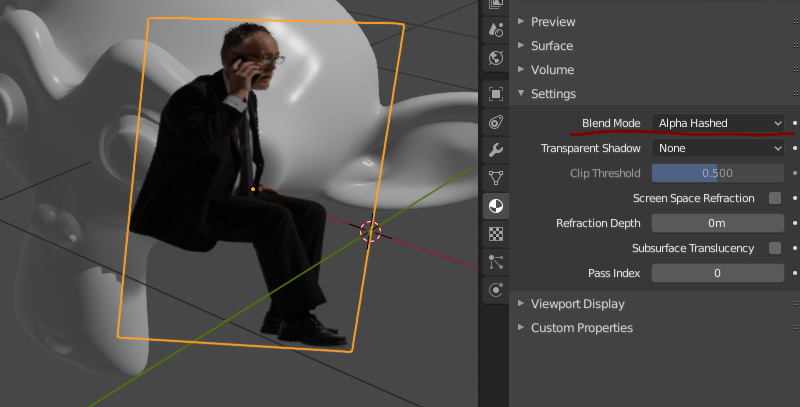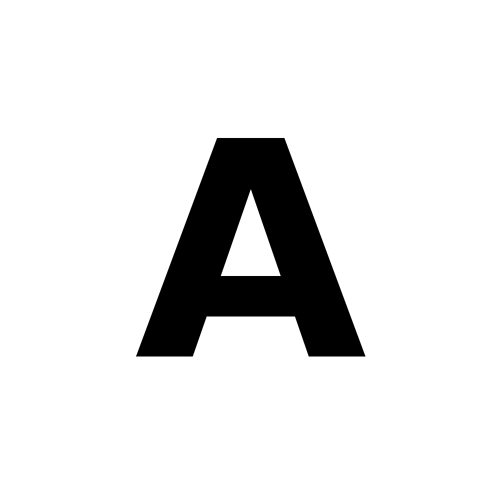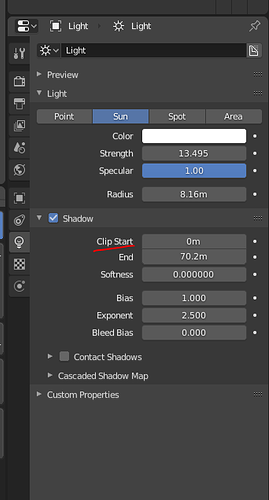Blender 2.80 imported image with alpha channel. No shadows cast on objects in eevee, but work fine if I switch to Cycles. Does eevee not yet support transparency in textures or images on planes?
OH I have already tried that. I have tried every possible combination of blend mode, but no success. As I said, it works fine in Cycles, but not in eevee.
Then your image might be faulty. Can you share it here?
I don’t know how, but the image is fine, because there is NO problem if I switch to Cycles render engine. The image is a PNG with an alpha channel.
You just drag n drop in the reply box!
Sorry @bill2reg , my first response was a bit misleading as I misunderstood your initial need. You also need to choose clip or hashed for transparent shadow option.
Thanks but as I said earlier I have already tried ALL combinations of blend mode and transparent shadow settings.
I don’t get what your image above shows.
Then, I’m really out of options here. Maybe someone else would know but seems Blender is not the problem itself here since it works for me.
I will check my version, and install a newer one if available.
Installed latest build today, same problem. And now it doesn’t even work in Cycles! I think I have attached the .blend file.
Eevee_No_Shadow.blend (665.3 KB)
Hi, seem that the problem is the shadow “clip start” of the sun.
Set it to 0.1 or any low value and you should see your shadow.
Sorry my english and happy blending!
P.S: tick the “Automatically pack into .blend” (in File>Externa Data) when you wanna share a .blend file with textures or any external file.
Tried changing the clip start, but still no shadow. But thanks for the tip about packing external data.
OK. Downloaded and installed latest version of Blender 2.8, made NO changes to anything, and opened a new file. Ii added a mesh (torus) and adjusted lighting and camera to show that shadows are working. Then I added an image as plane with alpha channel. I enabled “Alpha clip”, and tried “Clip”, “None”, and “hashed” for transparent. None of them worked. So is there some other setting that I am not finding? This is a pristine install of Blender, and all other settings are default and nothing changed by me other than light and camera angles, adding the torus and the alpha image, and setting the shadow settings.
I’m not familar with blender 2.8 but in 2.79, if the wronge viewport rendering mode is chosen, it will hide certain things. Even goes down into wireframe mode.
The viewport mode is “Rendered”, and as I said, the shadow from the torus mesh is present and shows up correctly.
Downloaded your file and played around with it. As putr_corps mentioned try changing the clip values to suit the scene, not just the Clip Start but the End too, I set them to 1m and 25m and it looks alright. I also lowered the Max distance on the Cascaded Shadow Map settings to 50m to increase the clarity of the shadow at closer distance.
Then I increased the Cascade Size in the Render shadow settings and turned down the brightness of the background to help the shadow stand out more. It’s there and it works.
It looks like you’ve dragged different slider settings to absolutely insane values. This can cause issues as the further apart the sliders go or the more distance it tries to calculate, it has to sacrifice more and more accuracy until all you have is a soft, faded blob that is unrecognizable as a shadow.
OK I will try your settings. Just a note though, I didn’t change any slider settings that I know of. Which ones did you find at those “insane” values, so I can see if my Blender.exe starts with those as default values. Thank you.
OK here is the file with your settings. Still no shadow of the “A” on the cube.
New_Alpha1.blend (737.0 KB)