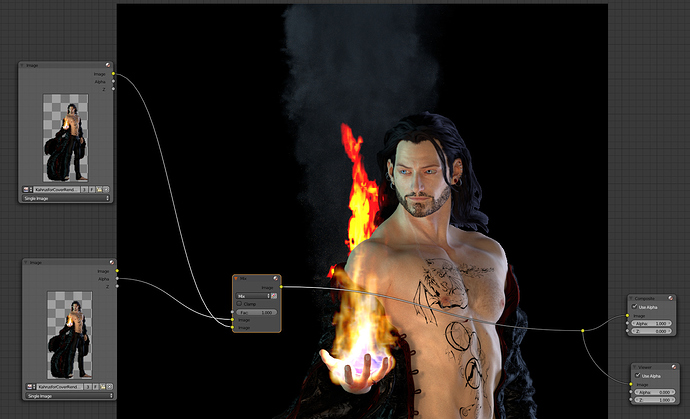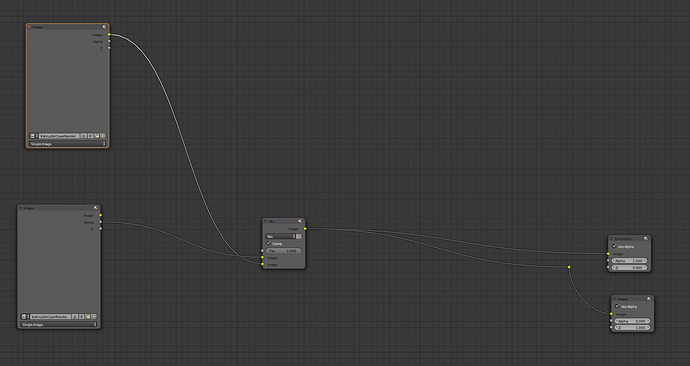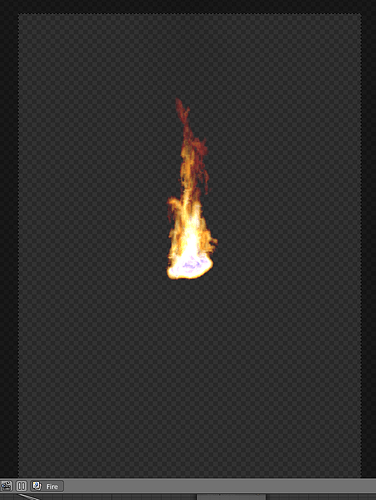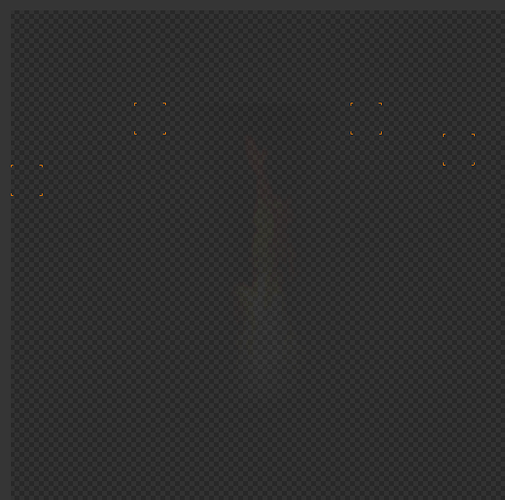First of all, I need to say that I’ve never really used the Compositor yet in Blender, so I’m very new to this. I do understand how nodes work from working with Materials.
My first problem was that the fire did not show in the final render the way it does in the real time viewer. I would have preferred no background at all so that I can put some images together later in photoshop, including realistic fire that you can partially see through. Is there a way to do this? When I open the PNG in photoshop and apply a background, the fire still doesn’t show up. I started looking into this and only found a few older explanations that involved using an Alpha Over node in the compositor. So I started playing around with that, eventually I just used a mix node and got the fire looking the way I want, (though now it had a black background, not exactly what I wanted). I thought I would make do and started looking around on how to save the new composited image. Do I just use F3 again?
Anyway, in the searching for a way to save, I inadvertently unchecked the Background box, so that the image no longer was in the background of the compositor. When I turned it back on all my images, including the ones in the nodes, disappeared. I had saved just previous to this, so I quit and reopened the file, and they are still gone. I couldn’t figure out how to find the Render result I had been working with, that seemed to be gone too. I started using the saved PNG file in the compositor instead, but now, as you can see in the second image, the fire is doing very odd things. Yes, there are several questions here, so I will reiterate them:
-
How can I make the fire show up against the transparent background and still have a transparent background?
-
How do I find my Render Layer Result that I had after rendering for 8 hours? Why did it go away when I unchecked background?
-
If I’m to just use the previously saved PNG image, how do I fix the new problem with the fire looking crazy?
-
Do I have to re-render the entire scene all over again to get a new Render Result to work with?
-
Lastly, how do I save the new composited image if I get it the way I want again?
The first image should be of the final render result which I saved as PNG, with no fire showing in the transparent areas. the second is of the node set up after I had lost the render result image I was working with, and instead had to use the PNG file. You can see how odd the fire looks. Again, If I could get rid of the black background as well, but still see the fire, I would be very happy.
Thanks for any help you can offer. And if possible be very clear about any node set up advice and settings so I can try it out and understand it. None of the tutorials on fire out there mention this issue.