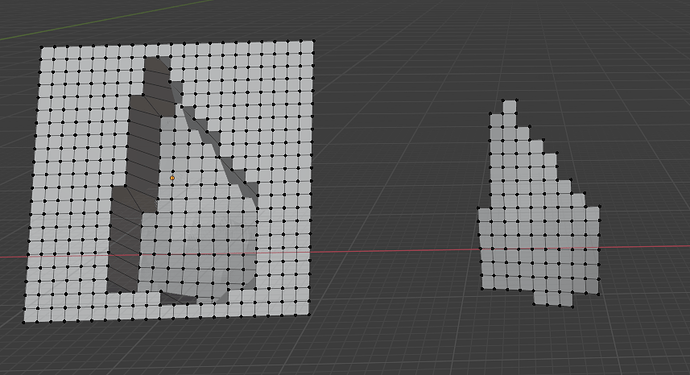So I finally finished the roof using a seamless pattern of tiles and the tesselate Option of the Tissue AddOn onto a retopologized version of my roof shape. Really happy with the result now. (Image 1)
For comparison you can also see the Image where I fit every tile using Lattices and adjusting it manually (Image 2)
Which I did already because I was too impatient to wait for the perfect solution. Now that I have it I’m very glad I remodeled it though, the quality really stands out compared to the other one, I will even remodel the simpler parts of the roof like that.
I’m really glad we have such an active and helpful community here on Blenderartists which makes taking step by step for a non-professional like me possible. Thanks alot to everybody who made me overcome this problem, with special thanks to Kate.
For anyone who might face a similar problem here is the entire solution:
- Make a retopologized version of the shape
- Slightly scale up the shape because the retopologized version will lose some scope. Make sure not to change the initial shape itself but just to extend it at every side.
- Add Object Plane, scale it up to cover your entire shape from view. Depending on the Shape of the tile you wish to tesselate, keep it a square or turn it into a rectangle representing the desired proportion.
- Subdivide the plane until the Faces on it have the size of one tile (15 Times in my case).
- Use “Snap to face” with options “closest”, “project individual elements” selected.
- with your view positioned so that the Plane covers the entire Shape, hit “G”, and right click.
- Select all the snapped faces and quickly check if they cover the initial shape entirely (exceeding it slightly), then seperate them by selection. ← Retopologized Shape
- Make a seamless tile (sure this could also be done more elegantly)
- Model a single tile
- Use 2 Array modifiers to have the tiles line up in the desired angle, hit apply.
- Use Boolean modifiers to cut out 1 Tile + Surroundings Top-Bottom and Left-Right (Important! If you rotated the tile, do NOT reverse the rotation for a more obvious boolean cut, as this will influence the scale of the array modifier, which has to line up on 1.000 for both axis for the tesselation to work.)
- Check the result using 2 array modifiers on the seamless tile (not applying them).
- Clean up the seamless tile, deleting excess vertecies created by the Boolean.
- Use the “Tesselate” option of the Tissue Addon
- Select “Rotation: Active UV” in Object Data Properties
- Rotate the UV of the retopologized shape into place.
*Optional: Use the “Merge” Option to remove doubles.
- Place the tesselated Roof
- Remove Doubles
- Put the tesselated roof back into the desired position
*Optional: Use Proportional Editing to make the tiles at the edges are even, make sure not to distort the shape too much. - Use Boolean Modifiers to cut excess geometry (I’d advise to remove doubles again after every boolean application as this process creates quite some geometry which can cause problems).