Hello,
Could you please help me to fill the space between these dots?
I don’t know how to create a plane in this precise shape.
Thanks!
Hello,
Could you please help me to fill the space between these dots?
I don’t know how to create a plane in this precise shape.
Thanks!
Hello
select all points, A key, then do Shift-F keys to “fill”, and maybe Alt-F a few times, the old “beauty” touch!
Bye
you could also select all the points and press E Key (extrude) -->> only edges then SKEy (scale) 0KEY (scale to 0) and then press Enter
You can add loop cuts by pressing CNTRL R too (or K key)
I’d try doing it manualy, doing something like this. In fact, it’s extremely possible to do it quickly, if you simply make the rectangular shape first, make all your horizontal and vertical cuts, and then get a ‘circle’ shape with ‘fill’ on, delete half of it (btw, if it’s a 28-sided mesh like in your picture you’ll have to rotate it 45 degrees clockwise to get it to line up properly, for some reason) and THEN just duplicate it and stick the copies at all the ends of the rectangle, join all the meshes together (ctrl+j), remove doubles (in the mesh tools tab or the Specials menu (press W), and bam.
kaleidoscope.blend (34.1 KB)
Blender didn’t react in any way on any of this commands.
It leaves an “overhang” (pls see attached), which I don’t need.
I am not really familiar with this functions - will it help me to remove the “overhang”? I’ve played with it and it didn’t work…
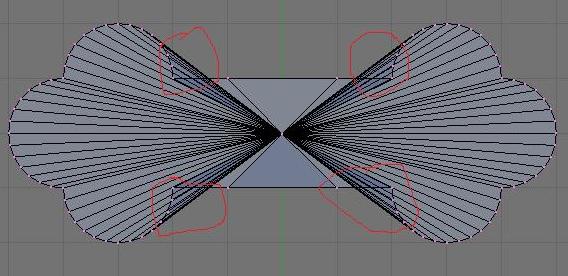
The problem with this approach is that it lacks precision…or it is me who can’t precisely navigate half of the circle to fit exactly down to a milimiter onto the rectangular shape. Once I cut the circle, the center point is moved to some undentified point which makes it impossible to move it with N function precisely on top of the edge. The precision is very important with this work.
By the way, your attachment wasn’t available for edit in my blender. I could open it but couldn’t edit it. Is it suppose to be like that or am I doing something wrong?
Or “your Blender” or your “object” have a problem!
Select only one point, put the mouse cursor above the polyline ( more or less) and press L key… all points must be selected now…if not, the “polyline” it’s not “closed”, thus, not reacting to “fill” command.
Bye
Thank you, OTO. After removing doubles, the shift+F worked.
Thanks everyone! I am just starting with blender and am sure that will have more question/problems. Counting on your support which is very appreciated!