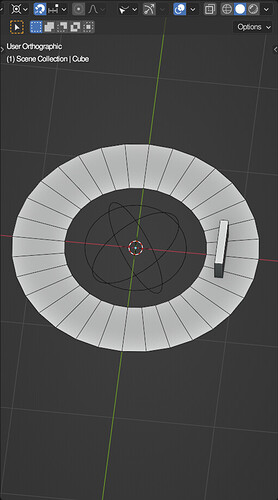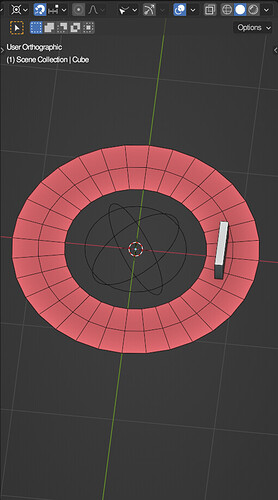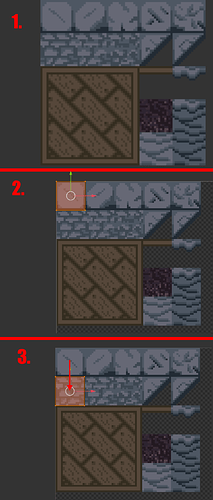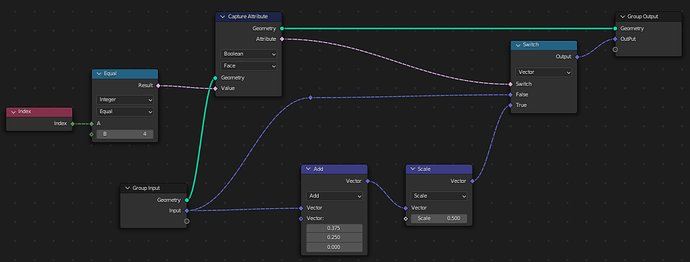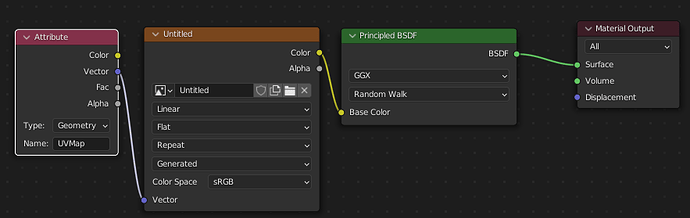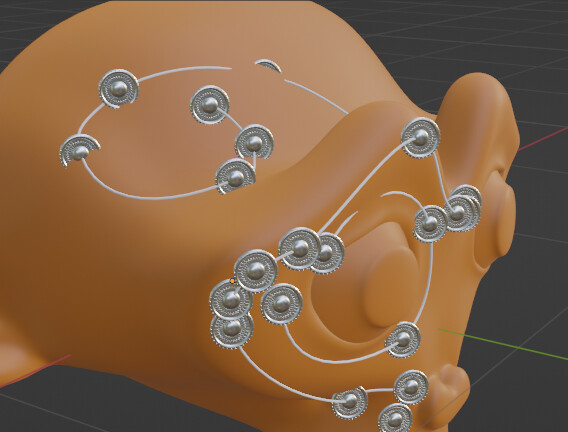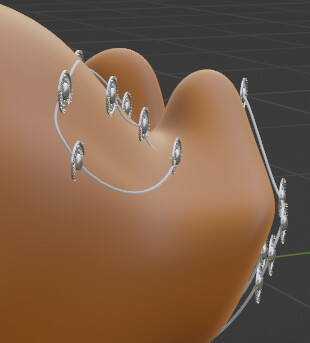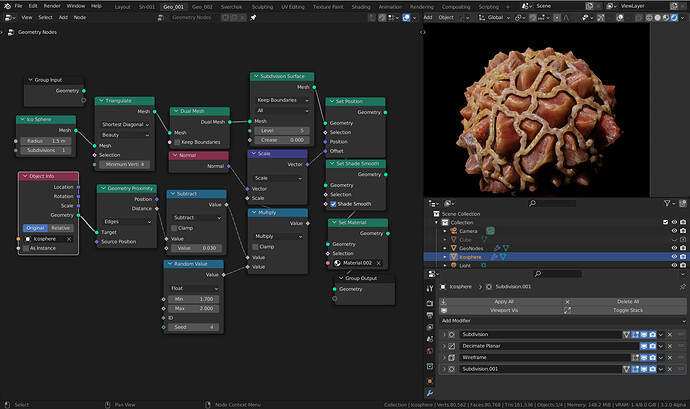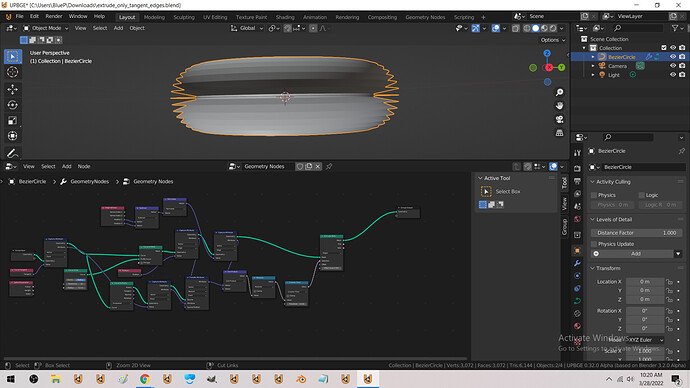Yeah, figured that out at the same time you did. Thank you!
I can add a video later showing it, but I’m having a problem where if the ring is bigger then as the cube moves through the ring it alternates on and off within the ring. Not sure if you get this problem when you try it as well? It might just be a problem with my specific ring setup, but I’ll have to try it out later when I have more time.
Whatever you do, there will always be a few edge cases where it doesn’t work…
…but these can be fixed by subdividing the ring:
I see what you did there
any solutions to input audio nodes from videosequencer? without AN?
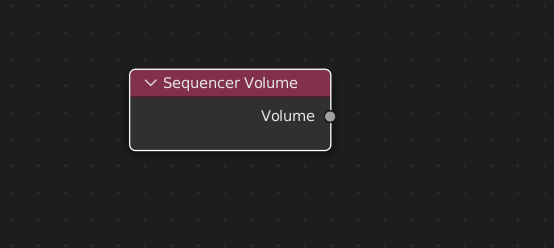
from extra nodes…
I was wondering if it was possible to shift around UVs using geo nodes?
For example, I want to give a geo nodes system an image like in 1. and, after specifying how tall and wide a tile is, be able to use that image like a 2D array, setting every face to the first tile like in 2.
That base image is 80x80 so I want to be able to tell the system that a tile is 16x16 and say that a selection of the model should use the wall texture, so I want transform the UVs downwards by 16 pixels like in 3.
(New posters can only put one embedded file in a post, sorry if clumping everything into one image and using numbers is weird)
Is this sort of thing even possible to do with geo nodes? Can you edit face corners of a specifically selected face? Is there any way to turn the UVs into squares, like using the Reset UVs function, using geo nodes?
so the image width % that you want to shift it,
say its 25% of the sheet, that would be adding .25 to V
Yes, it’s possible… the following will get you started:

As a most-basic setup:
NB!!! (Won’t work without this) Set the Output Attribute Domain to “Face-Corner” in the side panel of the Geometry Nodes editor (pressing N hides/shows this panel).

If you are using existing UVs, in the modifier panel pick that as an input.
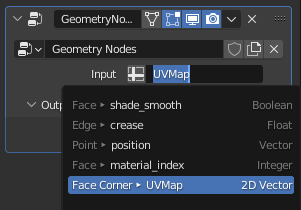
Remember to set the output to the UVMap, or create a new attribute called something like “UVMap”
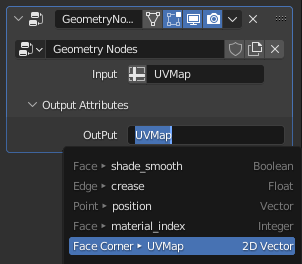
Then use an attribute input in the shader editor to access the UVs:
From that you’ll be able to start calculating UV offsets and whatnot in the GN tree.
Good luck.
I’ve seen this on a youtube video. Does anybody know how to get this blue slider on the lowest Factor input or the °(degrees symbol) next to the Inclination value
Thanks
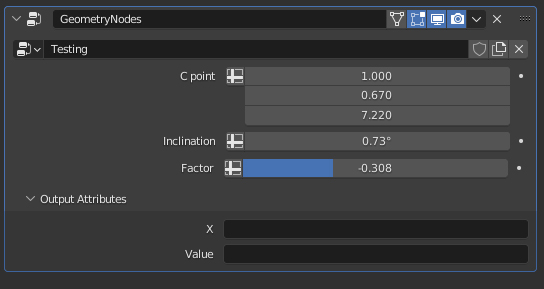
You have to plug an input from a node that has this type of widget (e.g. the “Fac” Input of the MixRGB node) into the group input. It will automatically match the exposed input to the socket you plugged in.
I’m trying to get instanced objects to only appear on the points of a bezier curve that was hand drawn on the surface of Suzanne and then orient the instances along the face normal of the suzanne. I’m trying to get an effect like in this photo where the circle decorations follow the form of the costume:
Anyone know how?
Out of curiosity, how powerful is current Blender 3.1 geometry nodes compared to other DCC-apps that have the same feature? Is it a lot more work for the devs to do before Blender is on the same level here?
Question from someone who has almost never used this feature in any software.
Amazing thank you. I would have never figured this out. I don’t even understand the difference between Capture Attribute and Transfer Attribute.
Now I just need to figure out how to avoid the bunching up that happens in areas where the curve has a major change in direction.
Great. Thanks?
Capture Attribute allow to store some attribute on geometry.
It’s useful for many things :
Ex : you convert a curve to mesh, and you want to use some curves attributes ( factor, length , endpoint selection) on the mesh, you can capture them when the object is still a curve, and use them when it’s a mesh.
There are other uses cases, but basically it’s a way to store some data on the object to reuse latter in the tree.
Transfer attribute allow to transfer an attribute from one mesh to another, it’s like data transfer modifier. In the example Chanfiroly made, he transfer normals of the monkey to be used in the instance on point that is another object.