When I do what you say I get this:
Do you have anything different?
As you see there is a lot of folks here who try to help, but you really make it hard.
When I do what you say I get this:
Do you have anything different?
As you see there is a lot of folks here who try to help, but you really make it hard.
@bill2reg
There is one thing you fail to understand: The startup scene and all of Blender’s settings are stored separately from your Blender installation. You can re-install Blender as often as you wish, once you spoiled your settings and saved them with CTRL-U, the altered settings will always be back when you restart Blender. That’s why we’re asking about your scene files, because all settings will be stored into that and we can see what deviates from the default settings.
Try this: File -> Load Factory Settings. Then CTRL-U to save the clean settings as new startup file. Render again.
Seems like your (modified) startup file is missing any light source except the background…?
I can replicate that…if I delete or otherwise disable the lamp in the default scene.
Can you check to see whether you have the default point lamp in the scene? It should be to the upper right of the cube.
This is what your default scene should look like (I have the lamp selected to highlight it).
If the lamp is present - select it and check to see that it is set to render (the camera icon next to the lamp in the scene overview panel should not be greyed out).
If it is set to render - look to see what its strength is set to (you need to go to the properties panel and select the lamp tab on the right hand side) Inside the lamp tab - click the “use nodes” button. The strength value box should appear - and should be set to 100 by default.
If all of that is ok - check the point lamps location is ok (i.e. - it isn’t inside the box.)
Failing all of that - add another point lamp to the scene. Simply add it - don’t change anything or move it - then re-render and see if it makes a difference.
bill2reg:
There’s been too much emphasis on this thread on the startup scene, and clearly there is something wrong there, but seems to me that your disappointment and frustration with blender has to do with lighting, so I prepared this scene:
http://www.pasteall.org/blend/27940
please render it and report back if it’s coming out too dark.
That screenshot shows you have Blender Internal selected as your renderer - not cycles.
Although there is something odd going on because if I render with BI - I get plain grey - not the grey and white checks. It looks to me like your render layer may be transparent.
Which version of Blender are you using…it doesn’t look like 2.70 based on the menu to the left. You could try downloading the latest official build - see if that fixes the issue.
There’s definitely something strange going on with that version of Blender. Just look at the statistics panel to the upper right in the OP’s screenshot:
![]()
Why does it state 0 total faces (should be 55)? Is that Blender even pre-2.63 (= pre-BMesh)?!
Seems there is something wrong with your startup file. That cube you got there looks emissive. Or you only have ambient lighting.
OK, 31 posts into it, let’s start with the basics:
what operating system are you on?
what kind of graphics card are you using?
Is CUDA enabled in the user settings or are you rendering on CPU?
Could you please download 2.7 and install it?
On opening 2.7 the first time you can choose to keep your current configuration PLEASE DO NOT KEEP YOUR CURRENT SETTINGS.
please report back when you render on 2.7
Didn’t see all the other posts. Please delete.
Check your color management settings. It will be in your scene tab which is 3rd from the left. You’ll have Render tab, Render Layers tab, and the Scene tab. In the color management settings, make sure that you are set to SRGB for your display.
It also looks like the light isn’t working properly for some reason.
Actually I think the light is working fine.
One thing that puzzled me was the bright dot in the centre of bill’s render - but then I looked again at his screenshot. Look at the lamp cone on the spot lamp…its far narrower than the one cegatron posted.
I went back into the file - the light cone should be set to a size of 23 degrees. I can replicate bill’s render if I turn this down to 1 degree (or lower). The diffuse light in the room is coming from the environment, whereas the bright dot is the spot lamp. I suspect bill’s blender build is scaling the light sources for some reason.
bill - try the render again - but make sure the spot lamp is set to 23 degrees. That should (fingers crossed) fix your render.
If this does work - download the latest build of blender and do a clean install replacing all settings - the version you have may be corrupt.
This is what I get if I give the lamp a size of 1 - looks about the same as bill’s render.
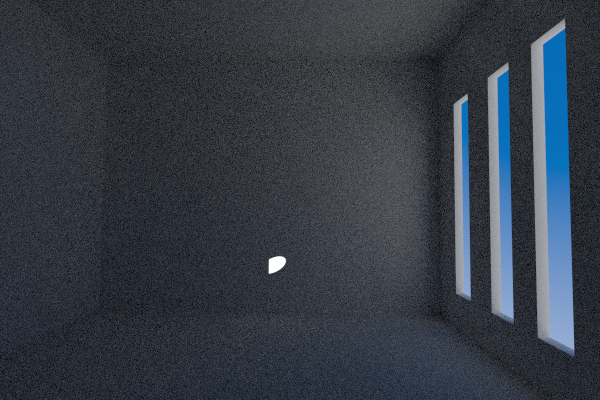
Something weird is happening.
When I opened this file in blender 2.7 - everything worked fine. When I opened it in 2.69 - I get exactly the same result as bill2reg.
I didn’t change anything, but for some reason the cone angle of spot light is 1 degree.
It seems that something is breaking when we open 2.70 files in 2.69.
2.70 isn’t strictly backwards compatible with 2.69, perhaps we have found one of these instances.
Ok here’s the same test file recreated in 2.69
http://www.pasteall.org/blend/27966
If bill2reg hasn’t given up on us and renders this (hopefully after resetting his settings to default), we should have more info to solve this mystery…
There was a change with the way angles were stored between degrees and radians - sounds like this is one of the places that it affects - 23 degrees is 0.4 radians.
You expect a lot, as a beginner.