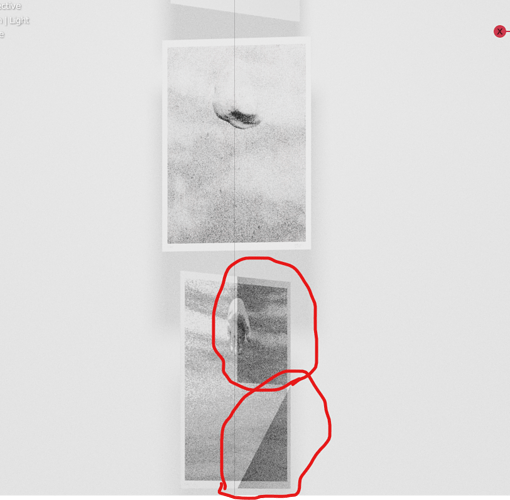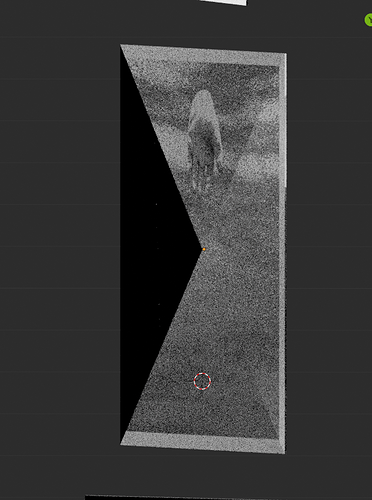Hello!
Please could somebody give me a hand? I’me having this problem rendering an object that started as an image as a plane.
So I have this images that I want to animate, kind as some papers rotating in the air (These are some prints I’ve made for selling, and wanted to do a little animation to promote them online); I’ve started by importing each print as an image as a plane, and then extruded to get a thin rectangle object to animate. When the image is or if I choose any angle in the viewport as a solid or texture view, everything seems to be ok with the image; but, when rendering (and render viewport as well), some lines appear and some blacken areas in the image that almost seems as a face in the mesh that doesn’t exist, as it is a flat rectangle.
I’ve tried to solve it by changing the light, from light object to an emission plain, putted some coordinates in the image texture, but nothing of this seems to be resolving my problem…
Does anybody knows how to fix this?
I’m puting a printscreen from viewport and an animation test for reference
Ty very much