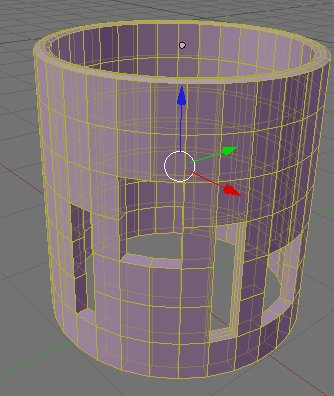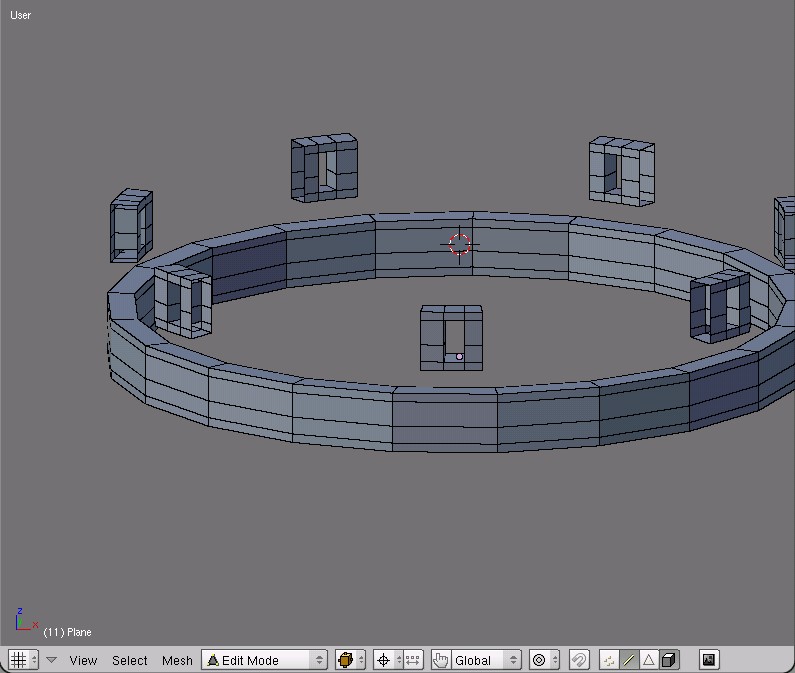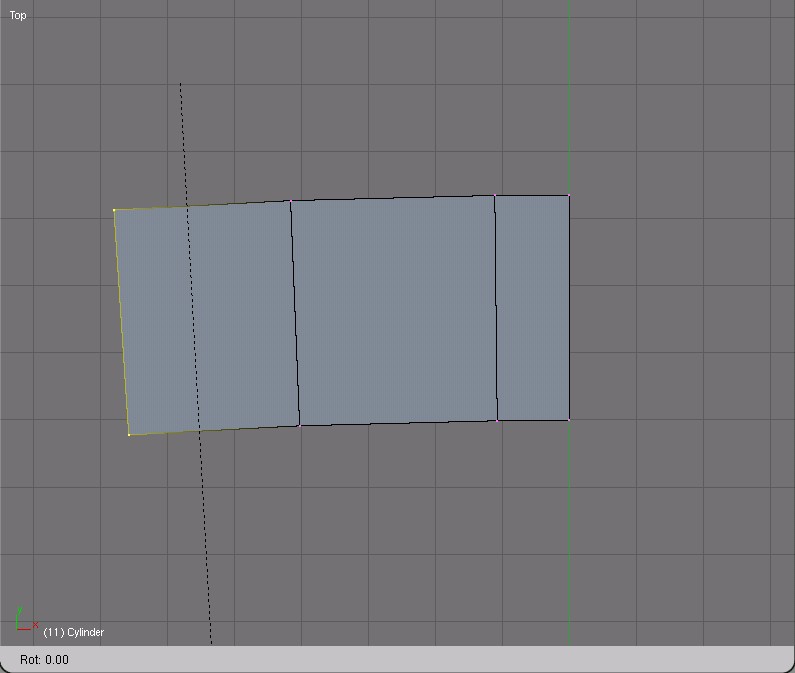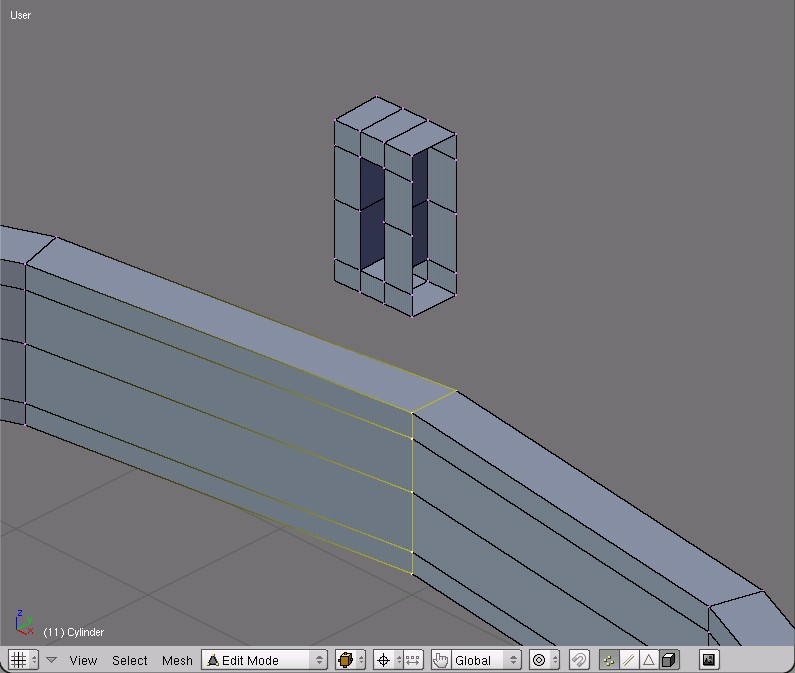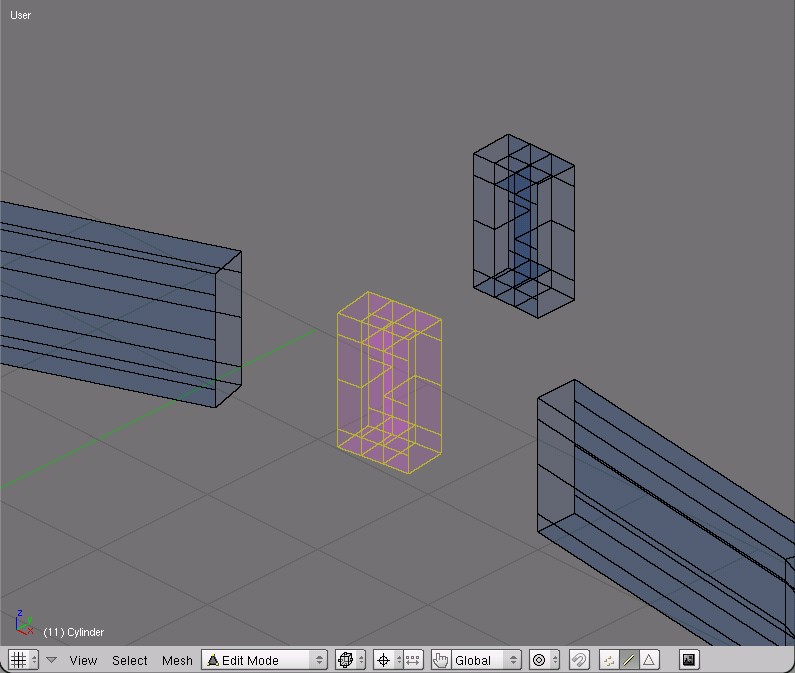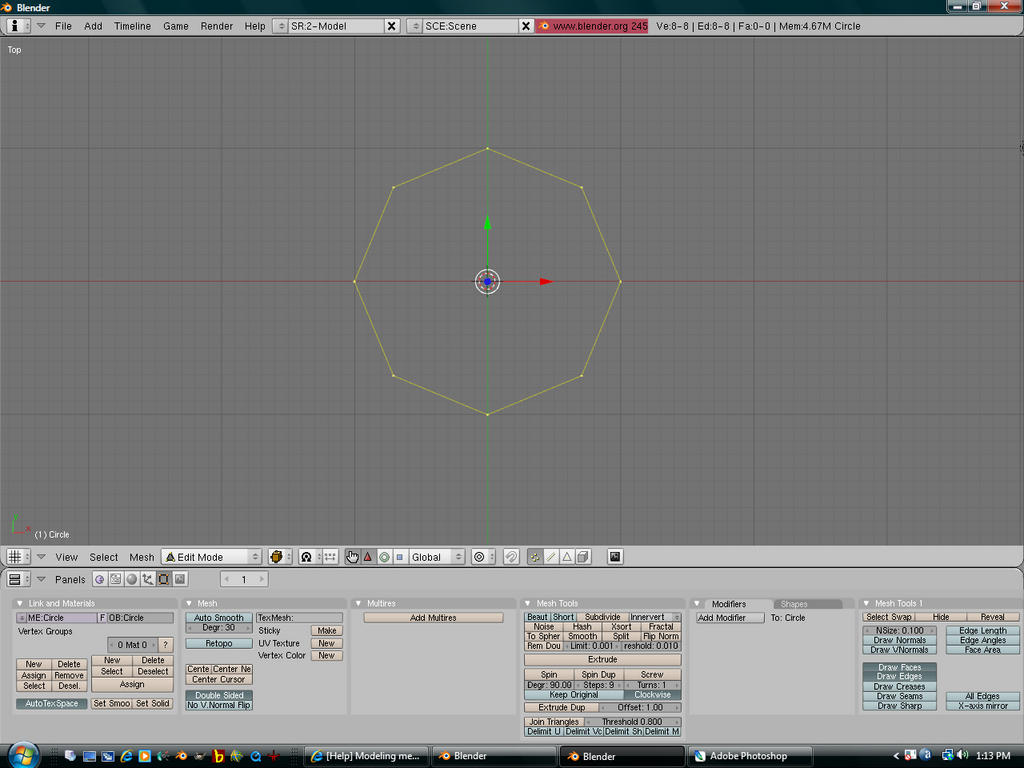You’re right, pictures are better.
Create a window profile in side view. Add a plane, extrude the top edge up, extrude the bottom edge down twice. Use z to constrain the extrude to the z axis so it doesn’t get wobbly.
I left the 3d cursor at x=0 y=0 z=0 and moved the window profile in the y direction 10 units. [a, g, y, 10].
If your 3d cursor has a bad habit of wandering because of random LMB clicks, you can snap it to the grid in the center using Shift+s>>Cursor to Grid. You could also place another object at the center (like a cube), select it and snap the cursor to the selection (which is usually easier, since you don’t have to pre-position the cursor near the grid to get it to snap to the correct grid intersection.)
With the window profile 10 units from the 3d cursor, and the pivot point changed to the 3d cursor [type . (that’s a period)] you can extrude and rotate into place the rest of the window. [type e, esc, r then move the mouse or type in some number of degrees.] Do your rotations in top view. Although it probably won’t be noticable, the rotation makes the window follow the curve of the wall.
To make a window out of the rectangular mesh produced by the previous step, you’ll need to delete the faces in the window opening (on both sides of the wall) and fill in the faces between the wall. The simplest way to do this is to select both inside edges (with alt+RMB then Shift+alt+RMB with the cursor first on one edge, then on the other) and use F>>edge loops to make the new faces.
The above image shows this already done.
Then select the three edges on the outside and delete them (both sides), so you won’t get any interior edges or faces when you connect the window to the wall section later on.
Select one of the outside edges (alt+LMB) duplicate it (Shift+d) and move it down (g, z).
In top view, spin this profile around the 3d cursor, use 360 degrees and at least 20 steps.
This shows placement of a window. The edges in one of the wall sections were deleted. Then the window was selected (small L with the cursor on a window vertex) and duplicated. The copy was moved down to the wall section (g, z) and then, in top view, rotated to the center of the missing wall section (r, move the mouse).
Before deleting any wall sections, I’d make a copy of the whole wall, to use for the sections of the tower where there aren’t any windows.