Hello, everyone!
Could you please tell me how to make such waves on the fabric? I tried to do it with the wind, and I also tried to make it with dots from vertex groups, but it doesn’t work.
Hello, everyone!
Could you please tell me how to make such waves on the fabric? I tried to do it with the wind, and I also tried to make it with dots from vertex groups, but it doesn’t work.
Do you want it as a Cloth Simulation, or do you just want the waves shown on the un-textured plane on the Textured Cloth Panel?
Try the Wave modifier or the Wave texture as a displacement one.
I want waves to be displayed on a non-textured plane. I’m trying to do it manually. Is there another way?
I tried to use this modifier, but the waves are created in straight lines, and I need them to be diagonal ![]()
The orientation of waves is relative to object axis.
You can rotate mesh in edit mode.
That is also relatively easy to use a Wave texture to drive a Set Position node of a geometry node modifier.
Thank you very much for your help! ![]()
Thank you a lot for your help! ![]()
This may be even a use case for the displace modifier using the (legacy ?) marble texture with a low turbulance…
Thank you very much for your advice! ![]()
Hi,
If you said that you want to do this exactly manually, I think, the best way for you would be is just to extrude some of the parts of your plane up and down on z-axis.
Here’s what I mean. First of all, create yourself a simple plane a subdivide it circa 20-30 times.
Now, we need to enable so-called “Proportional Editng” at the top (see screenshot below):
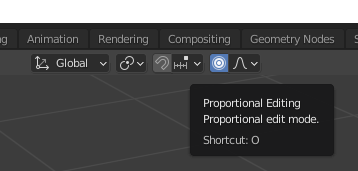
Now, being in Edit Mode, hit “1” on your keyboard to make sure you have chose vertices mode selection. Now select one of your vertices on that exact plane and simply move it up or down. You may as well use your mouse wheel in order to be able to change your editing radius.
Make yourself n-amount of extrudes until the final result satisfies you. After my attempts, I got myself something like this below:
Now, just don’t forget to apply a Shade Smooth to your plane (choose your plane, RMB and select Shade Smooth), another thing that you could try to do as well, is to add a Solidify modifer in order to add a thickness to your plane. Take a look at the screenshot below:
Hope that helps
Cheers,
Sergey
Thank you very much for such a clear answer! ![]()