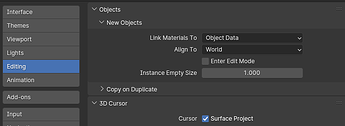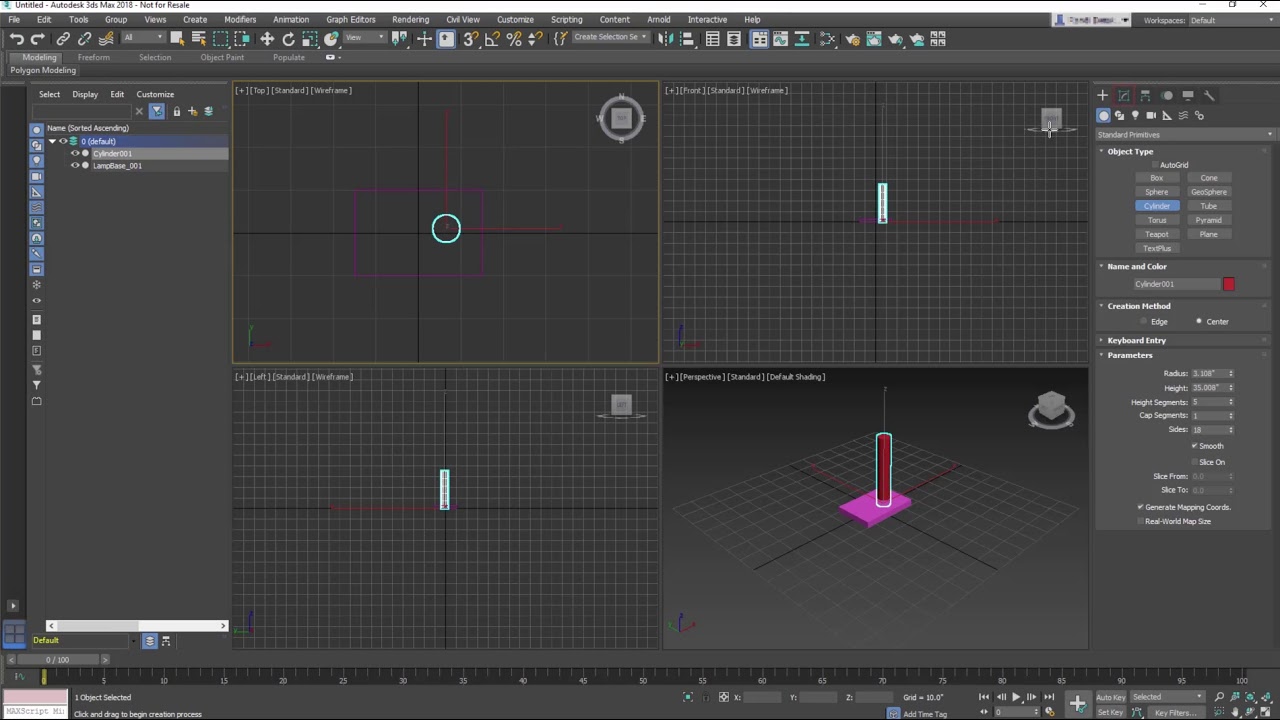I work in millimeters. When starting blender, my cube is 2000mm, but when creating a new object it is 2mm. I want each new object to have an initial size of 2000mm. Thanks for the help!<div data-masonry
If you set the Units of your version of Blend to MM, and add a Cube it will be 2000x2000 … that is the default … for all added objects!
If you are getting a new cube ( for example ) and it dimensions are 2x2mm something is wrong …try opening a New Blend and use File > Defaults > Use Factory and see if adding a cube with units as MM doesn’t add it as 2000x2000mm …
Then we can see what is possibly wrong as nothing in your scene seems to be wrong or has been changed, that I can see.
Thanks! But my grid became very big, I need 1 mm = 1 square. I make more non-standard furniture, and the grid is a good guide in the space.
So…you want your GRID to be 1mm per square…( it is in orthographic mode BTW)…
But if you want the FLOOR GRID to be 1mm set the SCALE in Overlays to be ,001
then it will also show each square as 1mm in the Perspective view…
So there is really no other way to set default size? Honestly, we won’t need this option if there were a way to input the size of new objects without needing to make the extra mouse click on the bottom popup… The ability to create an object, hit tab, then be brought immediately into the bottom popup to enter values would be nice. You’d thought a software that prides itself on “getting things done in the least number of clicks” would have had this implemented already
Welcome to the community…
So which size is the best for default? Yours? Blender Gurus? A space ship makers? A miniature modelers?
If you are using a new version of Blender with the Asset library then you can make the specific sizes you need - like various board sizes if you do building interiors. Then you can drag and drop the presets into the scene.
A community of users has a variety of needs. Most are likely to find your suggestion of immediate edit mode (BTW you can set this in the Preferences) and directly into size setting to be highly annoying. If I am adding a plane as the basis of a Geometry Nodes system I do not need to edit it.
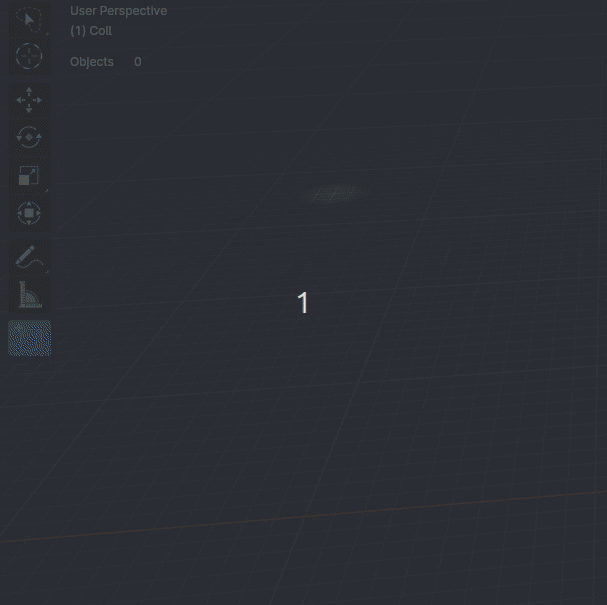
At least they are trying…
So which size is the best for default? Yours? Blender Gurus? A space ship makers? A miniature modelers?
Where did I make any case for a “better” default size? It’s exactly because there is no the best defaults it’d be best to expose this as an option for user to configure
Most are likely to find your suggestion of immediate edit mode (BTW you can set this in the Preferences) and directly into size setting to be highly annoying.
Exactly so you don’t press the tab key if you don’t. But hitting that let you edit it IF you want.
EDIT: Added the word “size” and quote reply for greater clarity
… there.
I want a way to set MY OWN default size in MY files… I’m not forcing any defaults down anyone’s throats…
Sorry this doesn’t change the default size for ever, but does do it for as long as your session is open:
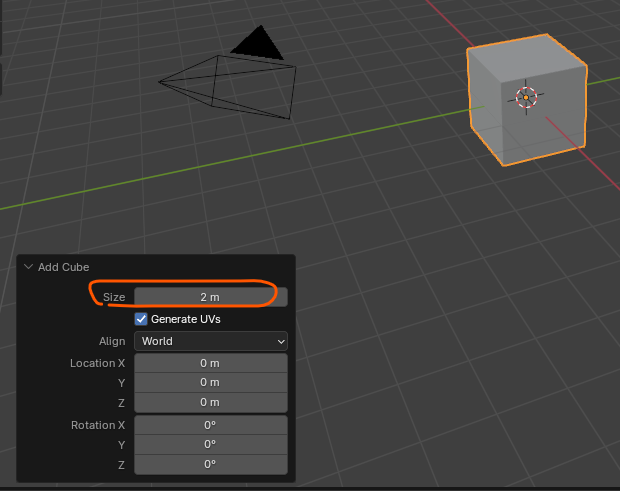
After adding a object you can open the operator panel and set the size… When adding that object again it will default to the last size you set. Again, this is only for the session and not for ever… agreed it would be nice to be able to save it as part of the startup file.
Good luck.
Knowing at least it works per session is indeed some form of solace
Thanks for taking the time to write this, I bet it’ll benefit many others who land here like me
btw, to make this change be the default and not have to do it every session, you can start a new blend file, and change the sizes of all the primitives to the size you prefer, then save that file as a startup file, that way each time you start a new blender project it will have those preferred default sizes ![]()
This was maybe the snootiest and most pedantic way to respond to this user’s completely legitimate question, while providing a non-solution.
To consolidate it for OP:
Open a session of Blender, make a cube, set it to desdired size in the pop-up interface, delete the cube, and save a startup file under “File → Defaults → Save Startup.” Then, all future sessions will have that default size.
Wishing OP and anyone who interacts with @Matakani the best of luck.
(And, I completely agree with the original sentiment. There should be a dedicated “Defaults” panel where you set these kinds of parameters.)
Well? And it was not the OP I replied to. Please keep your attacks accurate.
Folks need to learn the basics before complaining…
I have repeatedly posted on this site that a day spent reading the manual removes 3 months of wandering around YT from the learning experience.
Happy blending…
What you are suggesting doesn’t actually work. Once you close Blender, even with a new startup file the size of a cube will revert to 2m. See my answer… it only works for a session.
Good luck.
Welcome ![]() …
…
…but than… you know that for example in the two big industry standard apps 3ds Max:
… you have to create this “roughly” and then change the parameters and in Maya…
…you can do use default values… but if you know where to save your default values there…
…so… ??? What’s this all about… ( and escpially the things which aren’t corresponding to the initial question at all ??)
Anyway:
If someone does need some special objects (even if primitives) …for this some asset management isusefull… and alas… blender does have this…
In my case I find it useful to change the units in the Scene settings in the right hand panels. By putting the Unit System to Metric and the Unit Scale to 0.5 all new Spheres, Cubes etc I create are the actual size of the grid rather than some fraction or multiple. In this question setting the Unit Scale to 0.0005 will give you 1mm per grid but the new objects are 2mm in size.
So to get the new Object of 1mm to match the minimum size grid of 1mm you need to set the unit scale to 0.00025 . This Scene setting can be saved in your Edit menu at the top right of the screen by selecting Save Startup File .