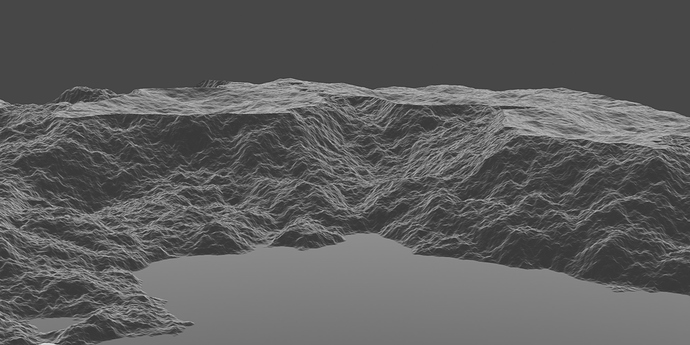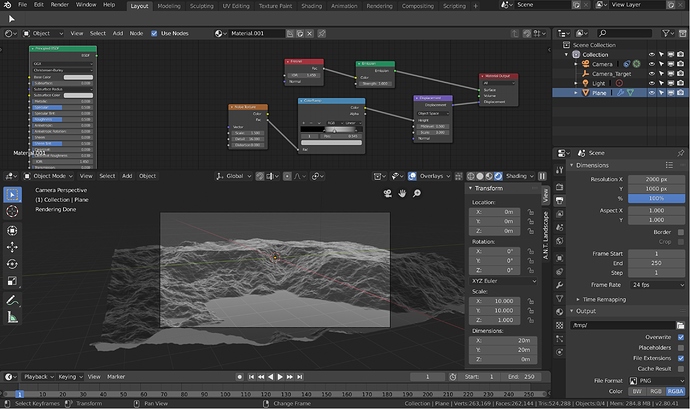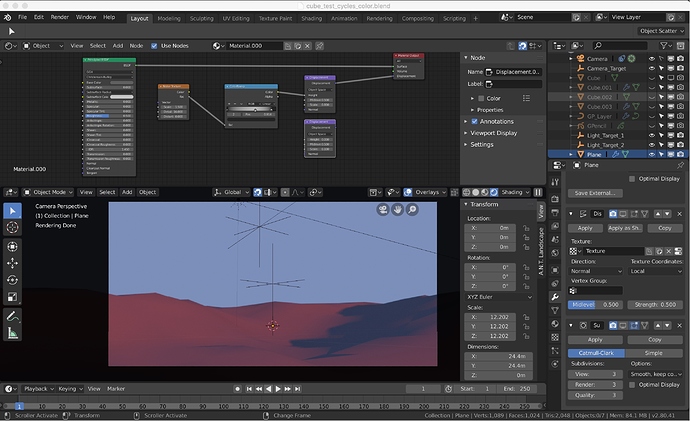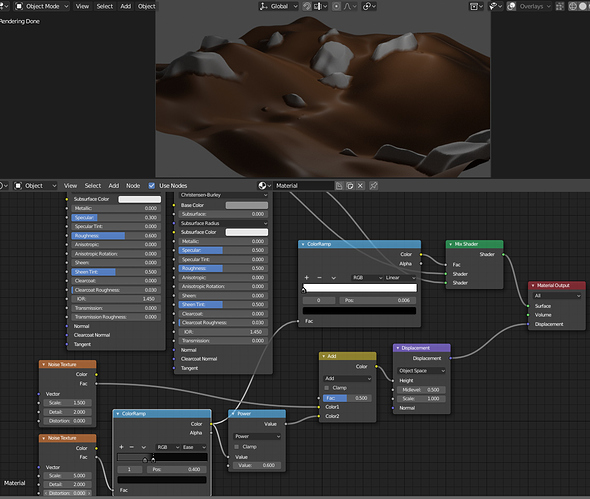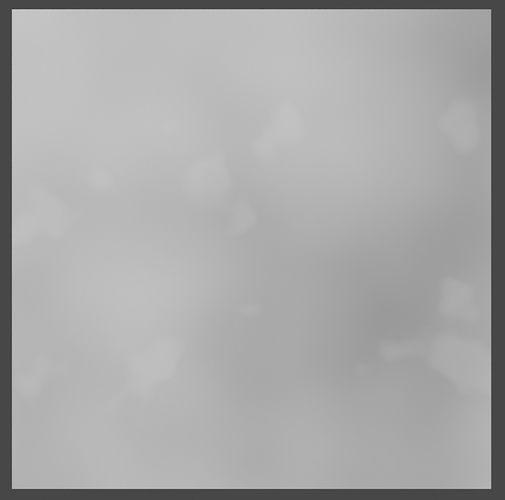Hi, I want to add Dragoneex Mixed Material (see link below) to a landscape I made using the “Shader Editort” and I am confused as to how to do this in the node editor.
You click File>Append and choose that Stone1.blend file, inside material folder double click Rock grass. Then in your node editor hit Shift+A and search for Rock Grass.
Then simply connect that shader output to the surface input.
Thanks filibis, but I am stuck!!!
For Example. I want to “copy” the material nodes in my image above and apply them to a mesh in another file.
- In my new file I went (file > append) and opened the file above with (material.001).
- I selected (material.001)…
But I’m unsure how I copy (material.001) into my new file?
If you’ve done step 2 correctly, you should be seeing that material.001 at material list:
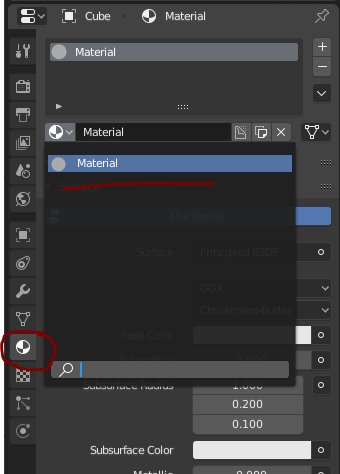
I Figured it out Filibis Thanks. 
So I have one level of detail but can I add another level of finer details (like rocks) using an additional Displacement node?
You can see the added Displace node above but I am unsure how to connect it to add finer details. ![]()
You basically create a single black & white height map. And you handle all with only one displacement node. You need to be working quite precise with subtle parameter changes for the height map. Here is an example file (Note that I’m using adaptive subdivision): disp_test.blend (671.3 KB)
This is the output of that mixRGB node. Notice those ‘rocky’ forms are barely visible.
There might be other methods of doing this as well.
Awesome Thank you Filibus. Sorry was at work and couldn’t’t respond till now. I really appreciate your help and will give this a try.