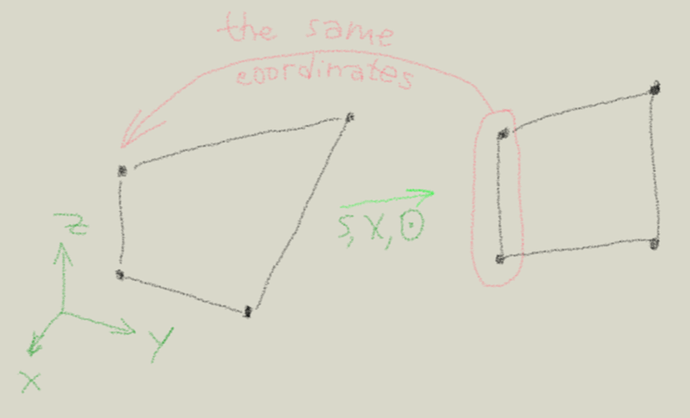When you need to make all vertices of surface to be on one platitude you can press S, then choose axis (by pressing X/Y/Z), then 0 and all vertices gonna be on the same platitude. But they going to be moved during such operation. What if I need let’s say two of those vertices stay in place, don’t move along certain axis(es), how to lock movement of certain vertices?
You can hide them with the H key. Hidden vertices won’t be transformed. Then unhide with Alt-H later.
Yes, it will look like there’s a hole in your mesh, but don’t worry, it will all come back to normal after unhiding.
Sadly there’s no actual freeze function.
I didn’t get it, why would I hide them, how can I select and modify surface if it’s hidden ?
You can’t. That’s the point. You did say you don’t want to modify the vertices.
Oh, ok, thanks.
Piotr didn’t mean for you to hide the whole surface, just the vertices you want to exclude from the scale operation.
So in Edit mode, select the vertices you want to ‘lock’ in place and press H to hide them.
Then select all of the remaining vertices and do your flattening along the desired axis.
Now use Alt+H to unhide the hidden vertices, and they will still be in their original positions.
Hope that helps to clarify things. Good luck!
Thanks, Cire. Thought it doesn’t do what I want - in that case vertices of the surface not gonna be aligned on one plane. And I think makes no sense to hide the other vertices, because I could just select couple of them and apply scale to the edge.
I guess we’re just not understanding exactly what you’re trying to do, according to the description in your first post. Some screenshots or reference images demonstrating what you’re after would probably help in finding a solution.
I’m still not quite sure what you want to do, but your latest comment makes me think you want to do this freezing of certain vertices and transforming of others in Object mode, rather than Edit mode?
If that’s the case, the Hook modifier might be something you can look into for controlling specific vertices while in Object mode.
I’ll take a look a the hook.
What I’m trying to do is make all vertices in one platitude, but so that only part of all vertices would be moved, because two of them located in proper position (let’s say I want two vertices stay in place and the other three to be moved so that they would become aligned in one platitude with two fixed vertices).
Why not simply not select the ones that are fine then?
If not select them, then selected ones not gonna be aligned with respect to those which I didn’t selected. All vertices should be taken into account, so that all of them will lay in one platitude, just some stays in place and the others should be moved.
I’m sorry. I’d love to help you, but I just can’t understand what you’re saying, or what you want to achieve.
Please post some screenshots with annotations (notes/arrows) if you can’t figure this out, and still want help.
FYI - “platitude” is not a word with any connection to 3D space or visualization… the word you should be using is “plane”.
Take a look at answers here, seems like they are related to this situation.
In essence, there isn’t built-in and one step way to align certain vertex to the imaginary plane created by 3 other vertices by only moving the fourth vertex (this probably will change as of 2.8). Make planar, for example, will move all vertices, same as scaling to face normal etc. Either scripting / maybe addon or in several steps like outlined above.