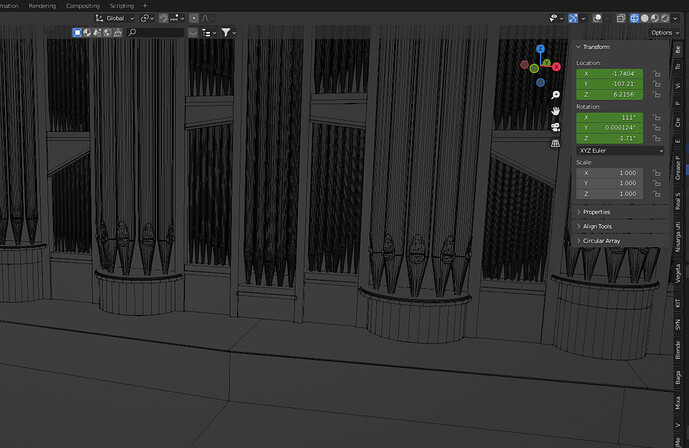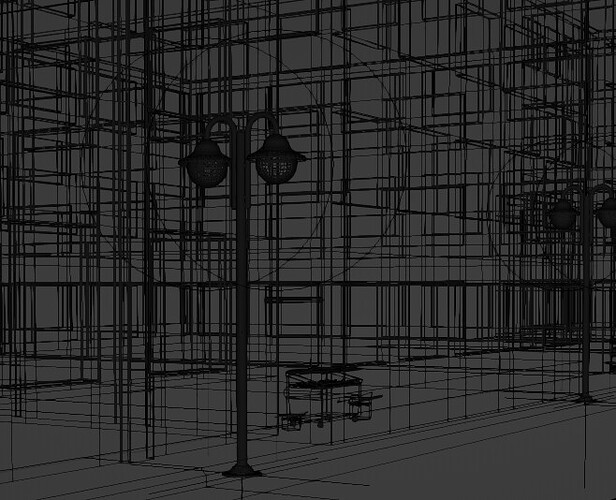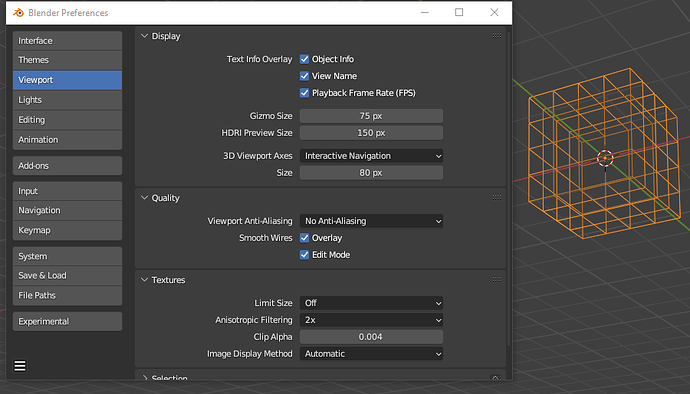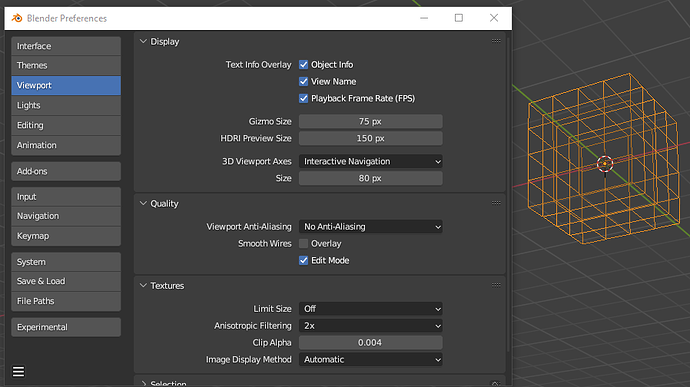I find aliasing excessive and therefore too distracting and disturbing in 3D view, while today’s vga-cards are more than capable to anti-alias perfectly with almost no performance drop. So, is there a way to enable anti-aliasing -even by switching to another free realtime renderer (for 3D view) if necessary?
There are no antialiasing controls in Blender as far as I know. To enable antialiasing for the 3d viewports you have to do it through your video card’s control panel. Here’s what I did for my AMD video card under Windows 7:

The only way to enable anti-aliasing is in your GFX driver setup. I am on linux and I can switch anti-aliasing on/off only for the whole system.
IIRC, in windows it is possible to switch anti-aliasing on/off separate for each software. Depends on your GFX card/driver.
Cheers, mib.
EDIT: s12a is fast. 
Attachments
I tried this and it didn’t work so I opened this thread, but after your replies, I re-tried and found out that I had to restart Blender to make the graphics card changes applied, thanks!
I’m a happy modeller now since I’m only using Blender to model end export (no HQ rendering) 
Yes, forgot to write that you have to restart the program to apply antialiasing settings 
It took a while for me too to figure that out at first!
I have the same problem, on an RTX3090 and no matter what I set in nVidia control panel, it looks the same. Lines are actually broken so they look dotted:
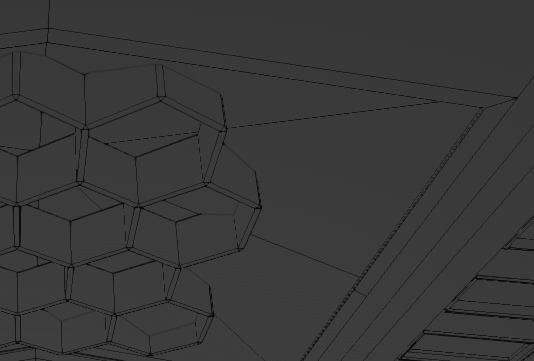
Viewport should come default as antialiased:
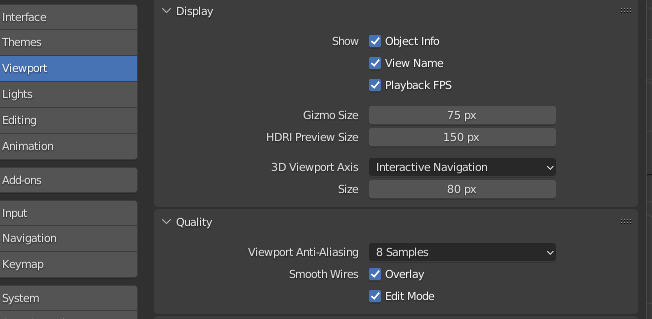
I find that AA doesn’t work in wireframe mode. The wireframes look jagged. If I choose any other mode, the AA works fine.
AA seems to be working fine, but some elements (like the normal indicators) aren’t AA’ed (at least on my setup)
have you set it to be AA’ed in the blender preferences? (not nvidia control panel, thats 10 year old info)
AA is set to 8X in Blender preferences. I’ve tried all of the settings, from no AA to maximum value and saw no change in the wireframe jagginess.
just to be sure, you have this checked?
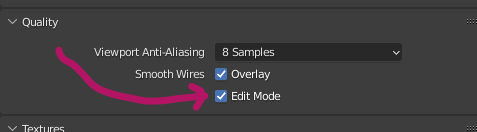
It requires a restart to show the change
“Overlay” cancells out X-ray view. The only change I see is that I can’t see THROUGH objects in wireframe. The jaggies remain.
The Edit Mode checkbox is checked? Does this happen with new installs, driver updates, etc? Have you changed any driver settings? It sounds like its not working in its default config, i’ve never had issues with viewport AA in any config, w/ any nvidia card
It’s always been this way with every version of Blender, through a half dozen video driver updates and two video cards. Oddly, the grid is antialiased, but the model isn’t, when it’s in wireframe mode. Both edit and overlay are checked (I found out that overlay invokes the transparency value for X-ray view, so I was able to adjust it to all see through geometry). However, the jaggies still exist.
Out of curiosity, I copied the project to my other machine, a dual Xeon with a 1080Ti, and it’s just as ragged looking in wireframe mode as it is on the i7-9700K with RTX3090. So, two totally different machines and the same result.
I noticed any other mode, solid shading or material preview, I can watch the changes in antialiasing as I click through the different antialiasing levels in the viewport preferences. But in wireframe, nothing changed.
extremely strange. Can you cut a chunk out and post it here? I want to see if its related to the project settings (ie, if i can replicate it on my machine)
Here’s another screen grab.
In researching this issue, it’s been a topic in the developers forum, but unresolved.
The smooth wires overlay option generally seems to be working:
on:
off:
I do notice that the outline selected effect is poorly antialiased, but the smooth wire option does seem to be doing something.
The overlay option changes the look of the jaggies slightly, but doesn’t really reduce them for me. RTX3090, recent studio driver.