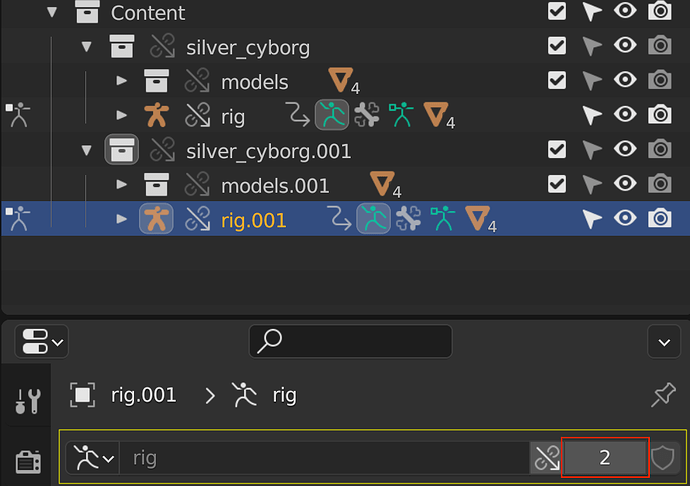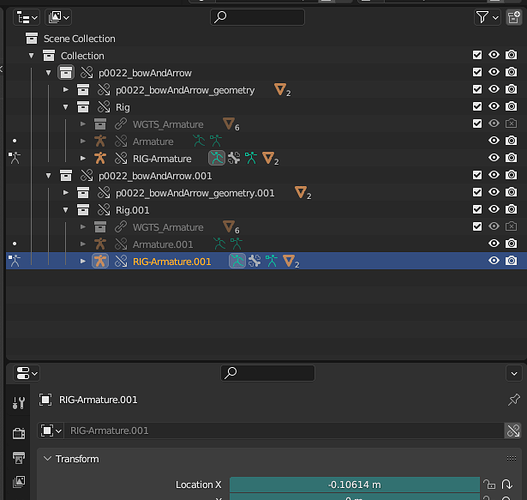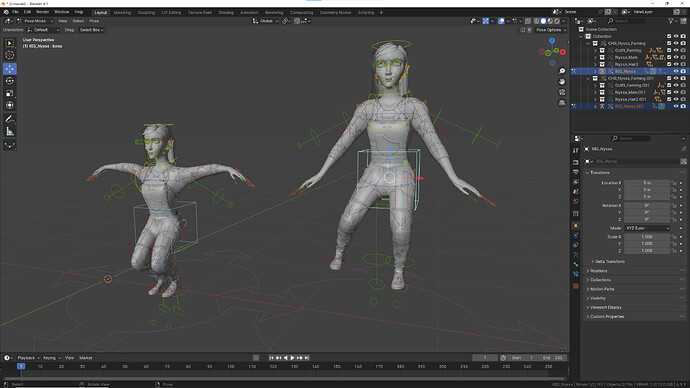When I try to link same character multiple times inside a file, moving one linked character also moves the other character when both of them are in pose mode.
[Why this is needed? ]
There are many crowd characters which will need to be present in number in quite a few shots. Having only one instance of linked character in pose mode and leaving others in object mode prevents this issue but this solution may not work when the characters need to interact with each other or maybe hold hands or have any kind of constraints connect them. Plus this seems to be a workflow hassle for animators to have to work with ‘Lock object modes’ turned on all the time.
[What I have done so far]
I have linked two copies of same character rig inside blender, then did Library overrides to both of them. But when I have both of them in pose mode, selecting and moving any control on either of them moves both the rigs.
An obvious solution I can see is having multiple copies of asset to link from. But for crowd characters that may overshoot the asset count too quickly.
I have a feeling I may be missing something obvious(blame it on my lack of Blender knowledge) . Any help with this is greatly appreciated.
EDIT: Blender version 3.6.4