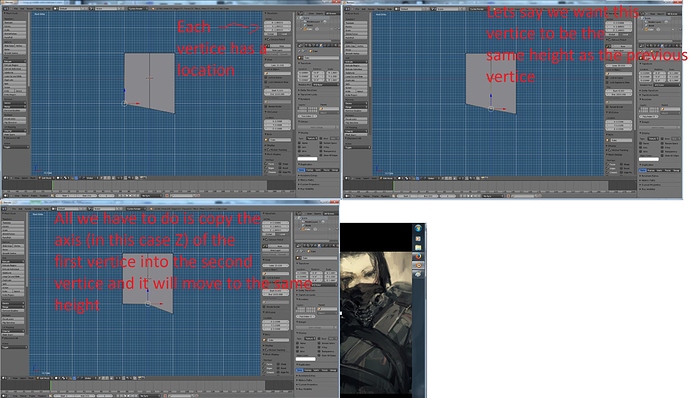Should vertice be called vertex instead? How do I line up the middle vertice shown in the picture. Thanks
Somehow I should be able to place the x axis inline with the 1st and last vertex and then hit SX0 and the middle vertex should line up between them.
I’m not sure what you mean.
Also you have tris and a face with more then 4 vertices which is going to mess up things in the long run.
Bloodhound, I want the middle vertex to drop down so it is inline between the other 2 vertex. I could move it manually but want it to be exact. By learning how to do it exactly it will teach me how to line up many vertex exactly. The previous example a few threads down is such and example.
Still not sure what you mean.You’re not gonna get far just by lining everything up,do you understand how topology works?
You can move individual vertices along an axis by selecting a vertices and then pressing G followed up by the Axis (X,Y,Z)
In other programs you can line up the green. red or blue axis between the outermost vertex and hit a few keys and the vertex between will line up. These vertex are not on or parallel to the x,y,or z axis.
I see what you mean now.
Unfortunately i haven’t had a use for it yet so i don’t know the method but hopefully this will help:
http://wiki.tesnexus.com/index.php/Aligning_vertices_in_Blender
Edit:That guide is for the old version so you might have to look up the new shortcut keys if they have changed.
Off to bed.
Thanks blood hound
Pic1) Orange line is your target
Pic2) Grab middle vertex below orange line (G+Z)
Pic3) Deselect all vertices, select 2 another vertices (orange circles)
Pic3) Press J and delete bottom vertex
Pic3) Vertex in green circle is your aligned place
Attachments
No problem.
If that doesn’t work then you can always try copy pasting the location in the transform menu (N) into another vertices.
Hope this pic helps,sorry for the shoddy work
Attachments
Create triangle by selecting 3 vertices and f fill it. Use k knife tool to cut from white vertex (hit c to constrain vertically). Clear what’s not needed.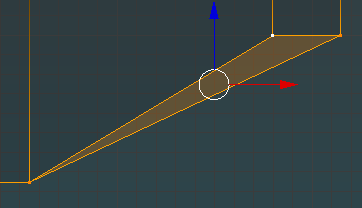
Did not see all this coming; TynkaTopi’s way is better.
Is it possible to line up the axis indicator between the two outermost vertex. I don’t think it matters which axis?Like a workplane.
AH i see now what you are trying to do! you just want to make that line to be at a straight angle.
right, there are a couple of ways,
first, just eyeball it, grab the middle vertex on its own and drag it down on the y axis till it looks right. (simplest method)
or
use the snapping tools.
select the two outermost vertices and press F, that will add an edge between them.
from the toolbar press subdivide to place a vertice in the middle of the new edge.
turn on the snapping tool (magnet icon on the header bar) and select vertex snapping from the menu.
select the vertex that you placed in the middle of the new edge and press G,G (G twice)
now hover your mouse pointer over the vertex you originally wanted to move down and a little circle should appear.
confirm the move with left mouse
shift select the original vertex ( you should now have the new vertex and the one you wish to move originally selected)
press alt M and from the menu select merge at first. the vertex you wish to move should now merge at the position of the new vertex and the job is done.
if the new vertex merges at the original vertex position simply press CTRL Z to undo, alt M and select merge at last
If you select many vertex including the first and last, that are scattered on opposite sides or to one side of a line,( that is the vertex between the first and last) drawn from the first to the last vertex, snap your axis so it lines up between the first and last, and hit a lineup key or combination of keys, all the vertex should snap in line with the first and last vertex.
select all 3 vertices
press W> loop tools> flatten
(enable looptools in addons menu)
The selected line of vertex, edges and faces on the backside of the gun need to be all in a straight line. Because they don’t line up parallel to the green (Y) axis, the green axis needs to be snapped in line between the first and last vertex. Hitting a snap in line button to the Y axis should now line everything up. Right now it looks like everything is lined up, but if you look up close, things are not lined up.
Attachments
Then use Loop Tools addon Flatten with highlighted vertices.
Small troll that worked well, but how do I constrain everything else so it is only the middle vertex or vertices that is or are moved.
you want a parralel line to the Y axis > s,y, 0
then you want the whole model shifting slight ly to the right to line up thy axis line with those vertices closest to it?
well there is no snap to axis you just have to select the whole mesh and move it. incrementally to the right. turn on snapping again and press A to select the whole model then g,X and move gently right wards and the model will snap to each grid marking eventually landing on the y axis.
then you need to slide your image along the x axis to line it up again
i think you’re being way too fussy over this
only the selected vertices will move, no need to constrain anything else