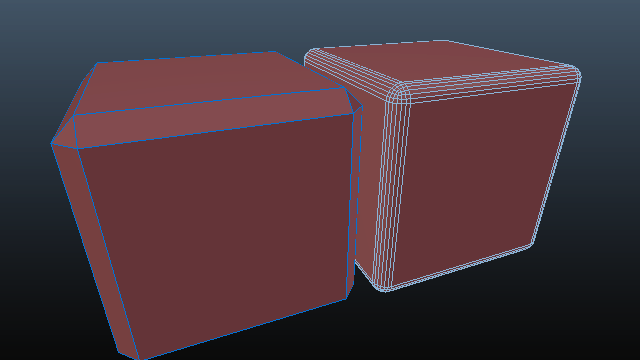Thanks guys!
I hope it is, thanks!
Gonna be tricky unless I do my own chamfer tool I think. Which I might do.
The docs use simple meshes intentionally to communicate the function clearly… I’ve used MESHmachine pretty heavily on the mecha I’m using for promo.
Yes, I have a number of ideas, some more far fetched than others. I don’t like promising things, until I’m sure I can do it, so you’ll have to wait until I have something concrete to show.
One thing I definitly want it custom drawn handles, maybe in an advanced mode. As much as I try to make the tools general purpose, there’s just so many weird potential edge cases, where a certain topology needs a special rule to deal with it. Having handles, that can be manipulated would allow you to deal with all cases all the time.
I’m gonna try turn the operators into modals as much as I can, but for some tools, such as Fuse it just isn’t a good idea IMO. There’s too many options to change and modals can’t have the tool properties. I’ll see what I can do. FWIW, the Re-Last addon should be able to do what you want, albeit in a slightly different way.
Also, you should really map the popup tool props to something other than F6, given how useful it is. I have it mapped to a mouse button where my thumb is. It’s 50% of the reason why I can work in full screen almost all the time(while modeling). the Hardops Helper and material list menu, and a number of pies are the other 50%.
As for bevel weights, please check out how Fuse deals with sharps. It removes boundary sharps on rail edges, but keeps sharps on sweep edges. I’m gonna do the same for bevel weights, no problem.
- will do
- I’ll see what I can do.
- Thanks, I thought this was possible, somehow, but didnt find anything on it, when I checked (not long enough apparently). I’ll look into it. Thanks for the pointer.
- to force certain “shortcuts” or rather key motions, I think it’s called. Like yr (refuse) or yc (unchamfer), or yd (unfuse), etc. All conveniently mapped to be in reach of the left hand. Is there a better way to this this?
You’re welcome, thanks for bringing this issue up. Please for the future, always supply the blend file. Saves me from rebuilding it, which migjt not produce the same issue.