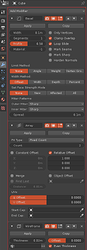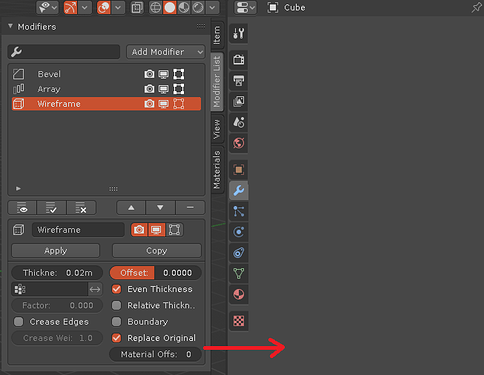Ok, thanks. The issue is Linux specific (maybe applies also to Mac, don’t know?), will have to fix that.
@blndrusr A new version is available. The bug should be fixed now. Let me know if it still doesn’t work.
1.1.1 - 22.3.2019
- Fixed ModuleNotFoundError on Linux and Mac
It works fine now, and it’s brilliant ![]() Thanks a lot.
Thanks a lot.
One remark: a scroll-bar seems too thick.
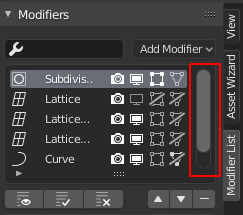
Thanks!
Scrollbars seem to be as thick in every list and there’s no way to change that. So that’s up to Blender devs. 
man really great improvements!
Thanks! Positive comments give me motivation to develop this further. 
HI, I love this addon. I was thinking about the future plan about “One click way to add control empty for any modifier” I really like Max’s approach, you click on a point in edit mode and the modifier will be added with the gizmo on that point. You can see it in action at 2:15.
I think an elegant way to implement this could be this: You’re in edit mode, click a vertex, click on a button on the sidebar (If the modifier is part of your favorites you could shift click for example) or better yet, only in edit mode it could add automatically the empty there.
Don’t know about the limitations but it could perform a series of actions, it would move the cursor there, then go back to object mode and finally add the empty. Idk if after that the cursor could be moved back to it’s previous location but it would be the cherry on the top.
There is no such limitations. Blender already has simillar thing. It just works for the hook modifier only. Go into edit mode > select something > ctrl+h (or you can find it manually in vertex menu - ctrl+v and you will see “hooks”) > select “hook to new object”, it will add hook modifier, create empty and add this empty to the hook modifier.
Sir, Thank you so much for this magical add-on! I was looking for quick and easy access to modifiers for clear workspace and now I am happy 
Thanks for the suggestion! I should get back to developing this addon… I think that the empties could be added to a new collection and it should be possible to hide/unhide each of them from the modifier settings so you don’t need to go find them from the outliner.
I hope we’ll get gizmos for modifiers in the future. It’s most often more elegant than having to always add empties.
There is no such limitations. Blender already has simillar thing. It just works for the hook modifier only. Go into edit mode > select something > ctrl+h (or you can find it manually in vertex menu - ctrl+v and you will see “hooks”) > select “hook to new object”, it will add hook modifier, create empty and add this empty to the hook modifier.
This is true. I did a quick script yesterday to test and it’s pretty easy to add that feature. I guess I’ll add that soon.
Thanks! Glad you like it!
can i request feature
option to remove the old / hide and replace it with the plugin ( in properties editor / modifier tab )
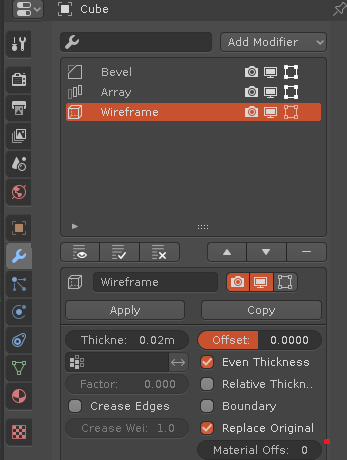
It could be nice, but it’s not possible because there’s no way to remove things from the UI. Thanks for the suggestion, though.
Great addon truly, could you give us an option to make pop up stay until user click canvas rather than making it disappear right after you accidentally hover out of the collision box?
https://i.imgur.com/2crh0lF.gifv Tarkotan lähinnä tätä ja klikkaamalla se sitten se häviää näkyvistä
Thanks!
I can add an option to use that popup type (which has an OK-button), it’s easy to add.
Some more papercuts I have encountered https://i.imgur.com/ZPo5p3F.png if these can be addressed it really becomes very functional addon. Cheers!
Hi there!
You can modify literally anything in blender that written in Python!
Modifiers stack is an actual Panel with hidden header, so you just need to override its class in your add-on:
import bpy
from bpy.types import Panel
from bpy.utils import register_class, unregister_class
# DATA_PT_modifiers can be found inside
# 2.80\scripts\startup\bl_ui\properties_data_modifier.py
class DATA_PT_modifiers(Panel):
bl_label = "Modifiers"
bl_space_type = 'PROPERTIES'
bl_region_type = 'WINDOW'
bl_context = "modifier"
bl_options = {'HIDE_HEADER'}
def draw(self, context):
layout = self.layout
layout.label(text="Where is my modifiers stack?!")
def register():
# Here Blender overrides already registered Panel
register_class(DATA_PT_modifiers)
def unregister():
unregister_class(DATA_PT_modifiers)
if __name__ == "__main__":
register()
Paste code inside Text Editor and try out!
Also you can simply unregister DATA_PT_modifiers:
from bl_ui.properties_data_modifier import (DATA_PT_modifiers)
from bpy.utils import unregister_class
def unregister():
unregister_class(DATA_PT_modifiers)
if __name__ == "__main__":
unregister()
Yea! I also found that there is a lack of ability to move popup. It would be nice to have one…
Totally agree! Addon has much more esthtic and neat design. If default look of modifier stack would looks like this one it’s would be amazing!
That’s fantastic! I thought that the only way to modify the UI would be to change the UI source files. Didn’t occur to me that I could just override the UI classes! Then it shouldn’t be a problem to allow replacing the default layout. Thanks a lot!