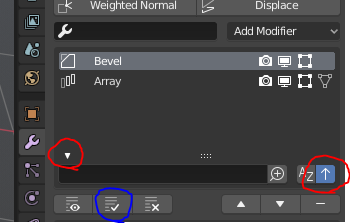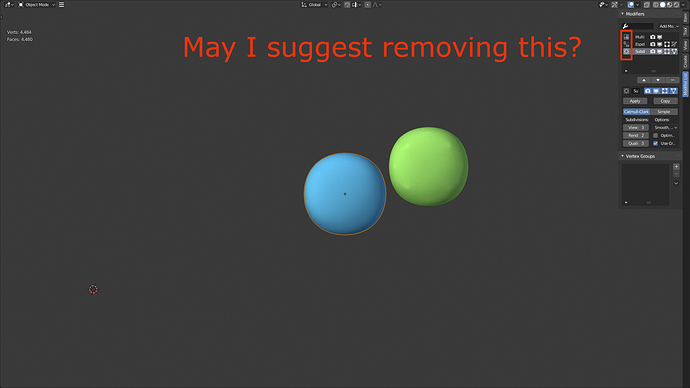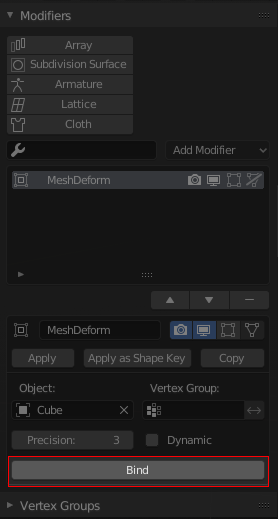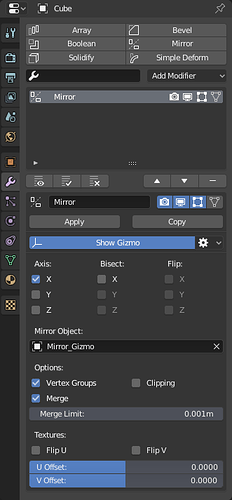I wait for it with the passion))
thank you looking forward for it
What benefit would that give? More space? Personally, I like to have the icons there.
Thanks for your feedback!
Yes, sorry . I really like space.
This addon is very good.
Have you plan to implement pick object feature in popup? For now it’s seems unavailable.
Not having icons displaying the type of modifier could be detrimental. For example, I usually name my array modifiers for what they’re responsible for (‘x’, ‘y’, etc…).
@Symstract Great addon btw!
pipet feature is not working any addon that uses pop ups it’s bug inside blender and surely needs to be fixed and fast.
I hope someone has report it…
Thanks! =)
I understand, I also do this, but with the names Array_x and Array_y, I like more specific names than icones, but you’re right.
Now I have a compact modifier, my next dream is to have an Outliner.
Outliner tab inside modifier list would be super useful 
Mesh Deform’s ‘Bind’ operator doesn’t execute from the addon’s panel, but works as expected when executed from blender’s default modifier stack.
There are no errors reported in the console either… It just acts like a clickable button that doesn’t serve a purpose. ![]()
OMG, this would be really good, this is a great idea. 
It would be a very complete tool.
Thanks for your feedback. I’ve noticed that myself and it’s the same thing for laplacian deform and surface deform too. I’ve already solved that and those buttons will work in the next release.
Awesome! Thanks for the quick response! 
Modifier List 1.2 is out!
New Features and Changes
- Modifier List is now also inside the properties editor, replacing the regular modifier UI! Grease Pencil still uses the regular UI for now. If you’d rather use the regular UI for all modifiers, there is a setting for it in the preferences.
- Adding a control object - or as I decided to call them, a gizmo object - is now fast and effortless!
- There is now Add Gizmo button for adding a “gizmo object” to a modifier. It basically just adds an empty and assings it to the appropriate property of the modifier.
- All gizmos go to a gizmo objects collection.
- By default, the gizmo is placed at the origin of the active object. But if you are in edit mode and have a single vertex selected, the gizmo is placed at the vertex location.
- You can also hold shift when adding a modifier to add a gizmo at the same time, so you can save an extra click

- After adding a gizmo, the Add Gizmo button changes to a visibility toggle and a settings popover, in which you can change some gizmo setting, such as its location, rotation and parenting. You can also select or delete the gizmo from the popover. Note: selecting and deleting give some (harmless) errors/glitches when used from the modifier popup.
- There is a setting in the preferences for automatically parenting the gizmo to the active object on addition.
- You can hold shift when applying or removing a modifier to also delete its gizmo.
- The popup now has header which you can use to move the popup.
- You can now use a dialog type popup which doesn’t close when you don’t hover over it. The setting is in the preferences.
- Auto Smooth is now enabled automatically when you add a Weighted Normal modifier.
- Applying a modifier in edit mode now works for all objet types.
- Modifier menu and the search don’t show modifiers that don’t work with the active object anymore.
- Updated the icon for Modifier Tools visibility toggle.
Fixes
- Bind buttons of Mesh Deform, Laplacian Deform and Surface Deform now work.
- Various small fixes.
Some future improvements could be, for example, easier lattice creation and editing, GP support and finally an effortless way to create and edit circular arrays.
Let me know if there’s bugs or if you have some suggestions. ![]()
This should be the default ui for modifier panel, good job! Just a quick idea, is this possible to change the order of how the modifier stacks are display? Like the modifier stacks in 3dsmax which the most recent one is at the top, so the idea is like adding new modifier on top of old ones, I’m thinking you can just change the how it display in the list, but under the hood the order is still what blender used to be. It could be a preference that can be toggled. Also I think it would be cool idea if you add a button called “apply all” that uses the “convert to mesh” operator.
Great update! I got interesting new idea that maybe possible, what if you could scroll up and down mousewheel to position your currently selected modifier in the list?
Blender allows this for selecting modifiers (ctrl+scrolling up/down) but not moving them atm https://i.imgur.com/Xu01PEm.gifv
Thanks!
It’s possible to change the order of a list (the list doesn’t begin from the bottom, though).
If you have Modifier Tools addon enabled (it’s built-in), you can apply all modifiers by pressing the button circled in blue.