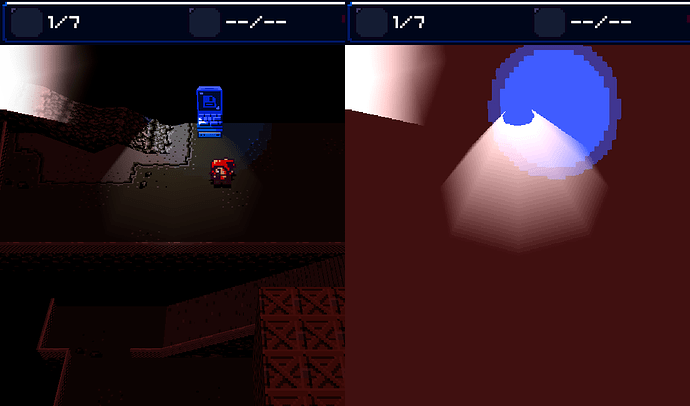While mathematically, subtracting a value is the opposite of adding a value, color-wise, multiply would be what you’re looking for (and how I do the lighting in Valchion). The color black is opaque, and the color white is transparent.
I haven’t really tried it that much, but last I recall, that process doesn’t actually give you full control over the mix of the images, since it has to add up to 1.0 alpha transparency per image. If you mix two images, they both will be partially transparent, rather than adding them both onto the same image and capping the output. For example, if image A has a white circle on a black background and image B has another white circle on a black background (but on a different position), mixing them will give you two gray circles, not two white circles. Anyway, that doesn’t really do much for my idea here.
I think custom blending modes would be a nice addition, especially considering there’s no surefire way to do it currently. In all modes (Single-Texture, Multi-Texture, and GLSL), you might (?) be able to use a GLSL shader to change the blending modes (however, this might not be the case, since I believe alpha-blending requires you to change the setting in the Blender Material).
For SingleTexture mode, you can’t change the blending modes apart from this (though you can tweak other stranger settings, making what’s known as a Python material (?) ). For Multi-Texture mode, you can alter the blending mode using Python (pretty cool, actually). For GLSL mode, there’s no such property. You might be able to do it with a fancy material setup (using calculated alpha as opposed to the built-in alpha for the alpha of the image, which makes it use white as opaque and black as transparent, but then inverting that alpha map).
Anyway, I think a simple method that works across these drawing modes would be nice. The Python-accessible properties would be nice to be added in for all of the draw modes, as would custom blending modes accessible via the material editor (i.e. where you specify the source and destination blending mode types manually). I might try a simple multiply blending mode and see how far I get with that to start, though.