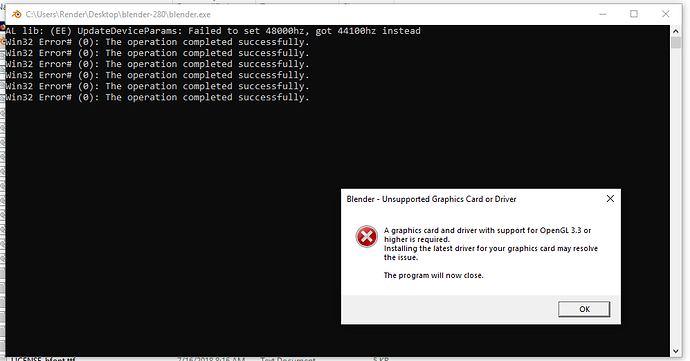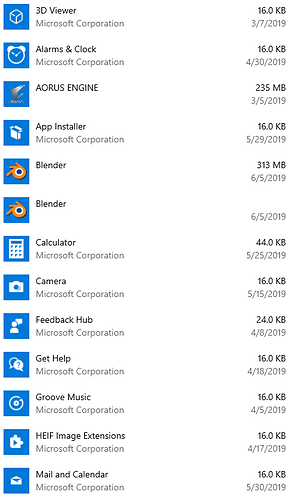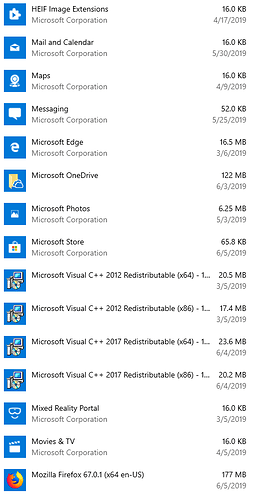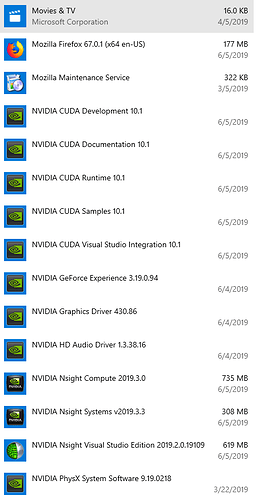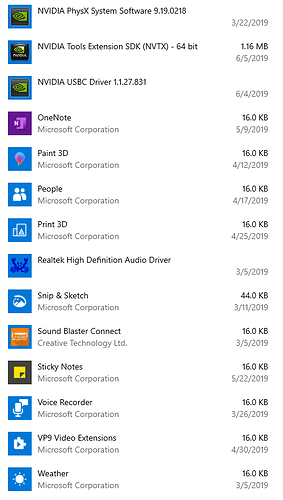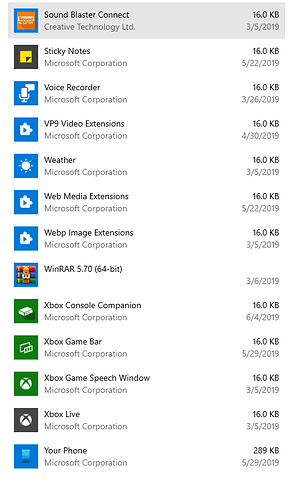Yes. Currently I am running yesterdays build for both versions, as I mentioned in my original post.
Open blender and go to Help and Save system info. it’ll create a text file, see if it detects the card and what info has on the card.
Other than that I have no more ideas sorry.
Whats your exact driver version? (I mean number version)
You should have 430.86:
https://www.nvidia.com/Download/driverResults.aspx/148037/
Have you downloaded it manually or is the one that comes with windows?
Do you have some other software that works in 3D apart from Blender?
Cheers!
Manual download and install of 430.86 on the driver. This computer currently ONLY has Blender, Firefox, and winrar installed. No additional software is on it.
It detects both cards:
Platform Name: NVIDIA CUDA
Platform Vendor: NVIDIA Corporation
Platform Version: OpenCL 1.2 CUDA 10.2.120
Platform Profile: FULL_PROFILE
Platform Extensions: cl_khr_global_int32_base_atomics cl_khr_global_int32_extended_atomics cl_khr_local_int32_base_atomics cl_khr_local_int32_extended_atomics cl_khr_fp64 cl_khr_byte_addressable_store cl_khr_icd cl_khr_gl_sharing cl_nv_compiler_options cl_nv_device_attribute_query cl_nv_pragma_unroll cl_nv_d3d10_sharing cl_khr_d3d10_sharing cl_nv_d3d11_sharing cl_nv_copy_opts cl_nv_create_buffer
Number of devices: 2
Device: #0
Device Name: GeForce RTX 2080
Device Vendor: NVIDIA Corporation
Device OpenCL C Version: OpenCL C 1.2
Device Profile: FULL_PROFILE
Device Version: OpenCL 1.2 CUDA
Device Extensions: cl_khr_global_int32_base_atomics cl_khr_global_int32_extended_atomics cl_khr_local_int32_base_atomics cl_khr_local_int32_extended_atomics cl_khr_fp64 cl_khr_byte_addressable_store cl_khr_icd cl_khr_gl_sharing cl_nv_compiler_options cl_nv_device_attribute_query cl_nv_pragma_unroll cl_nv_d3d10_sharing cl_khr_d3d10_sharing cl_nv_d3d11_sharing cl_nv_copy_opts cl_nv_create_buffer
Device Max clock frequency (MHz): 1815
Device Max compute units: 46
Device Max work group size: 1024
Device: #1
Device Name: GeForce RTX 2080
Device Vendor: NVIDIA Corporation
Device OpenCL C Version: OpenCL C 1.2
Device Profile: FULL_PROFILE
Device Version: OpenCL 1.2 CUDA
Device Extensions: cl_khr_global_int32_base_atomics cl_khr_global_int32_extended_atomics cl_khr_local_int32_base_atomics cl_khr_local_int32_extended_atomics cl_khr_fp64 cl_khr_byte_addressable_store cl_khr_icd cl_khr_gl_sharing cl_nv_compiler_options cl_nv_device_attribute_query cl_nv_pragma_unroll cl_nv_d3d10_sharing cl_khr_d3d10_sharing cl_nv_d3d11_sharing cl_nv_copy_opts cl_nv_create_buffer
Device Max clock frequency (MHz): 1815
Device Max compute units: 46
Device Max work group size: 1024OpenGL:
renderer: ‘Gallium 0.4 on softpipe’
vendor: ‘VMware, Inc.’
version: ‘2.1 Mesa 10.1.4 (git-)’
extensions:
GL_AMD_conservative_depth
GL_AMD_draw_buffers_blend
GL_AMD_seamless_cubemap_per_texture
GL_AMD_shader_stencil_export
GL_AMD_shader_trinary_minmax
GL_APPLE_packed_pixels
GL_APPLE_vertex_array_object
GL_ARB_ES2_compatibility
GL_ARB_blend_func_extended
GL_ARB_clear_buffer_object
GL_ARB_color_buffer_float
GL_ARB_conservative_depth
GL_ARB_copy_buffer
GL_ARB_debug_output
GL_ARB_depth_buffer_float
GL_ARB_depth_texture
GL_ARB_draw_buffers
GL_ARB_draw_buffers_blend
GL_ARB_draw_elements_base_vertex
GL_ARB_draw_instanced
GL_ARB_explicit_attrib_location
GL_ARB_fragment_coord_conventions
GL_ARB_fragment_program
GL_ARB_fragment_program_shadow
GL_ARB_fragment_shader
GL_ARB_framebuffer_object
GL_ARB_framebuffer_sRGB
GL_ARB_get_program_binary
GL_ARB_half_float_pixel
GL_ARB_half_float_vertex
GL_ARB_instanced_arrays
GL_ARB_internalformat_query
GL_ARB_invalidate_subdata
GL_ARB_map_buffer_alignment
GL_ARB_map_buffer_range
GL_ARB_multisample
GL_ARB_multitexture
GL_ARB_occlusion_query
GL_ARB_occlusion_query2
GL_ARB_pixel_buffer_object
GL_ARB_point_parameters
GL_ARB_point_sprite
GL_ARB_provoking_vertex
GL_ARB_robustness
GL_ARB_sampler_objects
GL_ARB_seamless_cube_map
GL_ARB_shader_bit_encoding
GL_ARB_shader_objects
GL_ARB_shader_stencil_export
GL_ARB_shader_texture_lod
GL_ARB_shading_language_100
GL_ARB_shading_language_420pack
GL_ARB_shading_language_packing
GL_ARB_shadow
GL_ARB_sync
GL_ARB_texture_border_clamp
GL_ARB_texture_compression
GL_ARB_texture_compression_rgtc
GL_ARB_texture_cube_map
GL_ARB_texture_cube_map_array
GL_ARB_texture_env_add
GL_ARB_texture_env_combine
GL_ARB_texture_env_crossbar
GL_ARB_texture_env_dot3
GL_ARB_texture_float
GL_ARB_texture_mirror_clamp_to_edge
GL_ARB_texture_mirrored_repeat
GL_ARB_texture_non_power_of_two
GL_ARB_texture_rectangle
GL_ARB_texture_rg
GL_ARB_texture_rgb10_a2ui
GL_ARB_texture_storage
GL_ARB_texture_swizzle
GL_ARB_timer_query
GL_ARB_transform_feedback2
GL_ARB_transform_feedback3
GL_ARB_transform_feedback_instanced
GL_ARB_transpose_matrix
GL_ARB_uniform_buffer_object
GL_ARB_vertex_array_bgra
GL_ARB_vertex_array_object
GL_ARB_vertex_attrib_binding
GL_ARB_vertex_buffer_object
GL_ARB_vertex_program
GL_ARB_vertex_shader
GL_ARB_vertex_type_10f_11f_11f_rev
GL_ARB_vertex_type_2_10_10_10_rev
GL_ARB_window_pos
GL_ATI_blend_equation_separate
GL_ATI_draw_buffers
GL_ATI_separate_stencil
GL_ATI_texture_compression_3dc
GL_ATI_texture_env_combine3
GL_ATI_texture_float
GL_ATI_texture_mirror_once
GL_EXT_abgr
GL_EXT_bgra
GL_EXT_blend_color
GL_EXT_blend_equation_separate
GL_EXT_blend_func_separate
GL_EXT_blend_minmax
GL_EXT_blend_subtract
GL_EXT_compiled_vertex_array
GL_EXT_copy_texture
GL_EXT_draw_buffers2
GL_EXT_draw_instanced
GL_EXT_draw_range_elements
GL_EXT_fog_coord
GL_EXT_framebuffer_blit
GL_EXT_framebuffer_object
GL_EXT_framebuffer_sRGB
GL_EXT_gpu_program_parameters
GL_EXT_multi_draw_arrays
GL_EXT_packed_depth_stencil
GL_EXT_packed_float
GL_EXT_packed_pixels
GL_EXT_pixel_buffer_object
GL_EXT_point_parameters
GL_EXT_polygon_offset
GL_EXT_provoking_vertex
GL_EXT_rescale_normal
GL_EXT_secondary_color
GL_EXT_separate_specular_color
GL_EXT_shadow_funcs
GL_EXT_stencil_two_side
GL_EXT_stencil_wrap
GL_EXT_subtexture
GL_EXT_texture
GL_EXT_texture3D
GL_EXT_texture_array
GL_EXT_texture_compression_latc
GL_EXT_texture_compression_rgtc
GL_EXT_texture_cube_map
GL_EXT_texture_edge_clamp
GL_EXT_texture_env_add
GL_EXT_texture_env_combine
GL_EXT_texture_env_dot3
GL_EXT_texture_filter_anisotropic
GL_EXT_texture_integer
GL_EXT_texture_lod_bias
GL_EXT_texture_mirror_clamp
GL_EXT_texture_object
GL_EXT_texture_rectangle
GL_EXT_texture_sRGB
GL_EXT_texture_sRGB_decode
GL_EXT_texture_shared_exponent
GL_EXT_texture_snorm
GL_EXT_texture_swizzle
GL_EXT_timer_query
GL_EXT_transform_feedback
GL_EXT_vertex_array
GL_EXT_vertex_array_bgra
GL_IBM_multimode_draw_arrays
GL_IBM_rasterpos_clip
GL_IBM_texture_mirrored_repeat
GL_INGR_blend_func_separate
GL_KHR_debug
GL_MESA_pack_invert
GL_MESA_texture_signed_rgba
GL_MESA_window_pos
GL_MESA_ycbcr_texture
GL_NV_blend_square
GL_NV_conditional_render
GL_NV_fog_distance
GL_NV_light_max_exponent
GL_NV_packed_depth_stencil
GL_NV_primitive_restart
GL_NV_texgen_reflection
GL_NV_texture_env_combine4
GL_NV_texture_rectangle
GL_NV_vdpau_interop
GL_OES_EGL_image
GL_OES_read_format
GL_SGIS_generate_mipmap
GL_SGIS_texture_border_clamp
GL_SGIS_texture_edge_clamp
GL_SGIS_texture_lod
GL_SUN_multi_draw_arrays
Implementation Dependent OpenGL Limits:
Maximum Fixed Function Texture Units: 8
Maximum DrawElements Vertices: 3000
Maximum DrawElements Indices: 3000
GLSL:
Maximum Varying Floats: 68
Maximum Vertex Attributes: 16
Maximum Vertex Uniform Components: 16384
Maximum Fragment Uniform Components: 16384
Maximum Vertex Image Units: 16
Maximum Fragment Image Units: 16
Maximum Pipeline Image Units: 32
It looks you have integrated graphics, Blender is not using your RTX.
Not sure how to go from here but just google how to make blender use the RTX card.
I think it’s a linux driver I thought you have windows.
I am fairly certain it can’t be using integrated graphics, as the motherboard does not have any! I do have windows, I should mention that to get 2.79 to run at all I had to download a file named opengl32.dll and drop it into the 2.79 folder. Blender 2.79 will not run at all without that file. It is probably that dll that is not correct for my system? Know where I can get the correct open gl dll for my system?
Googling how to get blender to use the RTX card does not give any answers other than Blender does not yet support the RTX functions of the NVIDIA card, just the basic CUDA functionss. Basically I get 7 or 8 results linking to thisforum post.)
Sadly, dropping the opengl32.dll into the Blender 2.8 folder does not get 2.8 to work, though it does change the error slightly:
The GPU might be integrated in your CPU and blender is using that for opengl draw.
And RTX for now is only for rendering with cuda and not for realtime raytracing.
Do you happen to have VMWare installed?
Because that driver is a mesa driver by VMWare, so proably VMWare messed up your drivers I’m afraid 
You can try uninstalling VMware completely and check if it solves your problem.
No VM ware that I am aware of. What would VM ware be used for?
What CPU do you have?
AMD Ryzen Threadripper 1950X 16-Core 3.40 GHz
Well there is clearly a VMware driver messing things up, that is from your information, so look for anything related to vmware, it’s used to create virtual machines, check in the “uninstall programs” window or something similar.
Besides having 2 portable versions of Blender on the computer, I initially installed 2.79b when I first got the computer up and running. I have uninstalled it now, but it has not affected the lag on the latest builds.

I have already tried swapping between the GPUs with no success.
It’s baffling, I would purge the nvidia driver and any other driver that might be installed. I have used Display Driver Uninstaller DDU, and reinstall the nvidia driver but install only the driver (custom install) not the other crap that the nvidia installs. Hopefully it fixes the problem.
I wonder in your pic the cards don’t show connected monitor.
One more thing delete the blender folder in the AppData/Roaming directory.
I have done that on a different computer before, I will do that now!
Note to others who are going to do this: Remove one of the GPU’s first, as the 2 cards tend to confuse safe mode, and it will never display again until you remove one card.
This, unfortunately did not work.
I am trying to get a particular plugin reinstalled after deleting the appdata folder, and I opened the system console window and found this error message:
Warning! Legacy WGL is unable to select between OpenGL versions.
As I am sure this probably plays into my issue, any ideas?
Did you remove this file that you added earlier ?