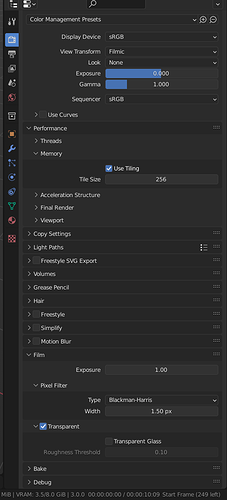Hi all,
Im switching to Blender from C4D for a while and discovered something super odd on my very first real world project - regardless of what Im doing, the alpha always renders as pure white when looking in the image viewer in Blender. In Photoshop, After Effects or whatever there simply is no alpha channel. And yes, RGBA is enabled (as its default setting) and Im using file formats with alpha channel. After trying the actual scene I just tried rendering the default cube without touching anything with Eevee, Cycles CPU and GPU, with and without denoising. I`m on Blender 3.0.0.What am I missing??? Thanks in advance!
You may need to enable the “Transparent Film” Option
You will be able to find it with in your Render Preferences under the “Film” Section
Render Preferences > Film > Transparent (Turn On)
as you can see in this screenshot I have “Transparent” turned on, make sure you have that enabled aswell
Also if that doesn’t work and or you have it already on, what file format are you using, as in some cases taking it into Photoshop or AE will ask you to define what the Alpha Layer is for (appears if you are using OpenEXR/oEXRMultilayer)
Dear Tom,
thanks a thousand times dude! That was it!!! :-)))
I would never have guessed it could be that setting because, in the default
cube scene there`s no transparent whatsover inside…
Best regards, once again, thanks man!
M.
1 Like
You’re very welcome.
And yeah, its a rather hidden away setting so I don’t blame you not being able to guess it 
also here’s a cool tip: you can go to File > Defaults > Save Startup File with that setting on and you wont have to worry about it for future projects, that’s if you plan to always have that setting on for every project
Oh yeah, that’s a good idea for sure, will do that immediately. Thanks for the tip!
Wish you a healthy start into the new year! 
1 Like