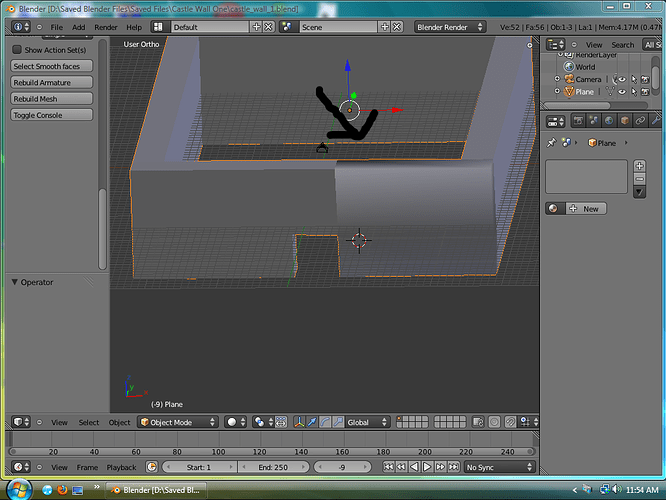I’m starting to make my own castle as a personal project. I’ve made the outer castle wall, which I’ve made from a ‘plane’ mesh. Unfortunately, part of the face of the wall that contains the entrance doesn’t match up with the rest of the face, apparently looking different under the lighting. I had to break up the plane into three faces in order to make the entrance, and I assume it has to do with that. Does anyone have any suggestions on how to fix the part I have ‘arrowed’ or pointed out in the image? 
select all and then press CTRL + N to recalculate the normals or alternativaly, scroll down the left panel until you find an option named mormals, and click recalculate.
Looks like the wall on the right is sset to smooth shaded while that on the left to flat shaded
Delete and faces that are inside your mesh
Remove double vertices (W / remove doubles)
Recalculate face normals (Ctrl+N)
Select all faces and select Flat Shading from the toolshelf (T)
Or you can add an “edge split” modifier. It will auto split sharp edges so you don’t get that weird shading.
I’ll give these a try guys. I’m really wanting my models to look realistic. Of course, I’ve been learning Blender since late February, so I still have a lot to learn.