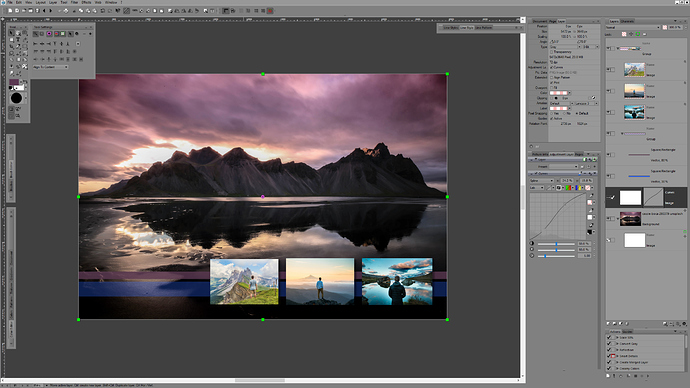I tested the trial version of Affinity Photo. Compared to PhotoLine (and Photoshop) it and Affinity Designer miss a number of basic things which I use on a daily basis, such as smart objects, layer instancing, properly rendered custom curve emboss layer effect, holding down shift for straight lines, arrow heads, threaded text boxes, true vector patterns and a pattern mode, blending/morphing of vector objects, per-layer anti-aliasing control and resample algorithm selection, powerful layer search, image browser/DAM, proper pages, non-destructive RAW editing, spot colours, transparency and colour are both part of a colour, the lack of a HSV/HIS workflow, …
The list goes on and on. Too much that I use often or am accustomed to having is just not there in either Photo or Designer.
PhotoLine’s workflow is also way more non-destructive than Affinity Photo.
Yeah, and that layer stack. PhotoLine’s layer stack runs circles around Affinity, and beats Photoshop’s by a mile.Affinity’s layer stack feels quite limited compared (excepting the advanced blending with curves, which is nice).
PhotoLine is the only other image editor (but for Photoshop) that offers an equivalent to smart objects (Placeholder layers), and opens PSD files with smart objects left intact. Even Illustrator smart objects can be opened and edited directly - not even possible in Photoshop.
Not saying Affinity Photo and Designer don’t have their own perks. I would love to have a proper symbols panel in PhotoLine (layer clones work fine, but a central repository of sorts would be more than welcome), and the layer blending with curves is ingenious. The brush engine is also (much) better than PhotoLine. But I don’t really care for Affinity’s painting tools, since I use Krita and Clipstudio for my digital painting work.
Exactly why I like PhotoLine: it combines bitmap, vector, and DTP layout functionality in one app. While not nearly as powerful as InDesign, it supports pages with custom sizes, and the latest betas are introducing new DTP functionality, such as multi-spreads.
And the beauty of PhotoLine is its ability to send layers to other applications for quick round-trip editing. This works exceedingly well with InkScape, for example.
The default settings with coloured icons, plastering the entire workspace with unrelated panels, the layer stack on the left (which is non-standard), and a tools palette set up like Gimp don’t do it any favours when a first-time user opens PhotoLine.
And many useful functions are somewhat hidden. For example, there’s a nice colour theme editor built-in, but the only way to open it is by right-mouse clicking the colour swatch in the tools palette. Or bitmap to vector tracing: it is built in to PhotoLine, but most users look for such an option under Layout–>Vector, or other places, can’t find it, and declare that PL can’t do it. But it is actually accomplished simply by directly switching a bitmap layer to a vector layer in the layer panel.
It can be customized a lot, though, and where PhotoLine excels is in its user workflow customization: it allows for a LOT of workflow adjustments. And unlike Photoshop and Affinity, it offers a seamless slider for the GUI brightness/darkness level.
A number of things about PhotoLine are absolutely mind-blowing, and had me laughing out loud years ago when I first discovered PL, but for most users who work on simple stuff these advantages may not be quite apparent initially, and indeed be quite confusing.
For example, how PhotoLine treats bitmap layers and their content is fundamentally different. Each bitmap layer is independent in regards to bit depth (8,16,32bpc), image mode (Lab, CMYK, Monchrome, Gray, RGB), and pixel dimensions. This means any image with any image mode, colour space/colour profile and bit-depth may be combined and mixed in the same layer stack without the need for conversions (!).
The bottom (background) layer decides in image mode what the final output is going to be. So when the background layer is set to gray image mode, the entire image is converted to grey. But all the image layers’ content remains unaffected: which means when you switch the background layer to RGB, nothing of the original information is lost!
It also means that it is possible to use curves adjustments in lab, or cmyk, HSV and HIS without having to switch image mode, like in Photoshop. Or having to resort to awkward smart objects, or other silly work-arounds.
If you become aware of how liberating this workflow is, you’d be jumping up and down for joy. But for most users PhotoLine goes too technical and deep, just like how Photoshop can be quite off-putting for many basic users.
The trouble is that many beginners and basic users probably will feel overwhelmed and out of their depth - similar to Photoshop. PhotoLine has a tremendous power under the hood, and outperforms Photoshop (and ANY other layer-based image editor on the market today) in a number of key areas, but to appreciate these differences requires a more in-depth understanding of image editing.
In this sense Affinity really does a far better job, since it is less intimidating at first glance. And PhotoLine’s utter and complete lack of tutorials is really problematic too.
In short, IF you are looking for a Photoshop alternative that allows for some very deep image tinkering on a level that is comparable to PS (and goes even deeper at times), and combines vector/DTP editing and a slew of other things that just aren’t possible in either Photoshop or Affinity, PhotoLine will be your answer.
And the big news is that the latest betas introduce scripting!!! Affinity’s and PhotoLine biggest Achilles’ heel has always been the lack of scripting. That is now no longer the case with PhotoLine. I already made a couple of scripts (VBS or C# visual studio with DLL compilation!), and it works well.
Btw here is my PhotoLine GUI setup (PL in full screen mode):