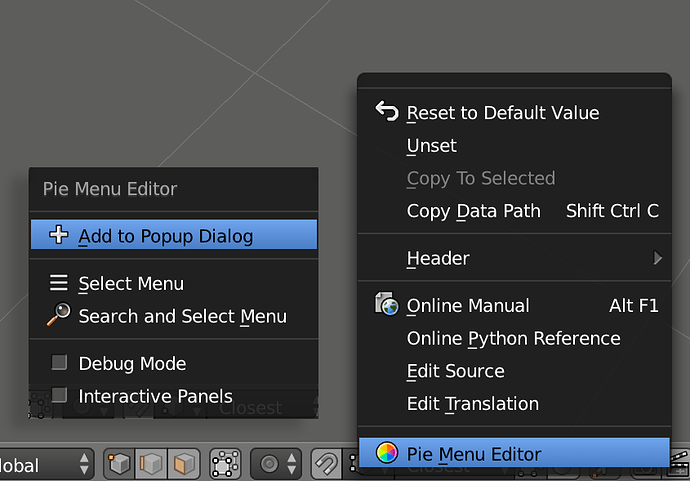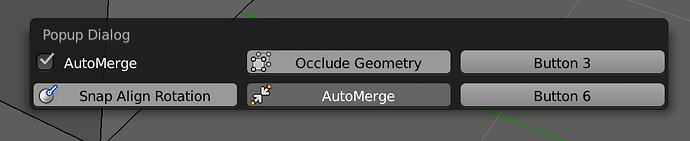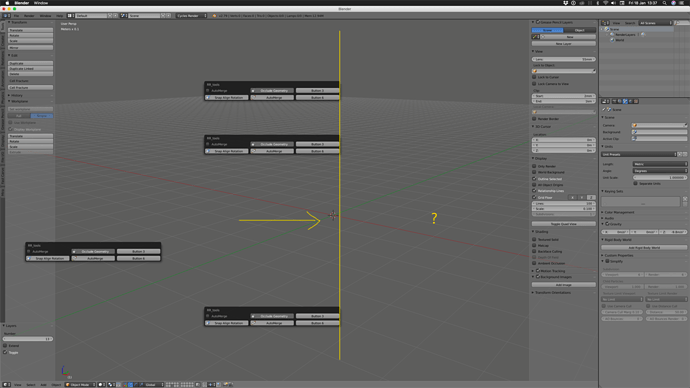Thanks roaoao, I got that working by following your instructions 
Hey, that would be great!!! Thank you Roaoao 
By the way, is it possible the button that enables a pie menu to show if it is enabled or not?
Yes, use this code in Property tab:
prefs().pie_menus["Pie Name"].enabled
Or this in Custom tab:
pie = "Pie Name"; L.prop(prefs().pie_menus[pie], "enabled", text=pie, toggle=True)
Blender 2.80 has a new way to highlight buttons by using depress parameter (Custom tab):
pie = "Pie Name"; L.operator("pme.pm_toggle", text=pie, depress=prefs().pie_menus[pie].enabled).name = pie
What can I do when the button enables a pie menu by tag?
Something like this (Custom tab):
Blender 2.80:
tag = "MyTag"; has_enabled_menus = len([m for m in prefs().pie_menus if tag in m.tag and m.enabled]) > 0; operator(L, "pme.pm_enable_by_tag", text=tag, icon='CHECKBOX_HLT' if has_enabled_menus else 'CHECKBOX_DEHLT', depress=has_enabled_menus, enable=not has_enabled_menus, tag=tag)
Blender 2.79/2.80:
tag = "MyTag"; has_enabled_menus = len([m for m in prefs().pie_menus if tag in m.tag and m.enabled]) > 0; operator(L, "pme.pm_enable_by_tag", text=tag, icon='CHECKBOX_HLT' if has_enabled_menus else 'CHECKBOX_DEHLT', enable=not has_enabled_menus, tag=tag)
How do I make the automerge button toggle like it does along the tool bar at the bottom of the 3D view?
I have a popup window with two automerge buttons, one ‘on’ and one ‘off’ when I would like one button that toggles.
(my window below and the blender tool bar below that)
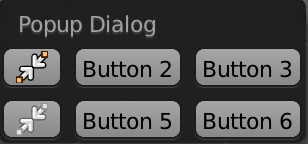
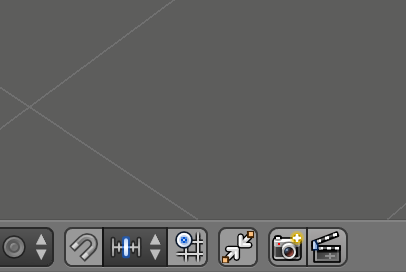
hi raorao question again
i want to add a loop cut quickly without sliding is it possible in pie menu editor?
Just use bpy.ops.mesh.loopcut().
bpy.ops.mesh.loopcut_slide() is a macro operator that executes bpy.ops.mesh.loopcut() and bpy.ops.transform.edge_slide() or vert_slide() depending on selection mode.
Or you can just set release confirms, then you get both behavior types.
fantastic it now works thank you so much
If you right-click the automerge button, you should get the option to add it as a Property to a PME menu.
For the button code itself you can put this in the text field of the Property tab of a button:
C.tool_settings.use_mesh_automerge
The text field can take most properties accessible by Blender, and for simple toggle effect it needs to be a bool value.
Wow, there’s quite a lot to this. Thanks @iceythe
I only bought this recently.
If I add a button as a property, in most cases it adds it as a toggle-able button, except for automerge - where you have to add the icon for it to appear like a toggle-able button. (Adding a boolean value to the command didn’t make it a toggle-able option/button)
My small popup is already working how I want it to, except it only works on the left half of my screen?
On the right side of my screen it only flashes for an instant when I press the hotkey?
Any ideas?
(Blender 2.79, macOS 10.13.6, 2017 iMac 27" Retina)
I changed the Open Mode for the hotkey to Press which fixed the flashing issue I had on my popup dialogue.
But strangely, it only pops up on the left side of my screen - the extent to the right is almost exactly half of my monitor.
PME is extremely versatile and the author has gone far with it. Blender is pretty much unusable without it for me.
Click your automerge button in PME and choose “Hide Text”. Then add the icon to it manually. It should functionally behave the same as in UI now.
The other way is to use the Custom tab which lets you define all these parameters by (single-line) python code or from an external py-file. Something like:
ts = C.tool_settings; icon = "AUTOMERGE_ON" if ts.use_mesh_automerge else "AUTOMERGE_OFF"; L.prop(ts, "use_mesh_automerge", text="", icon=icon)
I have no idea why the menu only would work on the left side of the screen. It’s the first time I’m seeing it 
Hi And thank you for the most awesome addon!
I’m on 2.8 trying to add Select Linked (L) command to a pie menu. It selects the geometry under the current position of the mouse cursor. There are several problems with this command. Firstly, is that when you press L it memorizes the index of the entity (a vertex, edge or polygon) under the mouse cursor and takes it with itself when you assign it to a pie menu.
bpy.ops.mesh.select_linked_pick(deselect=False, delimit={‘SEAM’}, index=25)
So, the only way to make it work for me was through a hotkey. The second problem is that the command grabs the index of the object under your mouse pointer at the time of its execution, which makes sense in most cases, naturally. When using pie menus, however, you need to sample the index of the object even before you select the command, you need to sample it at the time you press the pie menu key, because you move your mouse when you select a pie menu item and your mouse cursor ends up over a part of geometry you originally didn’t intend to select.
It’s not a big deal, really. Fixing this is clearly more work than it’s worth, if at all possible. Besides, one could use Ctrl+L command in a pie menu or just press the L key. I just thought you’d find this interesting.
Hi, @Alphyn, try to remove index value (Command tab):
bpy.ops.mesh.select_linked_pick(deselect=False, delimit={'SEAM'})
Restore Mouse Position option should help in this case. You can find it in PME Add-on Preferences > Settings tab > Pie Menu tab.
It looks like you’ve thought about everything. It worked, thank you! I found it more convenient to map the command to double click, but this will come in handy in the future.
I’m got an issue where a script wont work when plugged in via pie menu editor but it works find in the text editor. Wondering if this is a PME bug? I’m on the latest version of PME by the way. I’ve attached the script in question. Smooth1.py (245 Bytes)
Hi, it works for me. Make sure that you use it in Command tab.
Please try to reproduce the issue and send me the output from command line.
Being able to move a group of essential tools in to one menu of my design will have a great impact on modelling.
I’m not so worried about how the automerge button is behaving, it works both ways and is only a bit of feedback.
Will have to see if the left hand side only popup remains and is a problem.
Thanks for your help @iceythe
When i start Blender in my top toolbar have preferences window. I must go to the Menu - Edit - preferences and there when i change tabs (for example from Interface to Themes) in my Top Toolbar have proper icons.
Lates 2.8 build and latest PME