If you left click any button you should get this menu that lets you add something on the left or the right of the button you pressed, if it doesn’t work maybe there’s a problem in the keymaps
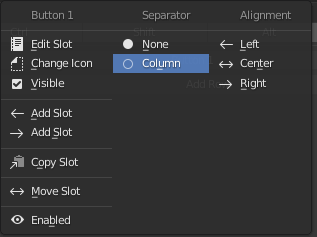
If you left click any button you should get this menu that lets you add something on the left or the right of the button you pressed, if it doesn’t work maybe there’s a problem in the keymaps
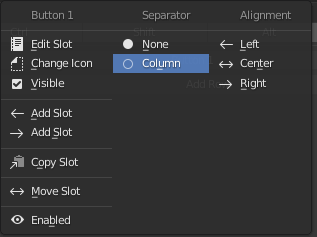
Oh, I got it now! Thank you!!! I missed the “Add Slot” stuff. 
Quick question, is there any way I can add a shortcut inside the pie menu? I mean, naturally I can press the number related to its place on the pie, but what if want to set an specific key (for example, ‘A’) as a shortcut only when this pie is open?
From what I’ve seen the only workaround is putting a letter before the item name in the pie menu, for example “A - To cursor” or “(A) To cursor” since blender tries to use that first character as a shortcut if its not already being used by another item.
Great tip! Thx a bunch!
Most of its functionality is working on 2.93 Alpha (Linux 64-bit from 19-03-21), I couldn’t get the Interactive Panels option to work though, anyone has the same problem and know of a probable fix? I’ll probably create any extra customization on Blender stable and then export them to the 2.93 Alpha, so it’s not a deal breaker at all.
Does anyone know how to set up a modifier key to all a certain brush, and return to the selected brush when releasing? I’m trying to set up the Alt key to mask…
Ideally, it’d box mask outside of the mesh and brush mask when over the mesh, but that’s just dreaming out loud!
@Metin_Seven You’re a Zbrush user, how are you coping with the loss of easy masking?
It’s like if Shift no longer smoothed, I feel like I’ve lost a limb 
I just tried this one, and I can’t get it to work. Any chance of an update?
Hmm…  Do you mean the topological masking tools (Shift + A) ? Since today I’m using the Sculpt Dev branch. There it works fine, even much better than before, because you can choose between many modes.
Do you mean the topological masking tools (Shift + A) ? Since today I’m using the Sculpt Dev branch. There it works fine, even much better than before, because you can choose between many modes.
No, just regular brush/box-based masking. You do way more cartoony stuff, but masking is invaluable to me!
I’m also having trouble with this:
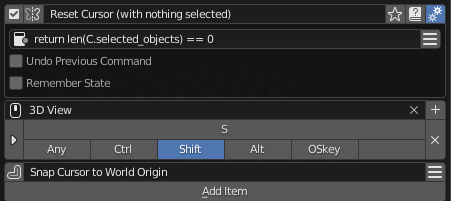
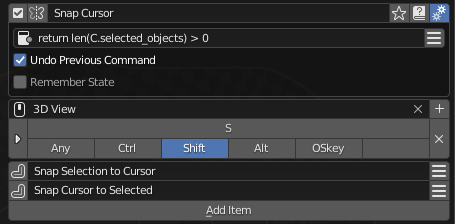
If I understood it correctly, this should run the top command with nothing selected, and the bottom one with an object selected (I’ve also tried >1), but it always runs the first one!
Hmm, all masking types work fine over here, in both the 2.93 alpha and the Sculpt Dev branch. Are you on Windows?
Oh no, it wasn’t a bug-report so much as something I miss from Zbrush ![]()
Does anyone know how to set up a modifier key to all a certain brush, and return to the selected brush when releasing? I’m trying to set up the Alt key to mask…
I just can’t adjust to having masking be a separate brush (…or three!)
Works for me in Blender 2.93. Please try to change the hotkey.
Hmm, oddly I’d tried a few, but now that I tried another one it works! I’d tried K, alt+space… but apparently I needed to restart, because all of those work now 
Any chance you could look at the other questions? Thanks!
Ah, yeah, I also miss the quick Control / Shift stuff in Blender Sculpt Mode. But I guess Blender can’t just ‘borrow’ everything from ZB. ![]()
I think sticky keys was made with something like this in mind.
Now in your case since you are trying to use a modifier key like alt, you need to add a keymap for drawing with alt pressed
Like this:
I am not sure why I cant add as buttons some panels from the material tab, like surface, settigns etc… it appears like a empty panel in my pie menu. It is a known issue?
As a temporal fix try adding the panel and change the area type to ‘VIEW_3D’
for example, this is the surface material panel from eevee
panel('EEVEE_MATERIAL_PT_surface', frame=True, header=True, expand=None, area='PROPERTIES')change that last part, from area='PROPERTIES' to area='VIEW_3D'